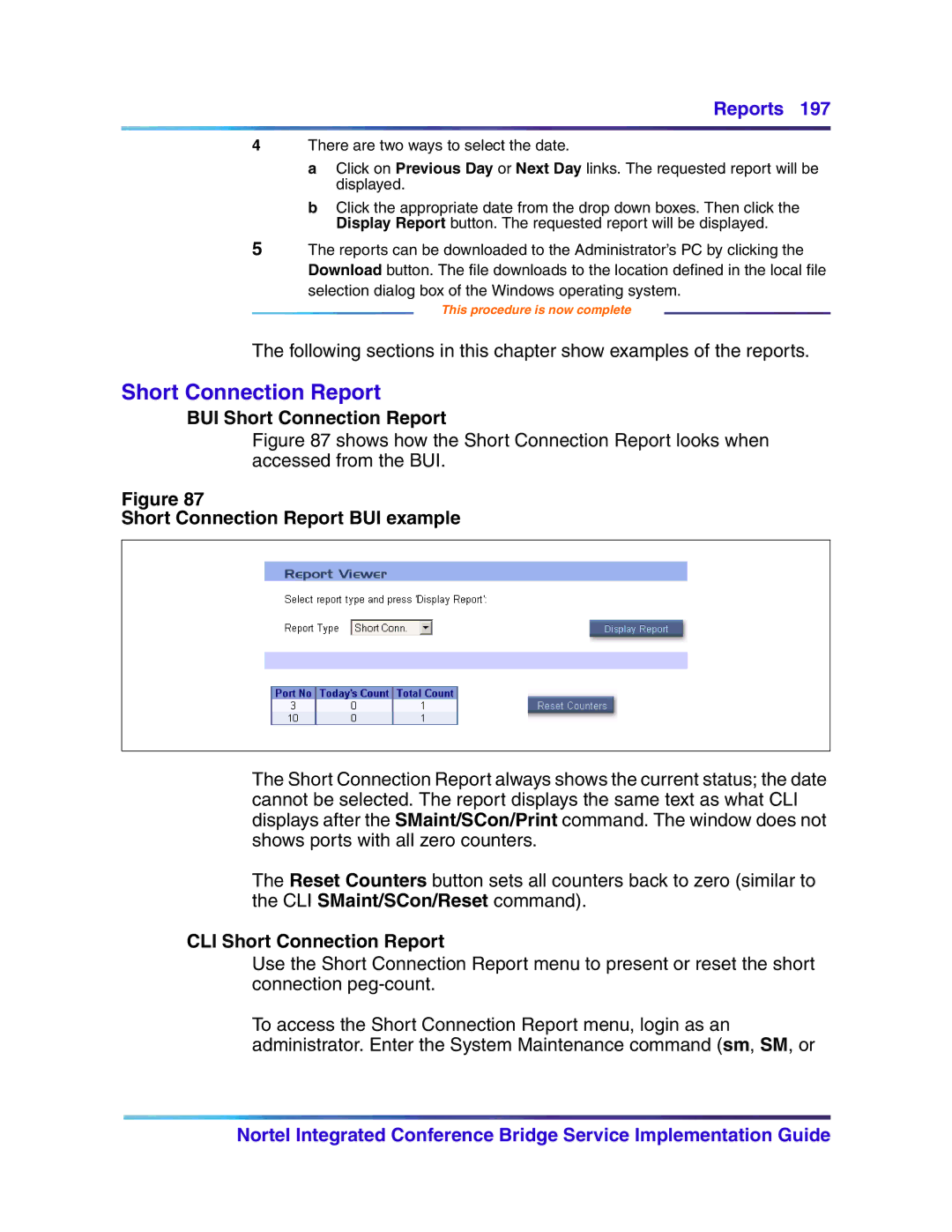Reports 197
4There are two ways to select the date.
a Click on Previous Day or Next Day links. The requested report will be displayed.
b Click the appropriate date from the drop down boxes. Then click the Display Report button. The requested report will be displayed.
5The reports can be downloaded to the Administrator’s PC by clicking the Download button. The file downloads to the location defined in the local file
selection dialog box of the Windows operating system.
This procedure is now complete
The following sections in this chapter show examples of the reports.
Short Connection Report
BUI Short Connection Report
Figure 87 shows how the Short Connection Report looks when accessed from the BUI.
Figure 87
Short Connection Report BUI example
The Short Connection Report always shows the current status; the date cannot be selected. The report displays the same text as what CLI displays after the SMaint/SCon/Print command. The window does not shows ports with all zero counters.
The Reset Counters button sets all counters back to zero (similar to the CLI SMaint/SCon/Reset command).
CLI Short Connection Report
Use the Short Connection Report menu to present or reset the short connection
To access the Short Connection Report menu, login as an administrator. Enter the System Maintenance command (sm, SM, or
Nortel Integrated Conference Bridge Service Implementation Guide