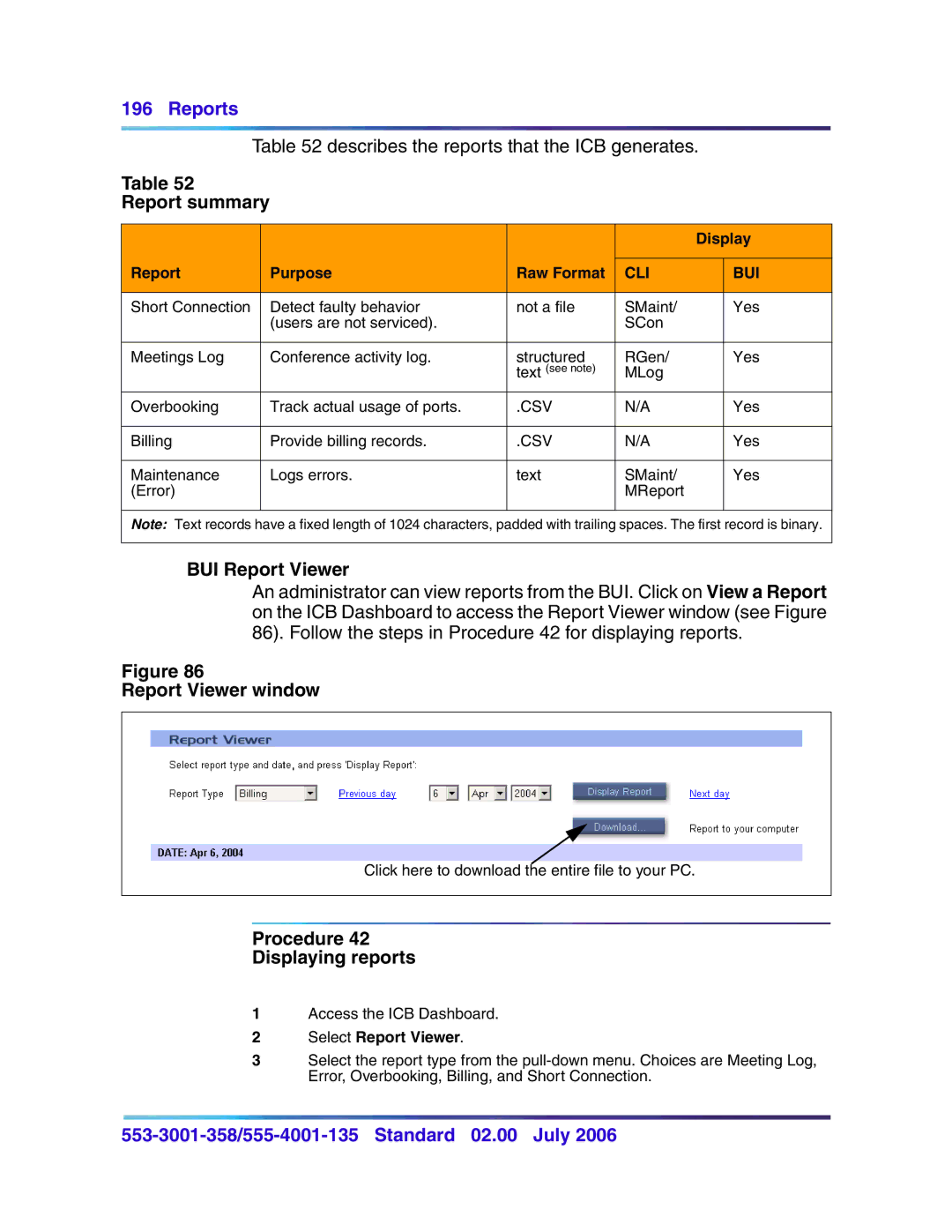196 Reports
Table 52 describes the reports that the ICB generates.
Table 52
Report summary
|
|
|
| Display | |
|
|
|
|
|
|
Report | Purpose | Raw Format | CLI |
| BUI |
|
|
|
|
|
|
Short Connection | Detect faulty behavior | not a file | SMaint/ |
| Yes |
| (users are not serviced). |
| SCon |
|
|
|
|
|
|
|
|
Meetings Log | Conference activity log. | structured | RGen/ |
| Yes |
|
| text (see note) | MLog |
|
|
Overbooking | Track actual usage of ports. | .CSV | N/A |
| Yes |
|
|
|
|
|
|
Billing | Provide billing records. | .CSV | N/A |
| Yes |
|
|
|
|
|
|
Maintenance | Logs errors. | text | SMaint/ |
| Yes |
(Error) |
|
| MReport |
|
|
|
|
|
|
|
|
Note: Text records have a fixed length of 1024 characters, padded with trailing spaces. The first record is binary.
BUI Report Viewer
An administrator can view reports from the BUI. Click on View a Report on the ICB Dashboard to access the Report Viewer window (see Figure 86). Follow the steps in Procedure 42 for displaying reports.
Figure 86
Report Viewer window
Click here to download the entire file to your PC.
Procedure 42
Displaying reports
1Access the ICB Dashboard.
2Select Report Viewer.
3Select the report type from the