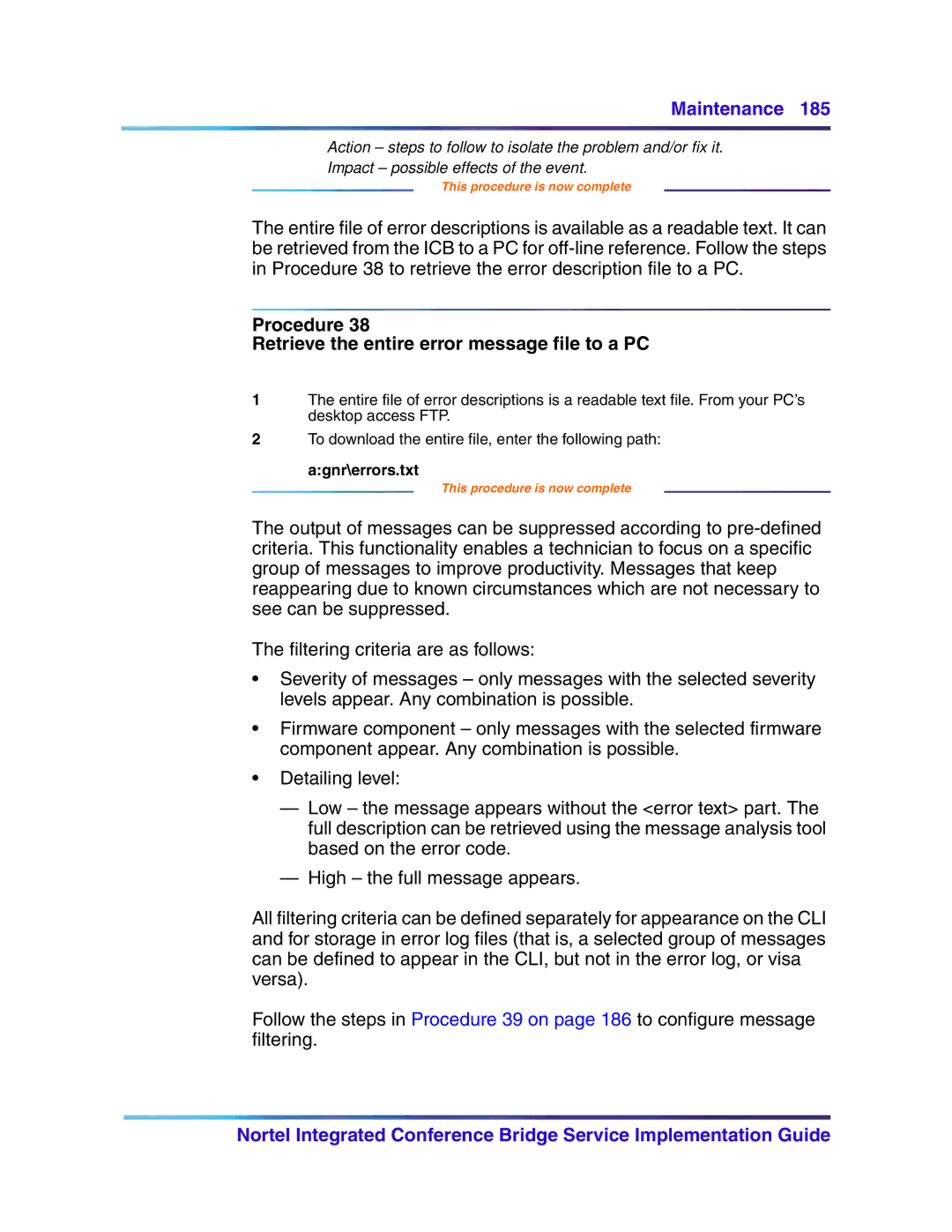Maintenance 185
Action – steps to follow to isolate the problem and/or fix it.
Impact – possible effects of the event.
This procedure is now complete
The entire file of error descriptions is available as a readable text. It can be retrieved from the ICB to a PC for
Procedure 38
Retrieve the entire error message file to a PC
1The entire file of error descriptions is a readable text file. From your PC’s desktop access FTP.
2To download the entire file, enter the following path:
a:gnr\errors.txt
This procedure is now complete
The output of messages can be suppressed according to
The filtering criteria are as follows:
•Severity of messages – only messages with the selected severity levels appear. Any combination is possible.
•Firmware component – only messages with the selected firmware component appear. Any combination is possible.
•Detailing level:
—Low – the message appears without the <error text> part. The full description can be retrieved using the message analysis tool based on the error code.
—High – the full message appears.
All filtering criteria can be defined separately for appearance on the CLI and for storage in error log files (that is, a selected group of messages can be defined to appear in the CLI, but not in the error log, or visa versa).
Follow the steps in Procedure 39 on page 186 to configure message filtering.
Nortel Integrated Conference Bridge Service Implementation Guide