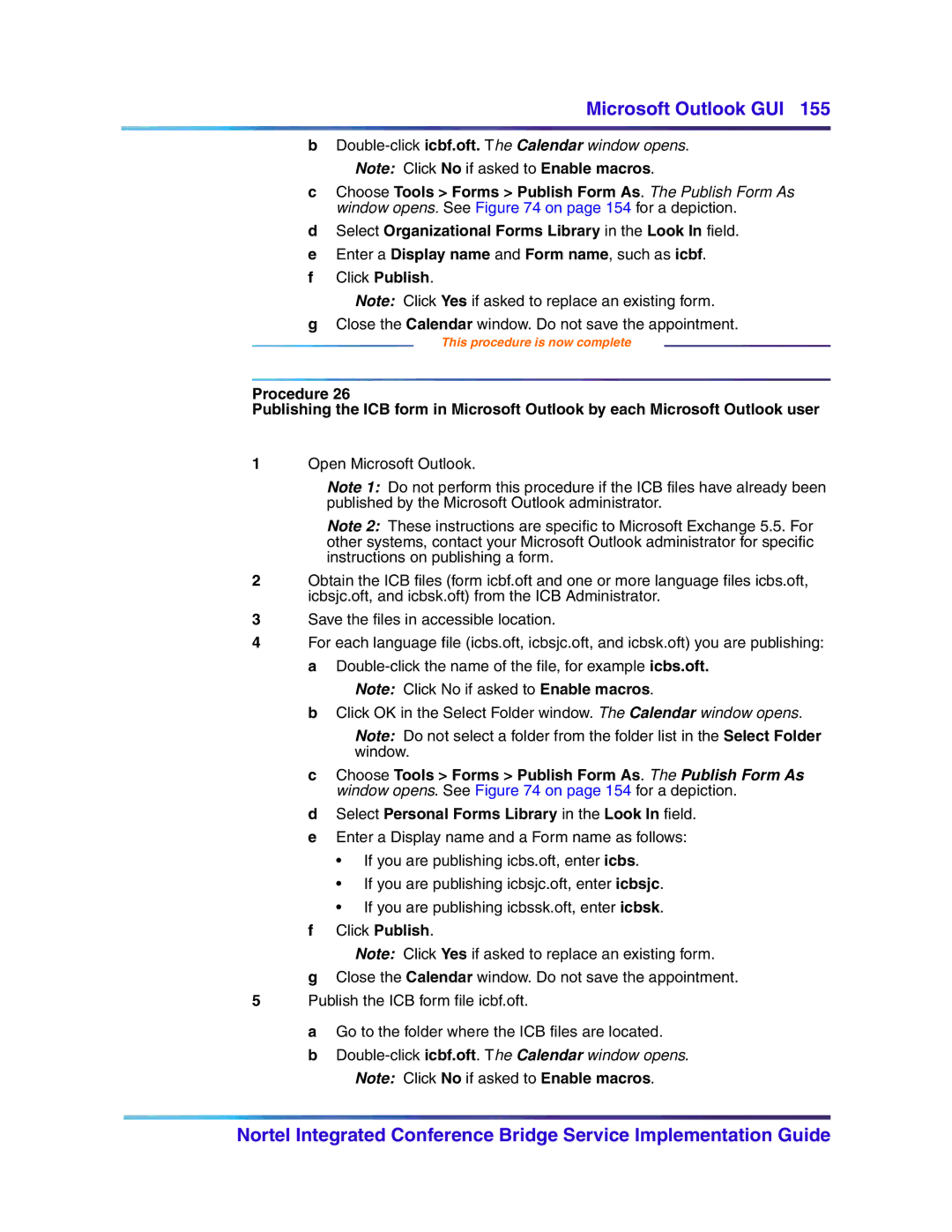Microsoft Outlook GUI 155
bDouble-click icbf.oft. The Calendar window opens.
Note: Click No if asked to Enable macros.
cChoose Tools > Forms > Publish Form As. The Publish Form As window opens. See Figure 74 on page 154 for a depiction.
dSelect Organizational Forms Library in the Look In field.
eEnter a Display name and Form name, such as icbf.
fClick Publish.
Note: Click Yes if asked to replace an existing form.
gClose the Calendar window. Do not save the appointment.
This procedure is now complete
Procedure 26
Publishing the ICB form in Microsoft Outlook by each Microsoft Outlook user
1Open Microsoft Outlook.
Note 1: Do not perform this procedure if the ICB files have already been published by the Microsoft Outlook administrator.
Note 2: These instructions are specific to Microsoft Exchange 5.5. For other systems, contact your Microsoft Outlook administrator for specific instructions on publishing a form.
2Obtain the ICB files (form icbf.oft and one or more language files icbs.oft, icbsjc.oft, and icbsk.oft) from the ICB Administrator.
3Save the files in accessible location.
4For each language file (icbs.oft, icbsjc.oft, and icbsk.oft) you are publishing: a
Note: Click No if asked to Enable macros.
bClick OK in the Select Folder window. The Calendar window opens.
Note: Do not select a folder from the folder list in the Select Folder window.
cChoose Tools > Forms > Publish Form As. The Publish Form As window opens. See Figure 74 on page 154 for a depiction.
dSelect Personal Forms Library in the Look In field.
eEnter a Display name and a Form name as follows:
•If you are publishing icbs.oft, enter icbs.
•If you are publishing icbsjc.oft, enter icbsjc.
•If you are publishing icbssk.oft, enter icbsk.
fClick Publish.
Note: Click Yes if asked to replace an existing form.
gClose the Calendar window. Do not save the appointment.
5Publish the ICB form file icbf.oft.
a Go to the folder where the ICB files are located.
b
Note: Click No if asked to Enable macros.
Nortel Integrated Conference Bridge Service Implementation Guide