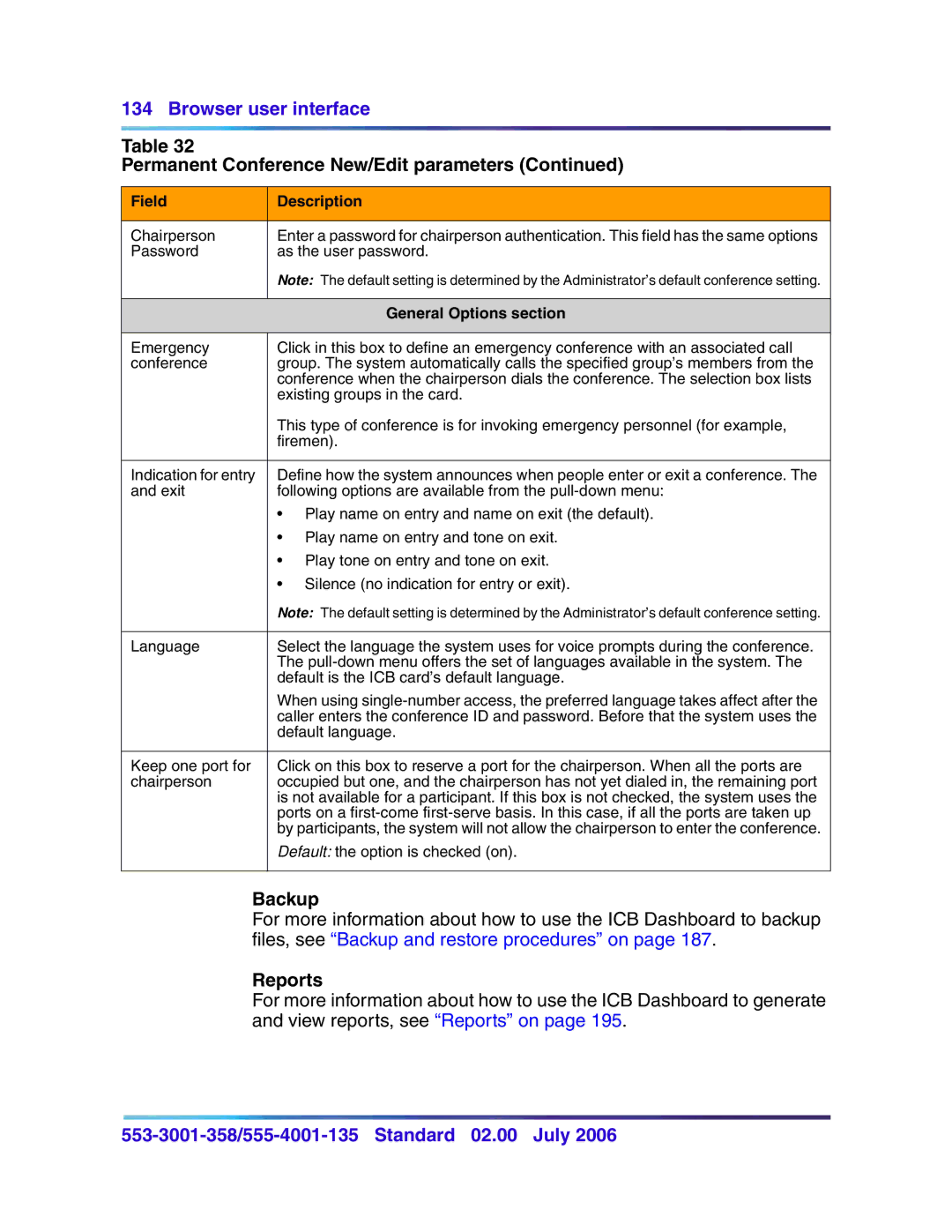134 Browser user interface
Table 32
Permanent Conference New/Edit parameters (Continued)
Field | Description |
|
|
Chairperson | Enter a password for chairperson authentication. This field has the same options |
Password | as the user password. |
| Note: The default setting is determined by the Administrator’s default conference setting. |
|
|
| General Options section |
|
|
Emergency | Click in this box to define an emergency conference with an associated call |
conference | group. The system automatically calls the specified group’s members from the |
| conference when the chairperson dials the conference. The selection box lists |
| existing groups in the card. |
| This type of conference is for invoking emergency personnel (for example, |
| firemen). |
|
|
Indication for entry | Define how the system announces when people enter or exit a conference. The |
and exit | following options are available from the |
| • Play name on entry and name on exit (the default). |
| • Play name on entry and tone on exit. |
| • Play tone on entry and tone on exit. |
| • Silence (no indication for entry or exit). |
| Note: The default setting is determined by the Administrator’s default conference setting. |
|
|
Language | Select the language the system uses for voice prompts during the conference. |
| The |
| default is the ICB card’s default language. |
| When using |
| caller enters the conference ID and password. Before that the system uses the |
| default language. |
|
|
Keep one port for | Click on this box to reserve a port for the chairperson. When all the ports are |
chairperson | occupied but one, and the chairperson has not yet dialed in, the remaining port |
| is not available for a participant. If this box is not checked, the system uses the |
| ports on a |
| by participants, the system will not allow the chairperson to enter the conference. |
| Default: the option is checked (on). |
|
|
Backup
For more information about how to use the ICB Dashboard to backup files, see “Backup and restore procedures” on page 187.
Reports
For more information about how to use the ICB Dashboard to generate and view reports, see “Reports” on page 195.