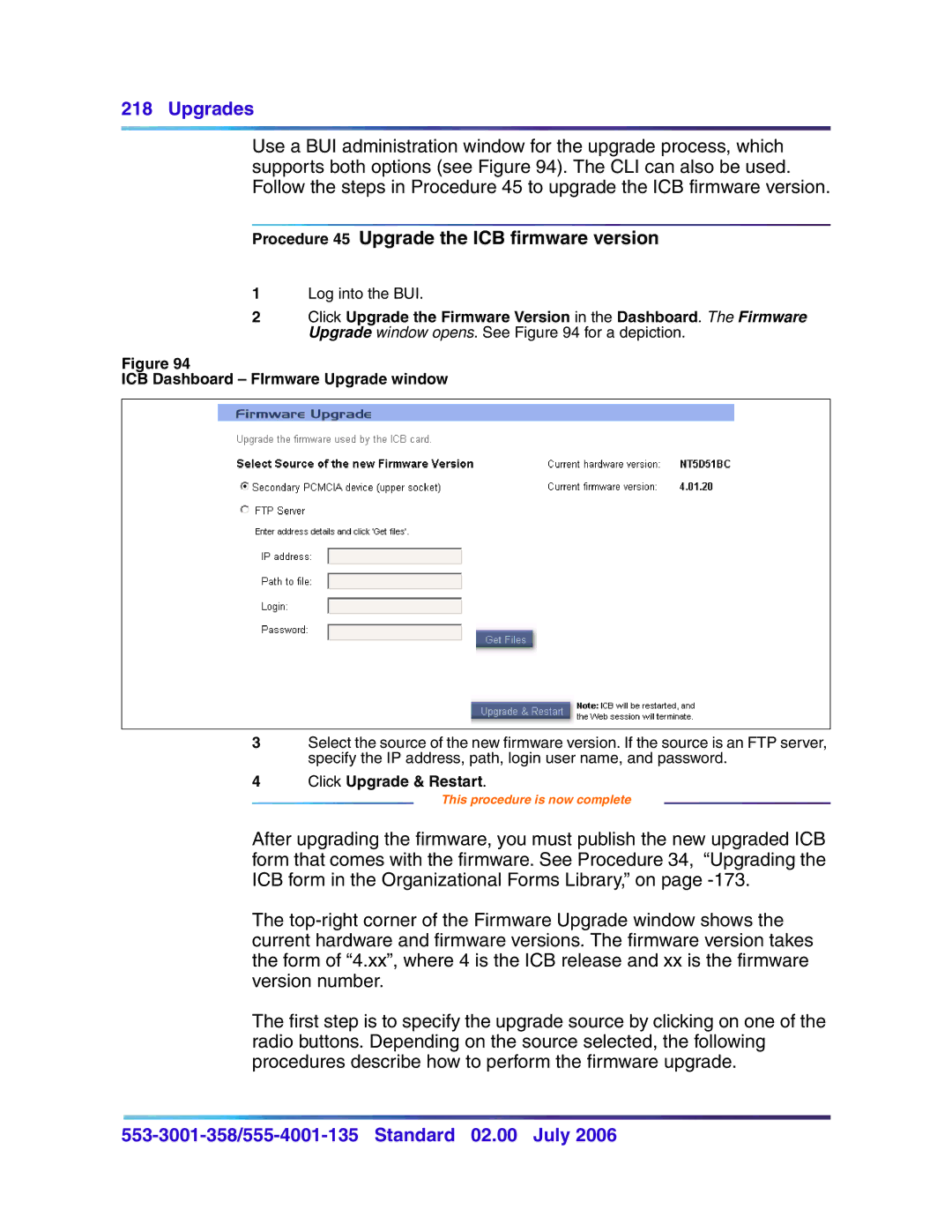218 Upgrades
Use a BUI administration window for the upgrade process, which supports both options (see Figure 94). The CLI can also be used. Follow the steps in Procedure 45 to upgrade the ICB firmware version.
Procedure 45 Upgrade the ICB firmware version
1Log into the BUI.
2Click Upgrade the Firmware Version in the Dashboard. The Firmware Upgrade window opens. See Figure 94 for a depiction.
Figure 94
ICB Dashboard – FIrmware Upgrade window
3Select the source of the new firmware version. If the source is an FTP server, specify the IP address, path, login user name, and password.
4Click Upgrade & Restart.
This procedure is now complete
After upgrading the firmware, you must publish the new upgraded ICB form that comes with the firmware. See Procedure 34, “Upgrading the ICB form in the Organizational Forms Library,” on page
The
The first step is to specify the upgrade source by clicking on one of the radio buttons. Depending on the source selected, the following procedures describe how to perform the firmware upgrade.