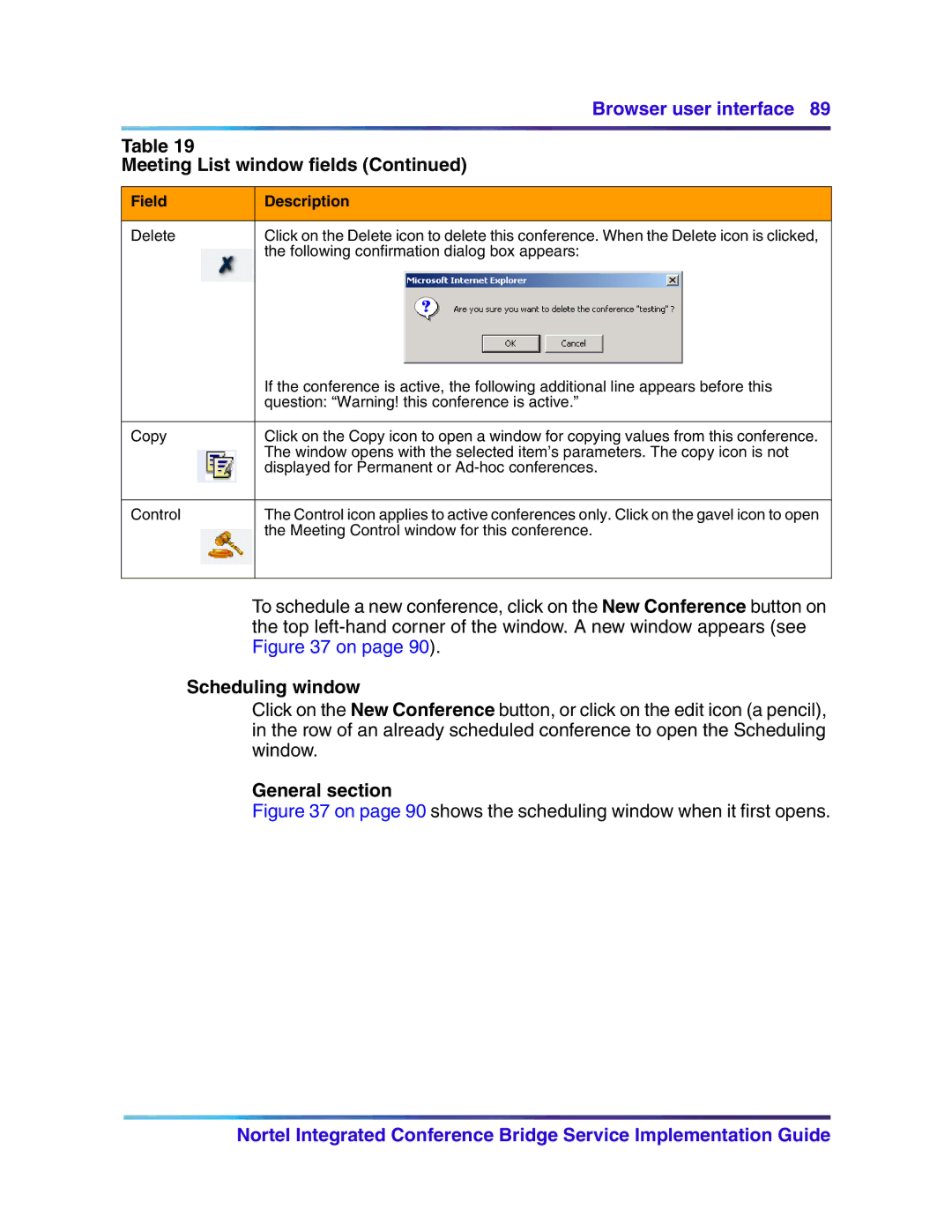Browser user interface 89
Table 19
Meeting List window fields (Continued)
Field | Description |
|
|
Delete | Click on the Delete icon to delete this conference. When the Delete icon is clicked, |
| the following confirmation dialog box appears: |
| If the conference is active, the following additional line appears before this |
| question: “Warning! this conference is active.” |
|
|
Copy | Click on the Copy icon to open a window for copying values from this conference. |
| The window opens with the selected item’s parameters. The copy icon is not |
| displayed for Permanent or |
|
|
Control | The Control icon applies to active conferences only. Click on the gavel icon to open |
| the Meeting Control window for this conference. |
To schedule a new conference, click on the New Conference button on the top
Scheduling window
Click on the New Conference button, or click on the edit icon (a pencil), in the row of an already scheduled conference to open the Scheduling window.
General section
Figure 37 on page 90 shows the scheduling window when it first opens.
Nortel Integrated Conference Bridge Service Implementation Guide