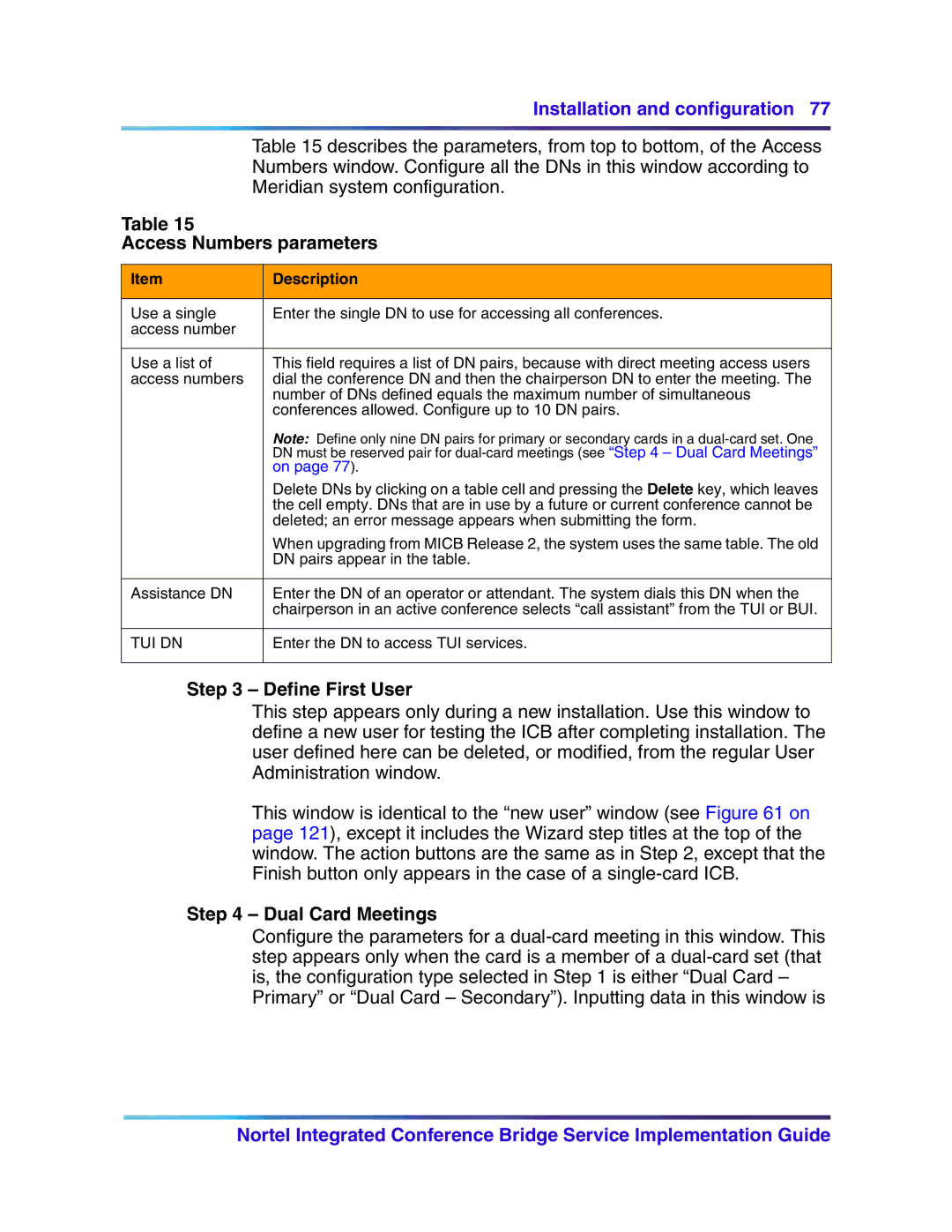Installation and configuration 77
Table 15 describes the parameters, from top to bottom, of the Access Numbers window. Configure all the DNs in this window according to Meridian system configuration.
Table 15
Access Numbers parameters
Item | Description |
|
|
Use a single | Enter the single DN to use for accessing all conferences. |
access number |
|
|
|
Use a list of | This field requires a list of DN pairs, because with direct meeting access users |
access numbers | dial the conference DN and then the chairperson DN to enter the meeting. The |
| number of DNs defined equals the maximum number of simultaneous |
| conferences allowed. Configure up to 10 DN pairs. |
| Note: Define only nine DN pairs for primary or secondary cards in a |
| DN must be reserved pair for |
| on page 77). |
| Delete DNs by clicking on a table cell and pressing the Delete key, which leaves |
| the cell empty. DNs that are in use by a future or current conference cannot be |
| deleted; an error message appears when submitting the form. |
| When upgrading from MICB Release 2, the system uses the same table. The old |
| DN pairs appear in the table. |
|
|
Assistance DN | Enter the DN of an operator or attendant. The system dials this DN when the |
| chairperson in an active conference selects “call assistant” from the TUI or BUI. |
|
|
TUI DN | Enter the DN to access TUI services. |
|
|
Step 3 – Define First User
This step appears only during a new installation. Use this window to define a new user for testing the ICB after completing installation. The user defined here can be deleted, or modified, from the regular User Administration window.
This window is identical to the “new user” window (see Figure 61 on page 121), except it includes the Wizard step titles at the top of the window. The action buttons are the same as in Step 2, except that the Finish button only appears in the case of a
Step 4 – Dual Card Meetings
Configure the parameters for a
Nortel Integrated Conference Bridge Service Implementation Guide