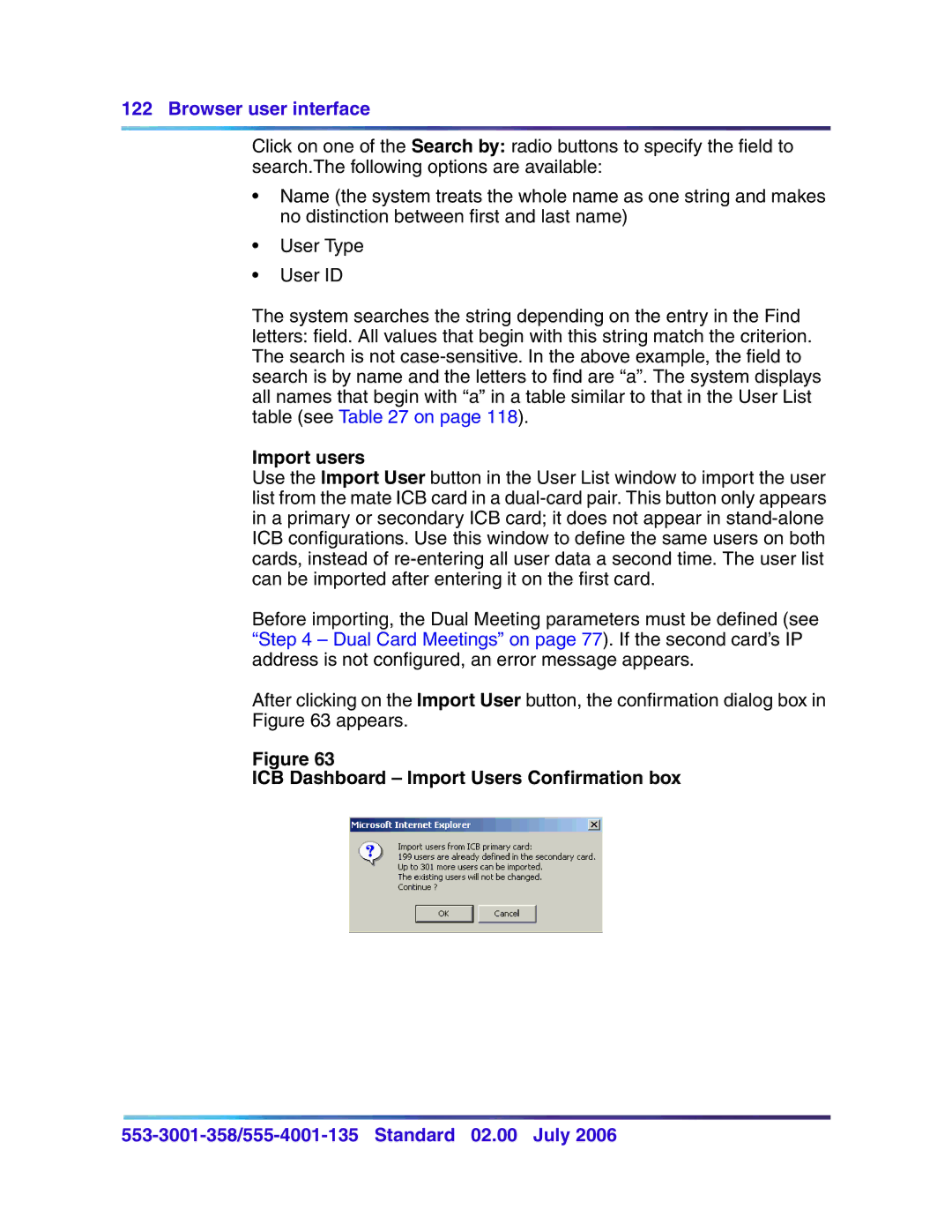122 Browser user interface
Click on one of the Search by: radio buttons to specify the field to search.The following options are available:
•Name (the system treats the whole name as one string and makes no distinction between first and last name)
•User Type
•User ID
The system searches the string depending on the entry in the Find letters: field. All values that begin with this string match the criterion. The search is not
Import users
Use the Import User button in the User List window to import the user list from the mate ICB card in a
Before importing, the Dual Meeting parameters must be defined (see “Step 4 – Dual Card Meetings” on page 77). If the second card’s IP address is not configured, an error message appears.
After clicking on the Import User button, the confirmation dialog box in Figure 63 appears.
Figure 63