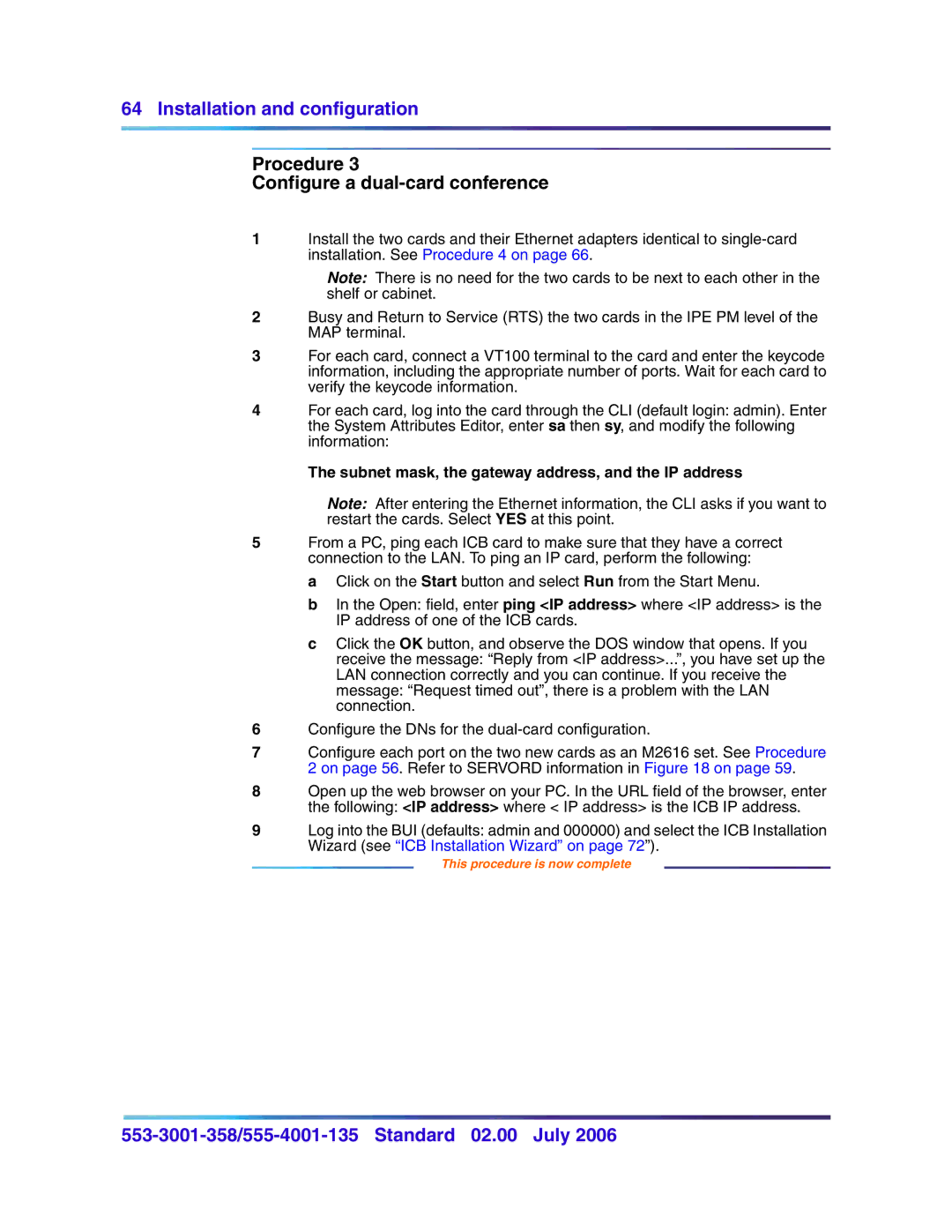64 Installation and configuration
Procedure 3
Configure a dual-card conference
1Install the two cards and their Ethernet adapters identical to
Note: There is no need for the two cards to be next to each other in the shelf or cabinet.
2Busy and Return to Service (RTS) the two cards in the IPE PM level of the MAP terminal.
3For each card, connect a VT100 terminal to the card and enter the keycode information, including the appropriate number of ports. Wait for each card to verify the keycode information.
4For each card, log into the card through the CLI (default login: admin). Enter the System Attributes Editor, enter sa then sy, and modify the following information:
The subnet mask, the gateway address, and the IP address
Note: After entering the Ethernet information, the CLI asks if you want to restart the cards. Select YES at this point.
5From a PC, ping each ICB card to make sure that they have a correct connection to the LAN. To ping an IP card, perform the following:
a Click on the Start button and select Run from the Start Menu.
b In the Open: field, enter ping <IP address> where <IP address> is the IP address of one of the ICB cards.
c Click the OK button, and observe the DOS window that opens. If you receive the message: “Reply from <IP address>...”, you have set up the LAN connection correctly and you can continue. If you receive the message: “Request timed out”, there is a problem with the LAN connection.
6Configure the DNs for the
7Configure each port on the two new cards as an M2616 set. See Procedure 2 on page 56. Refer to SERVORD information in Figure 18 on page 59.
8Open up the web browser on your PC. In the URL field of the browser, enter the following: <IP address> where < IP address> is the ICB IP address.
9Log into the BUI (defaults: admin and 000000) and select the ICB Installation Wizard (see “ICB Installation Wizard” on page 72”).
This procedure is now complete