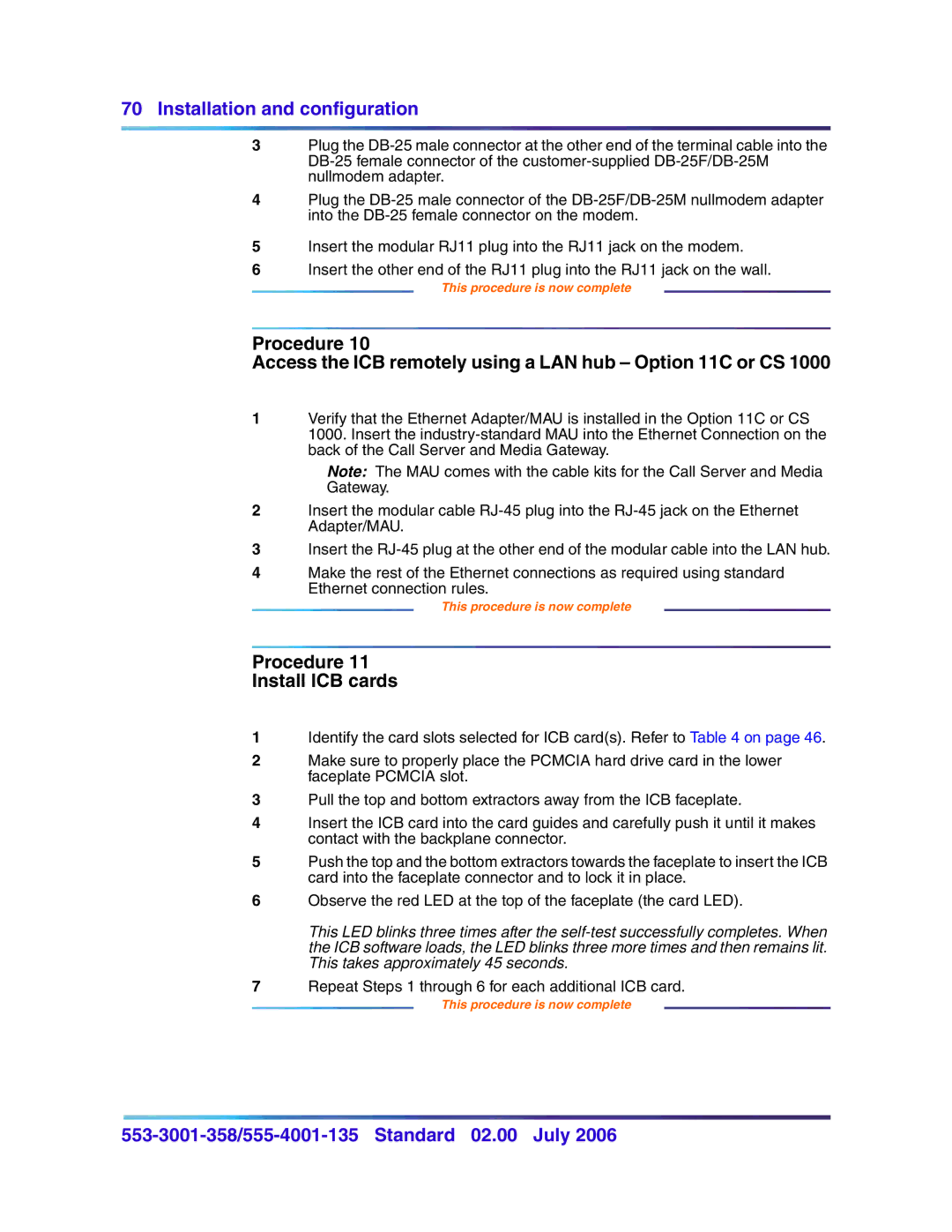70 Installation and configuration
3Plug the
4Plug the
5Insert the modular RJ11 plug into the RJ11 jack on the modem.
6Insert the other end of the RJ11 plug into the RJ11 jack on the wall.
This procedure is now complete
Procedure 10
Access the ICB remotely using a LAN hub – Option 11C or CS 1000
1Verify that the Ethernet Adapter/MAU is installed in the Option 11C or CS 1000. Insert the
Note: The MAU comes with the cable kits for the Call Server and Media
Gateway.
2Insert the modular cable
3Insert the
4Make the rest of the Ethernet connections as required using standard Ethernet connection rules.
This procedure is now complete
Procedure 11
Install ICB cards
1Identify the card slots selected for ICB card(s). Refer to Table 4 on page 46.
2Make sure to properly place the PCMCIA hard drive card in the lower faceplate PCMCIA slot.
3Pull the top and bottom extractors away from the ICB faceplate.
4Insert the ICB card into the card guides and carefully push it until it makes contact with the backplane connector.
5Push the top and the bottom extractors towards the faceplate to insert the ICB card into the faceplate connector and to lock it in place.
6Observe the red LED at the top of the faceplate (the card LED).
This LED blinks three times after the
7Repeat Steps 1 through 6 for each additional ICB card.
This procedure is now complete