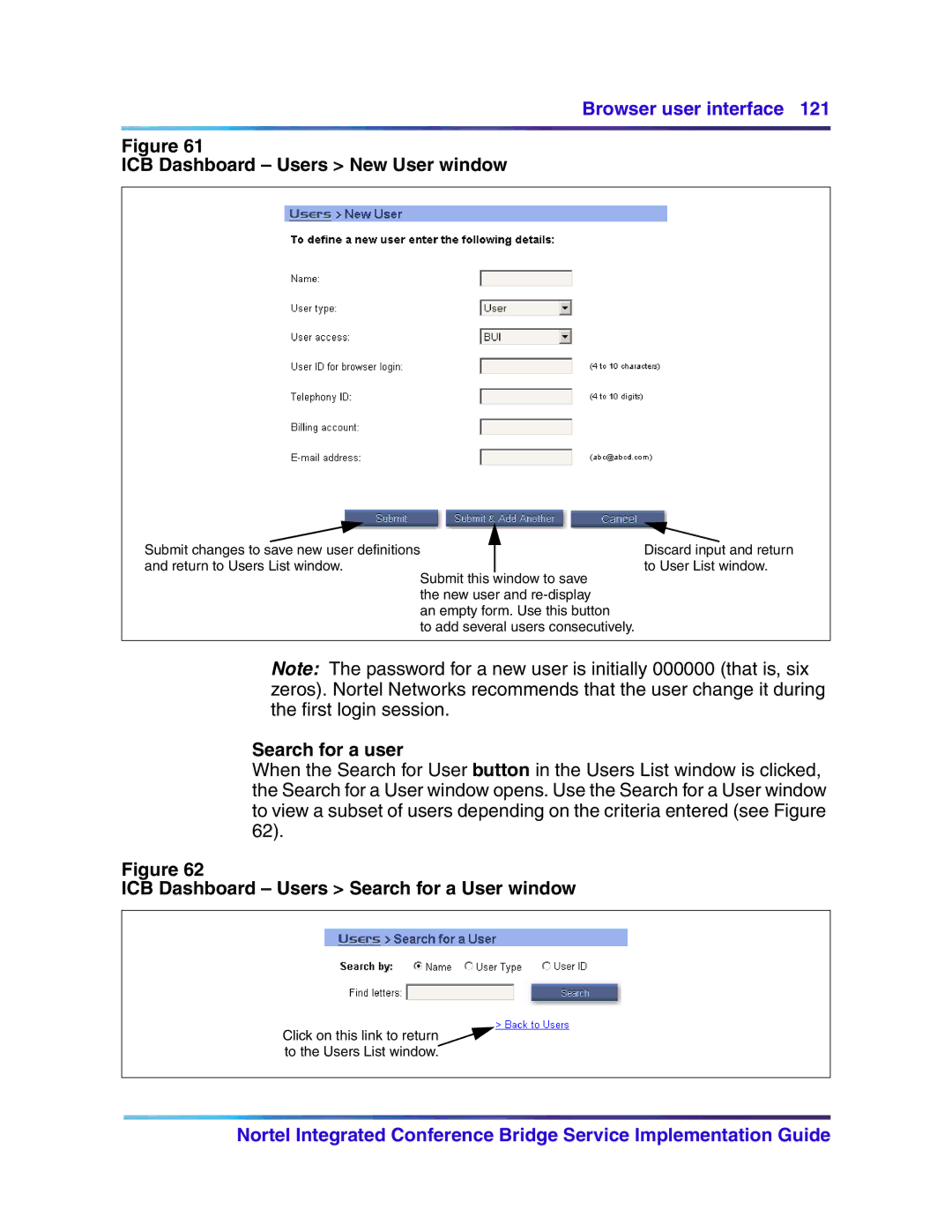Browser user interface 121
Figure 61
ICB Dashboard – Users > New User window
Submit changes to save new user definitions |
| Discard input and return |
and return to Users List window. |
| to User List window. |
Submit this window to save the new user and
to add several users consecutively.
Note: The password for a new user is initially 000000 (that is, six zeros). Nortel Networks recommends that the user change it during the first login session.
Search for a user
When the Search for User button in the Users List window is clicked, the Search for a User window opens. Use the Search for a User window to view a subset of users depending on the criteria entered (see Figure 62).
Figure 62
ICB Dashboard – Users > Search for a User window
Click on this link to return![]() to the Users List window.
to the Users List window.
Nortel Integrated Conference Bridge Service Implementation Guide