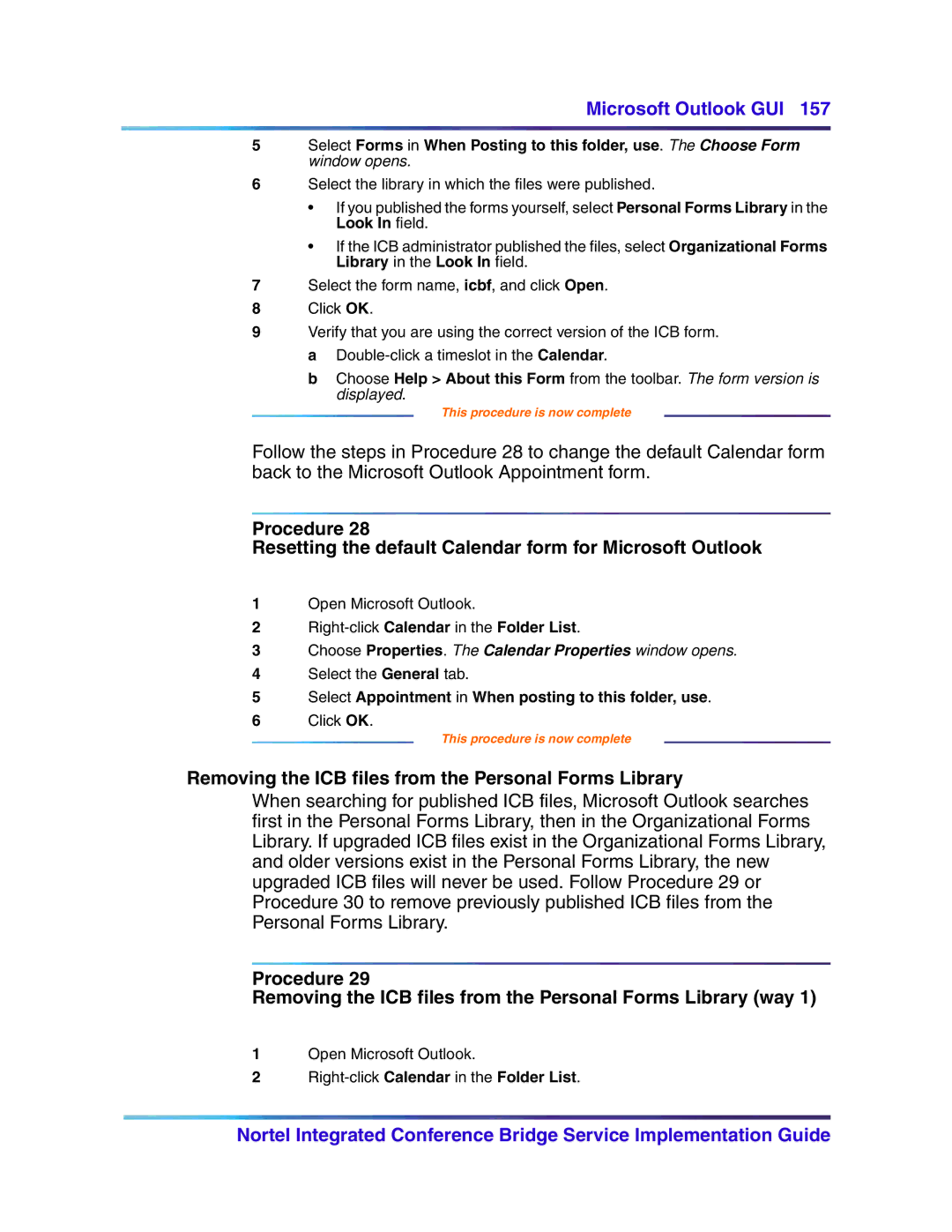Microsoft Outlook GUI 157
5Select Forms in When Posting to this folder, use. The Choose Form window opens.
6Select the library in which the files were published.
•If you published the forms yourself, select Personal Forms Library in the Look In field.
•If the ICB administrator published the files, select Organizational Forms Library in the Look In field.
7Select the form name, icbf, and click Open.
8Click OK.
9Verify that you are using the correct version of the ICB form. a
bChoose Help > About this Form from the toolbar. The form version is displayed.
This procedure is now complete
Follow the steps in Procedure 28 to change the default Calendar form back to the Microsoft Outlook Appointment form.
Procedure 28
Resetting the default Calendar form for Microsoft Outlook
1Open Microsoft Outlook.
2
3Choose Properties. The Calendar Properties window opens.
4Select the General tab.
5Select Appointment in When posting to this folder, use.
6Click OK.
This procedure is now complete
Removing the ICB files from the Personal Forms Library
When searching for published ICB files, Microsoft Outlook searches first in the Personal Forms Library, then in the Organizational Forms Library. If upgraded ICB files exist in the Organizational Forms Library, and older versions exist in the Personal Forms Library, the new upgraded ICB files will never be used. Follow Procedure 29 or Procedure 30 to remove previously published ICB files from the Personal Forms Library.
Procedure 29
Removing the ICB files from the Personal Forms Library (way 1)
1Open Microsoft Outlook.
2
Nortel Integrated Conference Bridge Service Implementation Guide