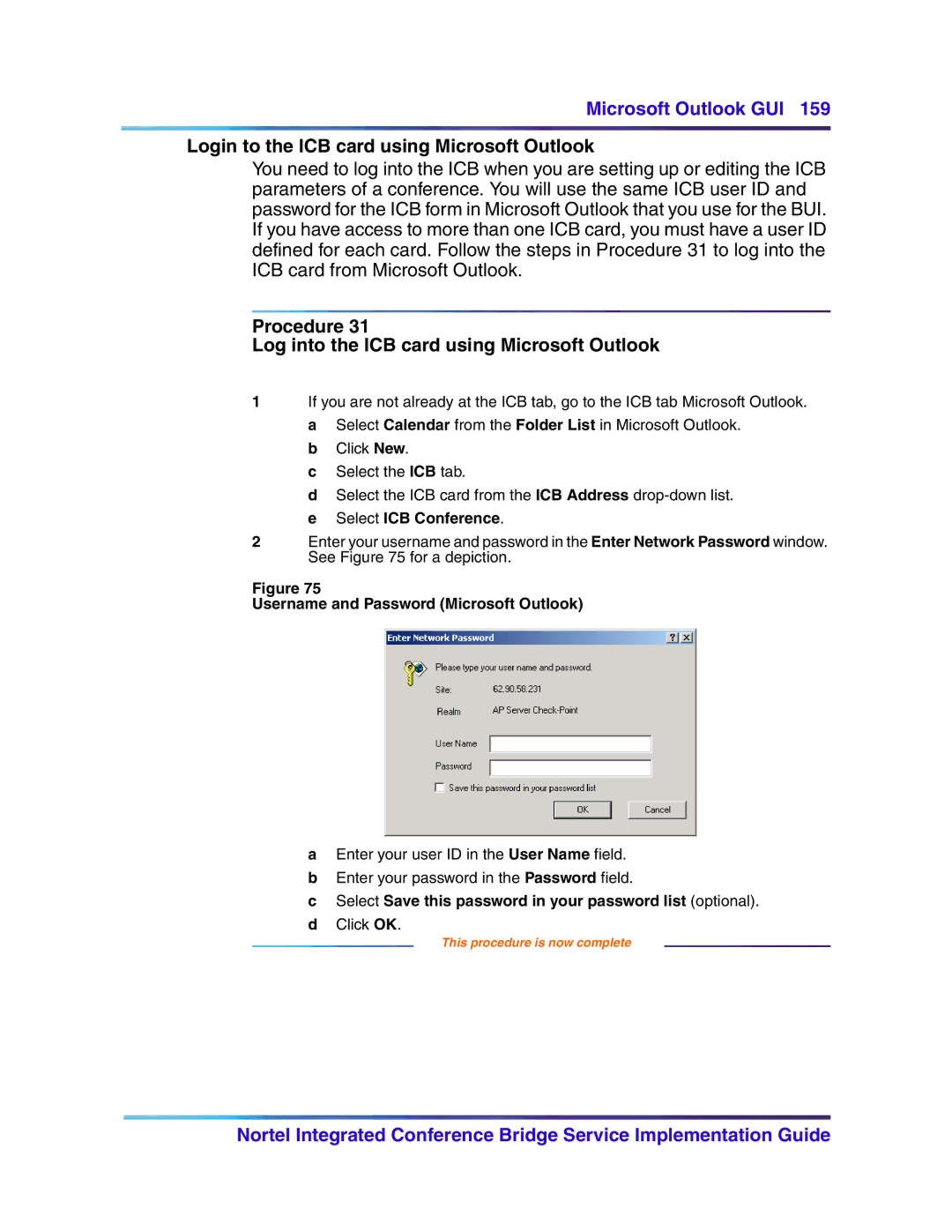Microsoft Outlook GUI 159
Login to the ICB card using Microsoft Outlook
You need to log into the ICB when you are setting up or editing the ICB parameters of a conference. You will use the same ICB user ID and password for the ICB form in Microsoft Outlook that you use for the BUI. If you have access to more than one ICB card, you must have a user ID defined for each card. Follow the steps in Procedure 31 to log into the ICB card from Microsoft Outlook.
Procedure 31
Log into the ICB card using Microsoft Outlook
1If you are not already at the ICB tab, go to the ICB tab Microsoft Outlook. a Select Calendar from the Folder List in Microsoft Outlook.
b Click New.
c Select the ICB tab.
d Select the ICB card from the ICB Address
2Enter your username and password in the Enter Network Password window. See Figure 75 for a depiction.
Figure 75
Username and Password (Microsoft Outlook)
aEnter your user ID in the User Name field.
bEnter your password in the Password field.
cSelect Save this password in your password list (optional).
dClick OK.
This procedure is now complete
Nortel Integrated Conference Bridge Service Implementation Guide