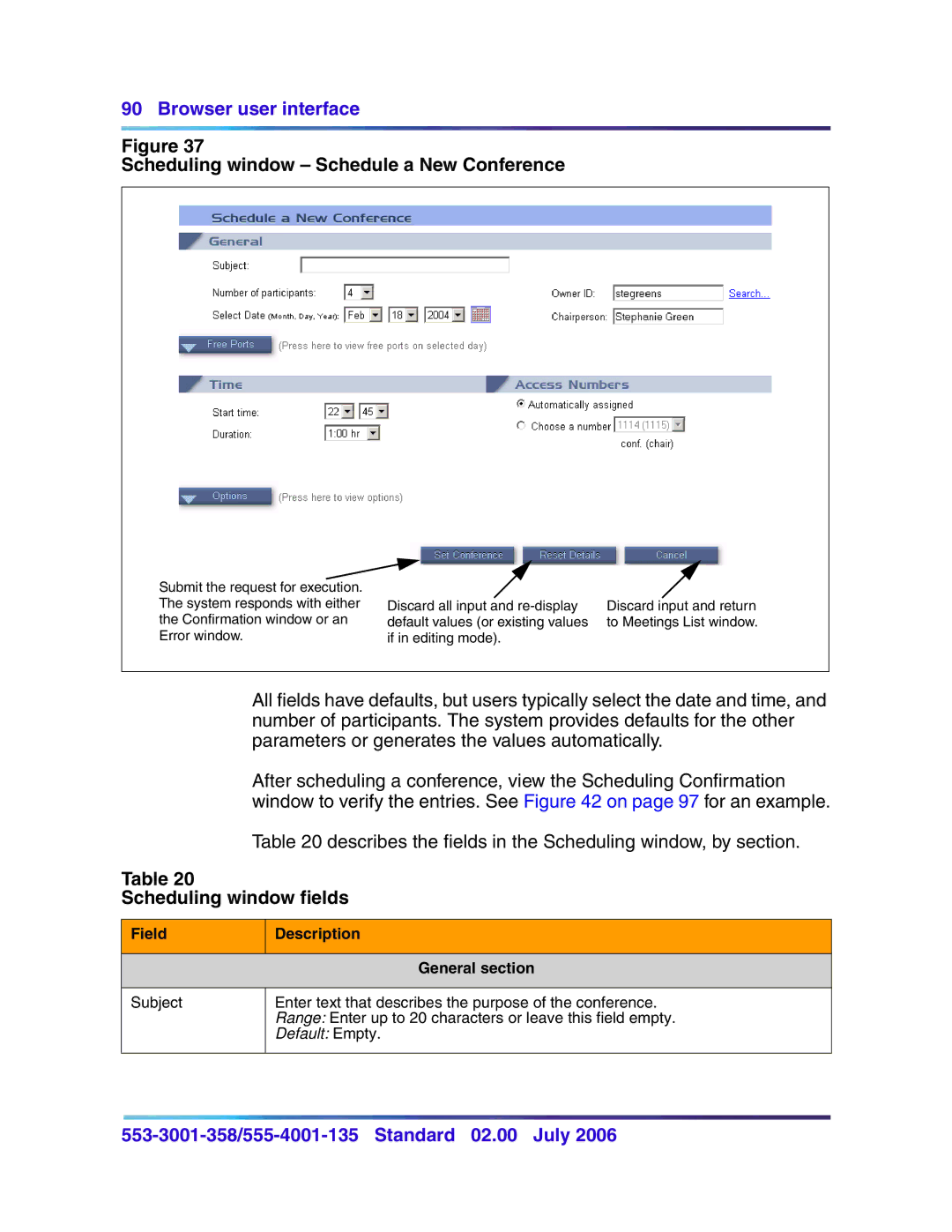90 Browser user interface
Figure 37
Scheduling window – Schedule a New Conference
Submit the request for execution. The system responds with either the Confirmation window or an Error window.
Discard all input and | Discard input and return |
default values (or existing values | to Meetings List window. |
if in editing mode). |
|
All fields have defaults, but users typically select the date and time, and number of participants. The system provides defaults for the other parameters or generates the values automatically.
After scheduling a conference, view the Scheduling Confirmation window to verify the entries. See Figure 42 on page 97 for an example.
Table 20 describes the fields in the Scheduling window, by section.
Table 20
Scheduling window fields
Field
Description
General section
Subject
Enter text that describes the purpose of the conference. Range: Enter up to 20 characters or leave this field empty. Default: Empty.