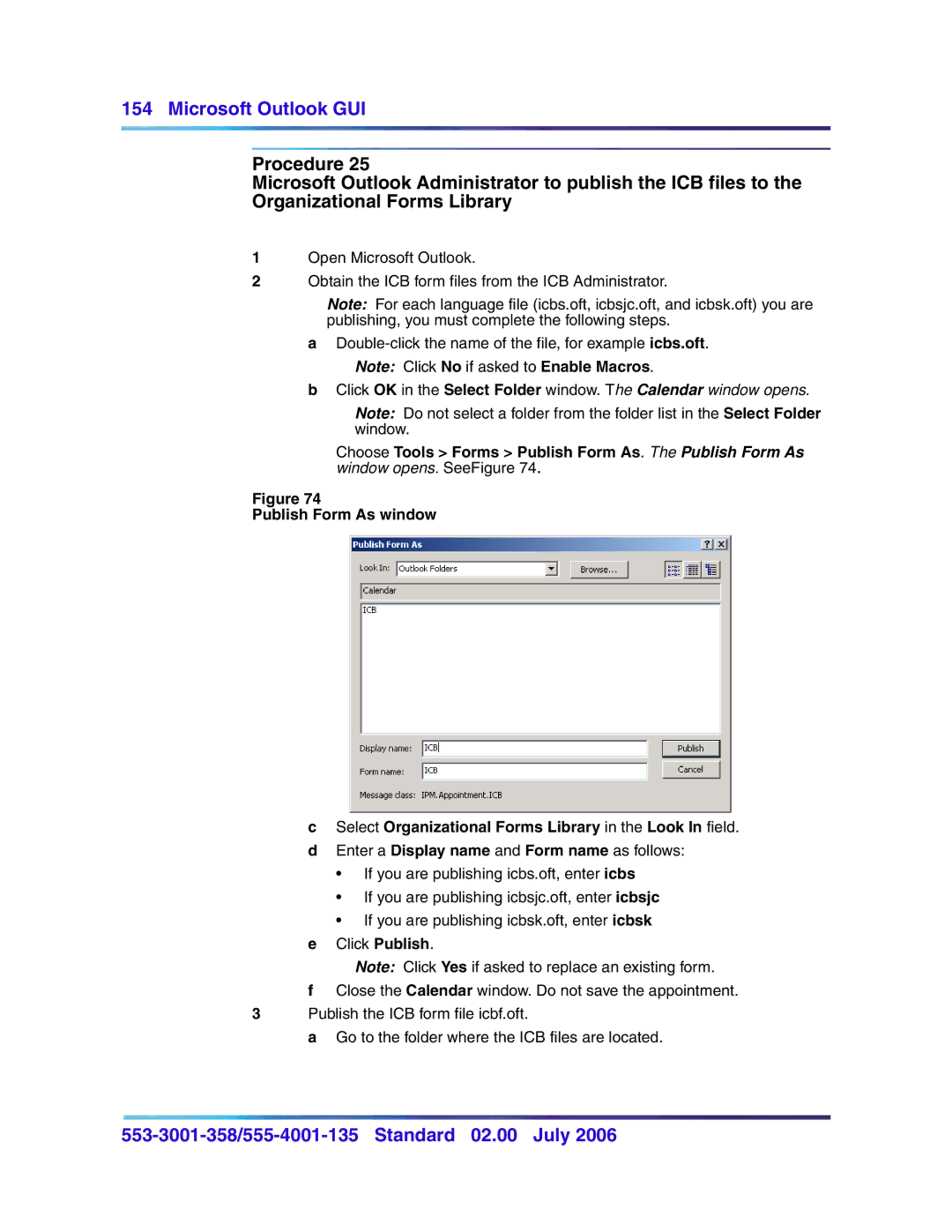154 Microsoft Outlook GUI
Procedure 25
Microsoft Outlook Administrator to publish the ICB files to the Organizational Forms Library
1Open Microsoft Outlook.
2Obtain the ICB form files from the ICB Administrator.
Note: For each language file (icbs.oft, icbsjc.oft, and icbsk.oft) you are publishing, you must complete the following steps.
a
Note: Click No if asked to Enable Macros.
bClick OK in the Select Folder window. The Calendar window opens.
Note: Do not select a folder from the folder list in the Select Folder window.
Choose Tools > Forms > Publish Form As. The Publish Form As window opens. SeeFigure 74.
Figure 74
Publish Form As window
cSelect Organizational Forms Library in the Look In field.
dEnter a Display name and Form name as follows:
•If you are publishing icbs.oft, enter icbs
•If you are publishing icbsjc.oft, enter icbsjc
•If you are publishing icbsk.oft, enter icbsk
eClick Publish.
Note: Click Yes if asked to replace an existing form.
fClose the Calendar window. Do not save the appointment.
3Publish the ICB form file icbf.oft.
a Go to the folder where the ICB files are located.