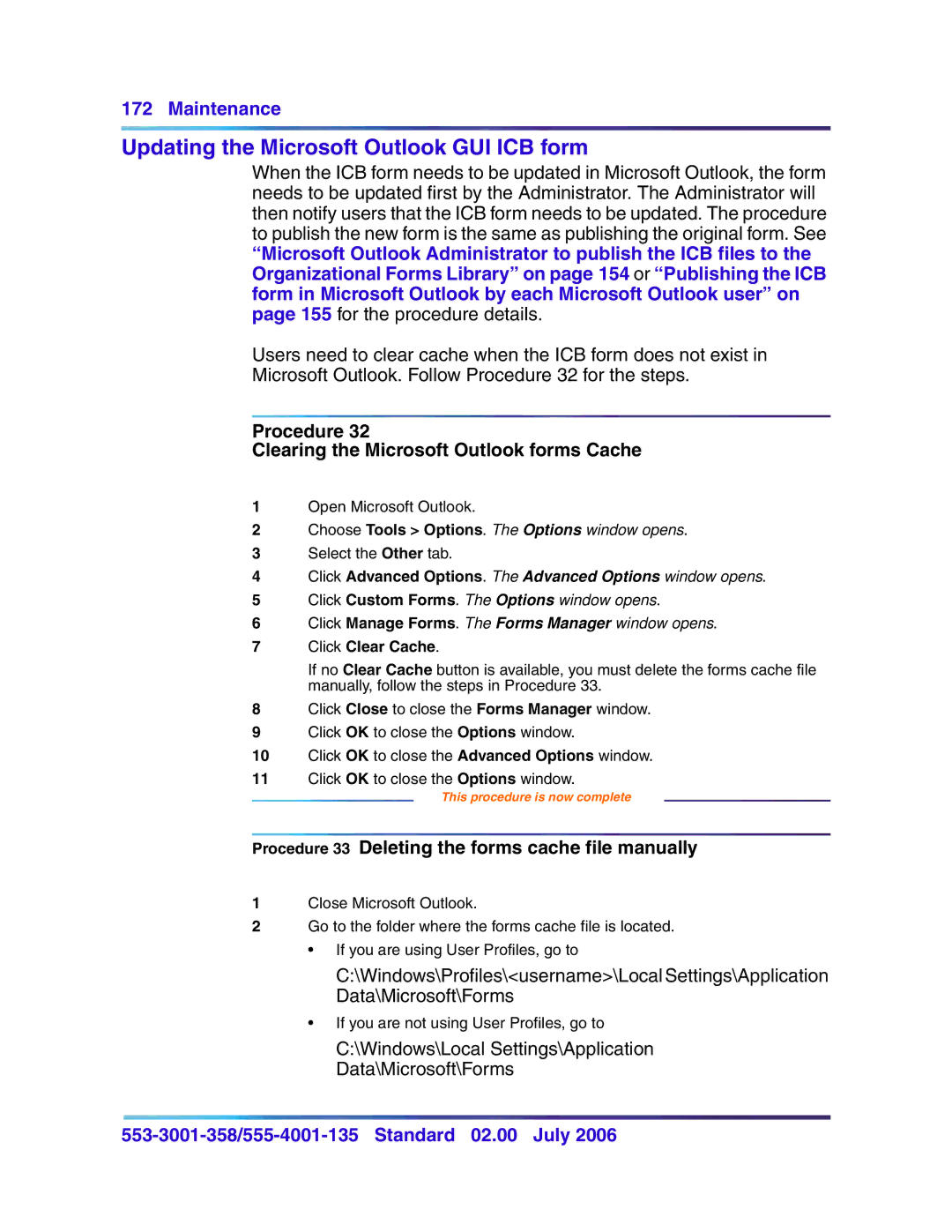172 Maintenance
Updating the Microsoft Outlook GUI ICB form
When the ICB form needs to be updated in Microsoft Outlook, the form needs to be updated first by the Administrator. The Administrator will then notify users that the ICB form needs to be updated. The procedure to publish the new form is the same as publishing the original form. See
“Microsoft Outlook Administrator to publish the ICB files to the Organizational Forms Library” on page 154 or “Publishing the ICB form in Microsoft Outlook by each Microsoft Outlook user” on page 155 for the procedure details.
Users need to clear cache when the ICB form does not exist in
Microsoft Outlook. Follow Procedure 32 for the steps.
Procedure 32
Clearing the Microsoft Outlook forms Cache
1Open Microsoft Outlook.
2Choose Tools > Options. The Options window opens.
3Select the Other tab.
4Click Advanced Options. The Advanced Options window opens.
5Click Custom Forms. The Options window opens.
6Click Manage Forms. The Forms Manager window opens.
7Click Clear Cache.
If no Clear Cache button is available, you must delete the forms cache file manually, follow the steps in Procedure 33.
8Click Close to close the Forms Manager window.
9Click OK to close the Options window.
10Click OK to close the Advanced Options window.
11Click OK to close the Options window.
This procedure is now complete
Procedure 33 Deleting the forms cache file manually
1Close Microsoft Outlook.
2Go to the folder where the forms cache file is located.
• If you are using User Profiles, go to
C:\Windows\Profiles\<username>\Local Settings\Application
Data\Microsoft\Forms
•If you are not using User Profiles, go to
C:\Windows\Local Settings\Application
Data\Microsoft\Forms