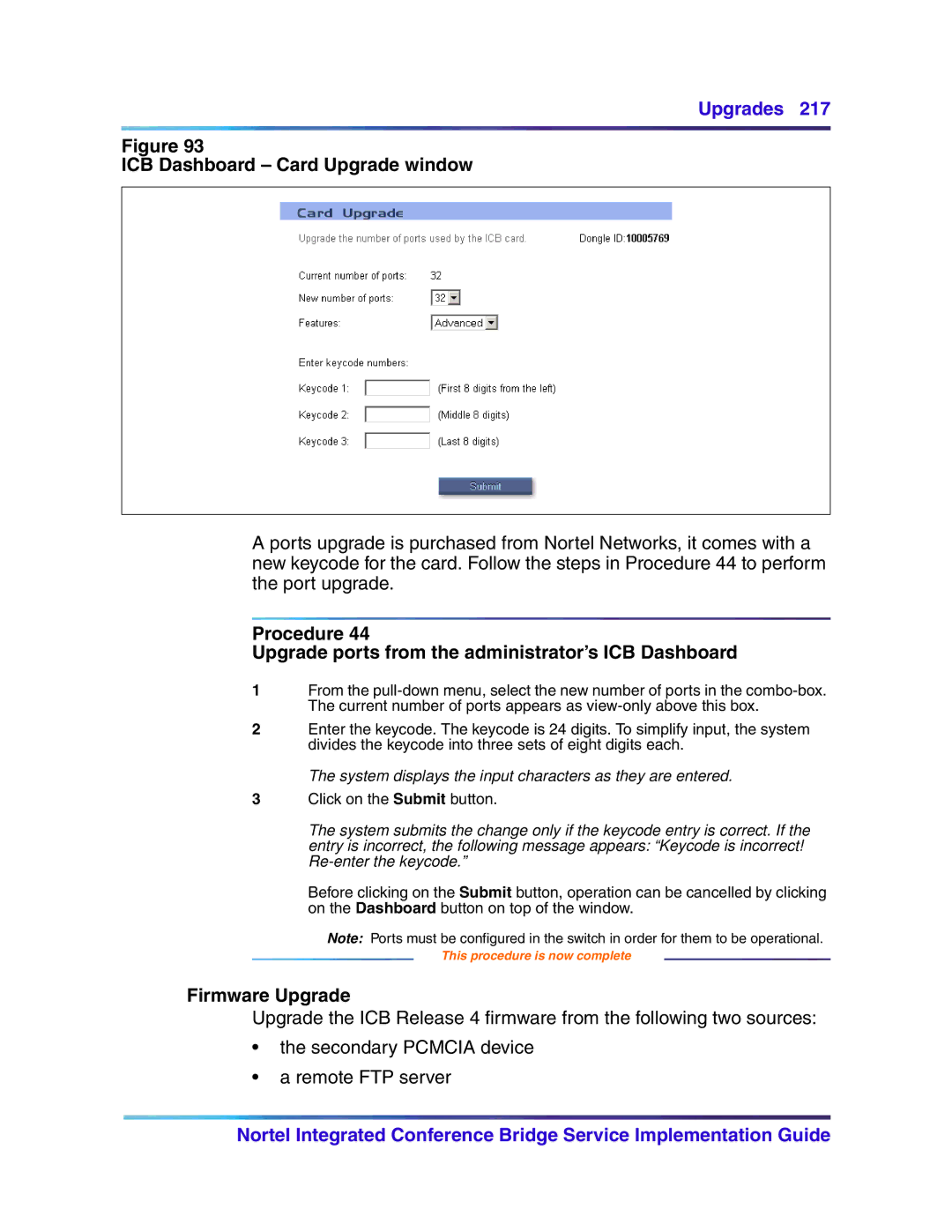Upgrades 217
Figure 93
ICB Dashboard – Card Upgrade window
A ports upgrade is purchased from Nortel Networks, it comes with a new keycode for the card. Follow the steps in Procedure 44 to perform the port upgrade.
Procedure 44
Upgrade ports from the administrator’s ICB Dashboard
1From the
2Enter the keycode. The keycode is 24 digits. To simplify input, the system divides the keycode into three sets of eight digits each.
The system displays the input characters as they are entered.
3Click on the Submit button.
The system submits the change only if the keycode entry is correct. If the entry is incorrect, the following message appears: “Keycode is incorrect!
Before clicking on the Submit button, operation can be cancelled by clicking on the Dashboard button on top of the window.
Note: Ports must be configured in the switch in order for them to be operational.
This procedure is now complete
Firmware Upgrade
Upgrade the ICB Release 4 firmware from the following two sources:
•the secondary PCMCIA device
•a remote FTP server
Nortel Integrated Conference Bridge Service Implementation Guide