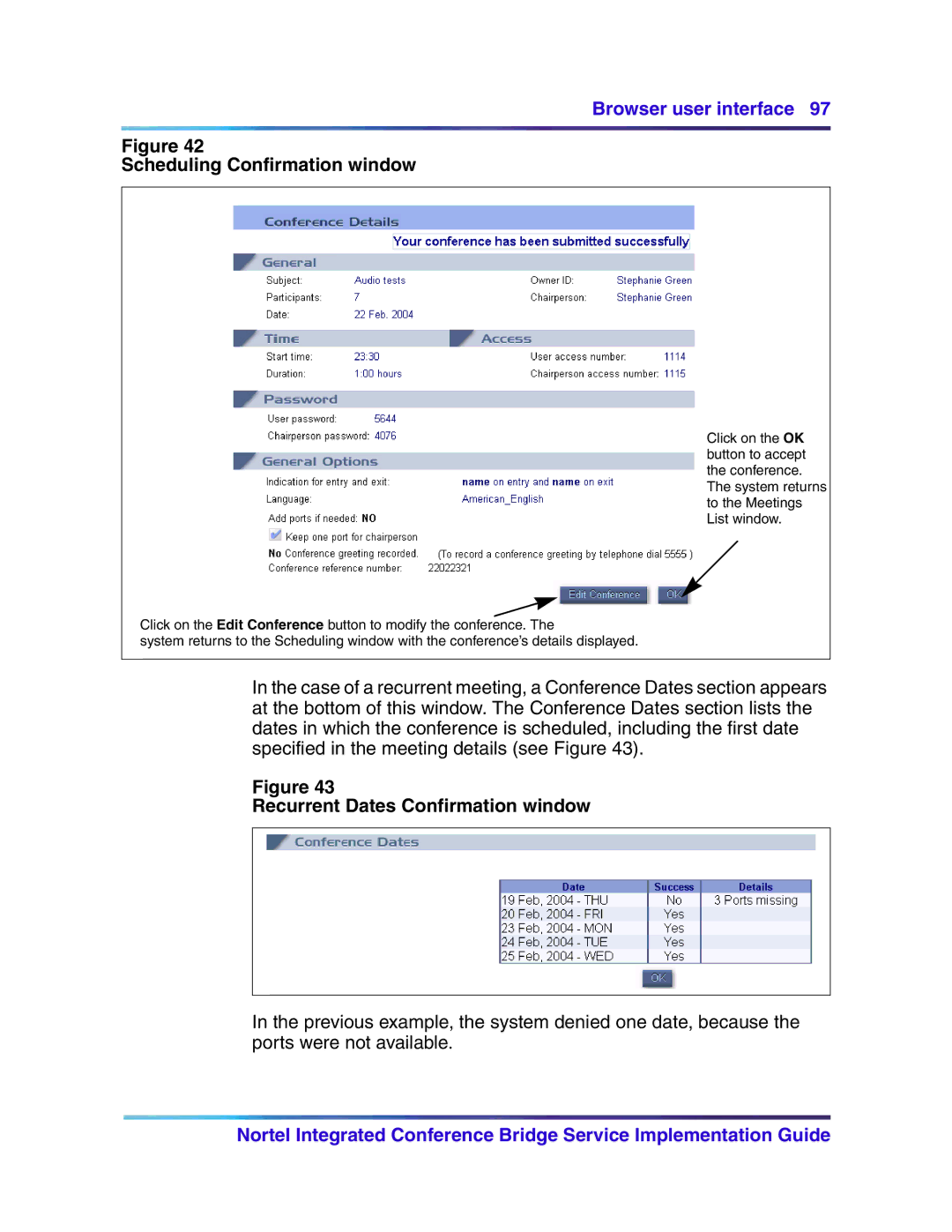Browser user interface 97
Figure 42
Scheduling Confirmation window
Click on the OK button to accept the conference.
The system returns to the Meetings List window.
Click on the Edit Conference button to modify the conference. The
system returns to the Scheduling window with the conference’s details displayed.
In the case of a recurrent meeting, a Conference Dates section appears at the bottom of this window. The Conference Dates section lists the dates in which the conference is scheduled, including the first date specified in the meeting details (see Figure 43).
Figure 43
Recurrent Dates Confirmation window
In the previous example, the system denied one date, because the ports were not available.
Nortel Integrated Conference Bridge Service Implementation Guide