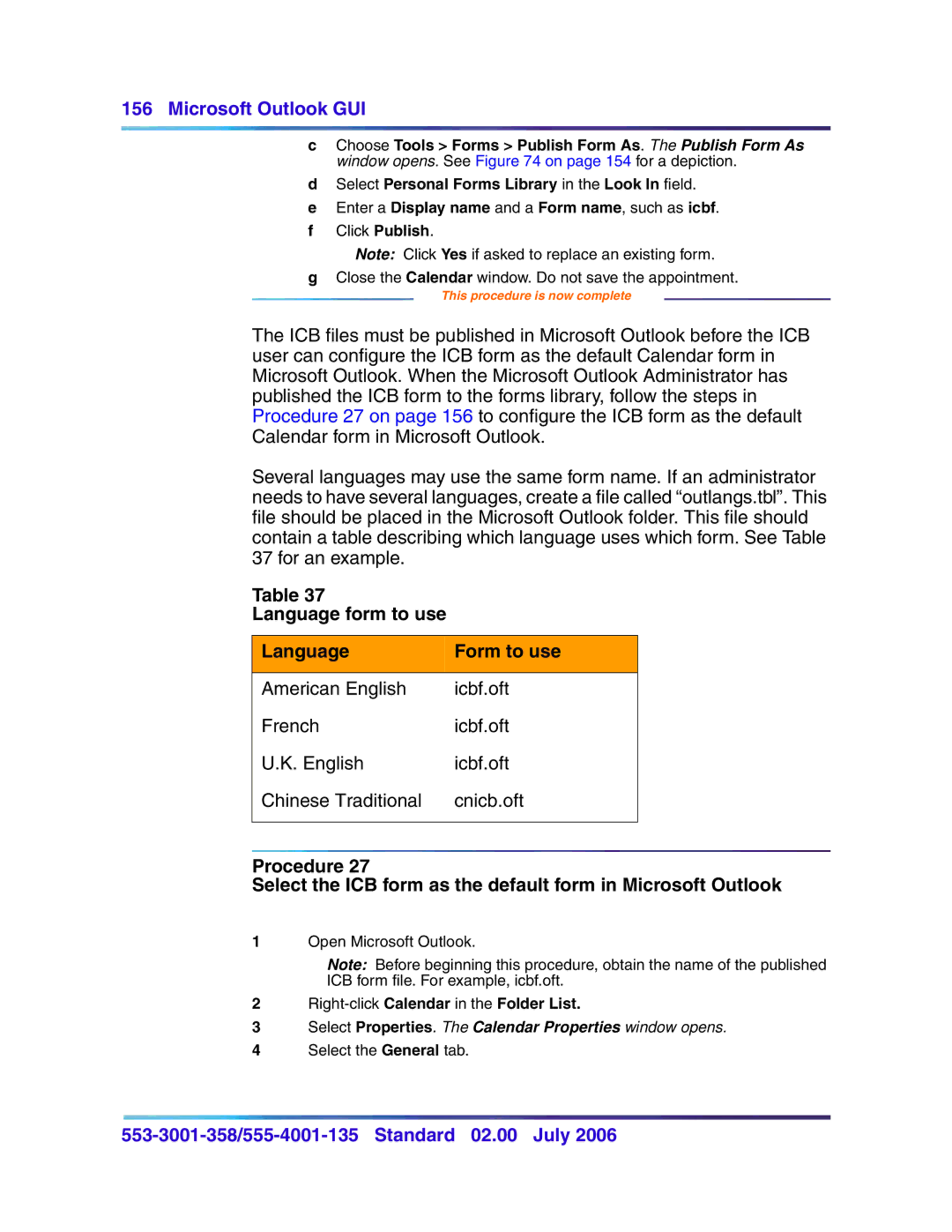156 Microsoft Outlook GUI
cChoose Tools > Forms > Publish Form As. The Publish Form As window opens. See Figure 74 on page 154 for a depiction.
dSelect Personal Forms Library in the Look In field.
eEnter a Display name and a Form name, such as icbf.
fClick Publish.
Note: Click Yes if asked to replace an existing form.
gClose the Calendar window. Do not save the appointment.
This procedure is now complete
The ICB files must be published in Microsoft Outlook before the ICB user can configure the ICB form as the default Calendar form in Microsoft Outlook. When the Microsoft Outlook Administrator has published the ICB form to the forms library, follow the steps in Procedure 27 on page 156 to configure the ICB form as the default Calendar form in Microsoft Outlook.
Several languages may use the same form name. If an administrator needs to have several languages, create a file called “outlangs.tbl”. This file should be placed in the Microsoft Outlook folder. This file should contain a table describing which language uses which form. See Table 37 for an example.
Table 37
Language form to use
Language | Form to use |
|
|
American English | icbf.oft |
French | icbf.oft |
U.K. English | icbf.oft |
Chinese Traditional | cnicb.oft |
|
|
Procedure 27
Select the ICB form as the default form in Microsoft Outlook
1Open Microsoft Outlook.
Note: Before beginning this procedure, obtain the name of the published
ICB form file. For example, icbf.oft.
2Right-click Calendar in the Folder List.
3Select Properties. The Calendar Properties window opens.
4Select the General tab.