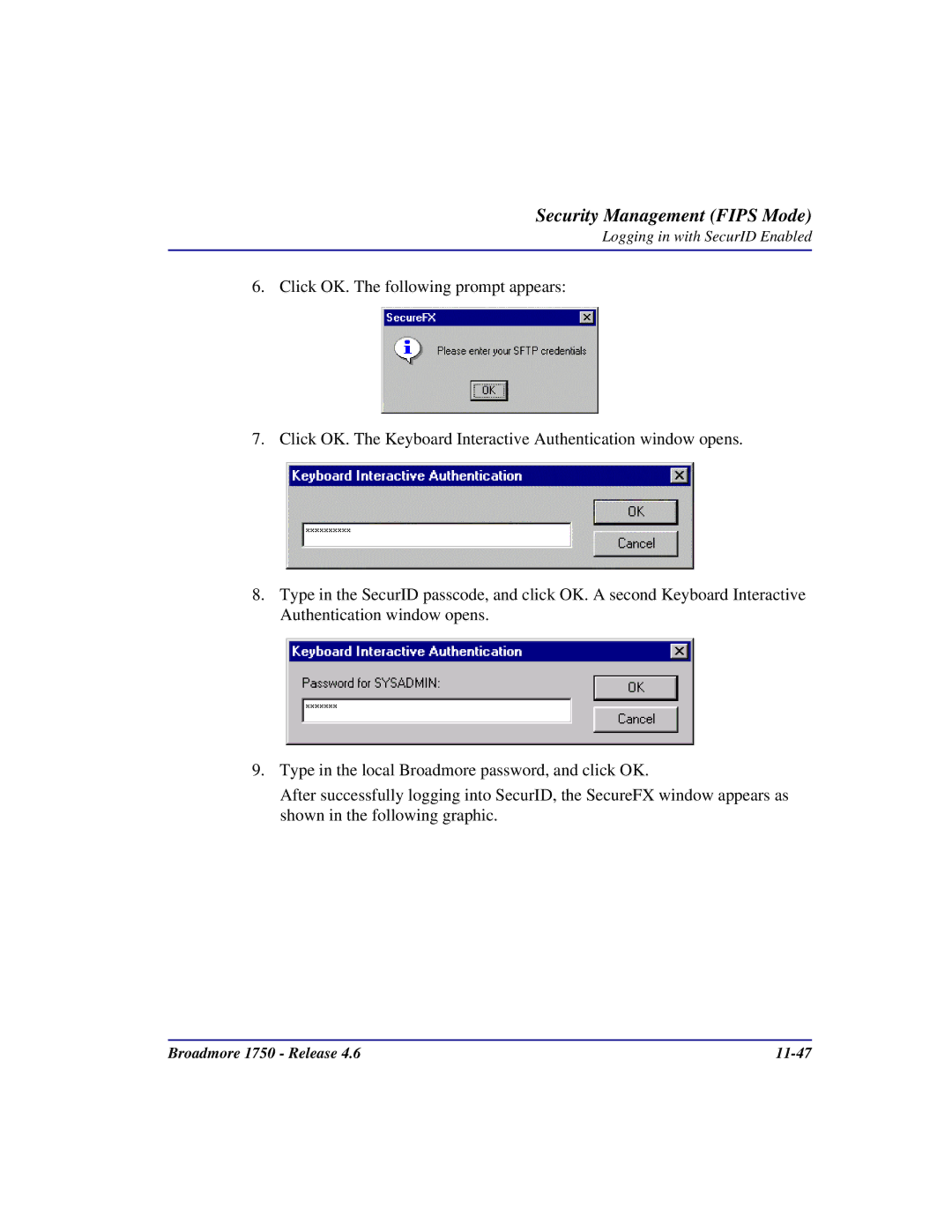Security Management (FIPS Mode)
Logging in with SecurID Enabled
6.Click OK. The following prompt appears:
7.Click OK. The Keyboard Interactive Authentication window opens.
8.Type in the SecurID passcode, and click OK. A second Keyboard Interactive Authentication window opens.
9.Type in the local Broadmore password, and click OK.
After successfully logging into SecurID, the SecureFX window appears as shown in the following graphic.
Broadmore 1750 - Release 4.6 |
|