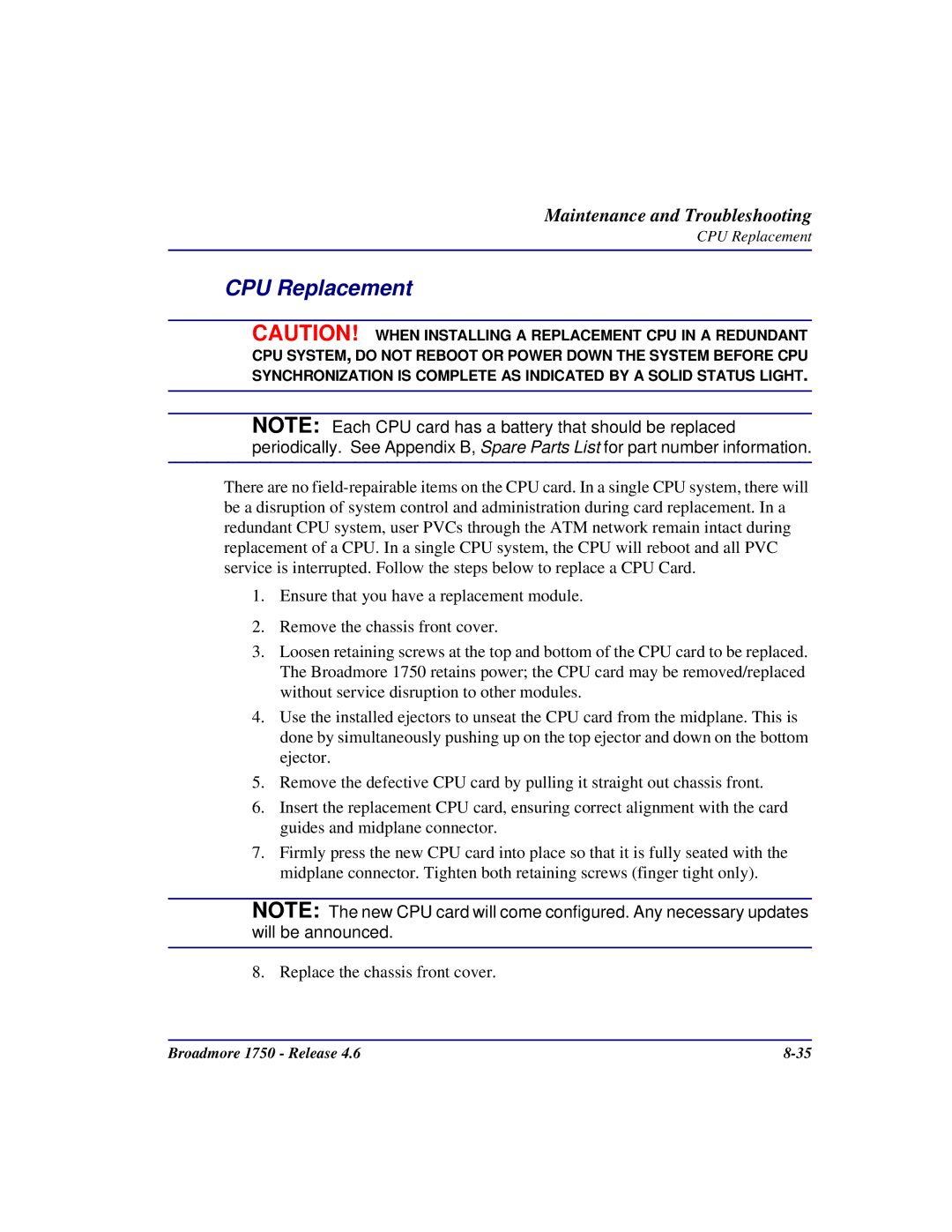Maintenance and Troubleshooting
CPU Replacement
CPU Replacement
CAUTION! WHEN INSTALLING A REPLACEMENT CPU IN A REDUNDANT CPU SYSTEM, DO NOT REBOOT OR POWER DOWN THE SYSTEM BEFORE CPU SYNCHRONIZATION IS COMPLETE AS INDICATED BY A SOLID STATUS LIGHT.
NOTE: Each CPU card has a battery that should be replaced periodically. See Appendix B, Spare Parts List for part number information.
There are no
1.Ensure that you have a replacement module.
2.Remove the chassis front cover.
3.Loosen retaining screws at the top and bottom of the CPU card to be replaced. The Broadmore 1750 retains power; the CPU card may be removed/replaced without service disruption to other modules.
4.Use the installed ejectors to unseat the CPU card from the midplane. This is done by simultaneously pushing up on the top ejector and down on the bottom ejector.
5.Remove the defective CPU card by pulling it straight out chassis front.
6.Insert the replacement CPU card, ensuring correct alignment with the card guides and midplane connector.
7.Firmly press the new CPU card into place so that it is fully seated with the midplane connector. Tighten both retaining screws (finger tight only).
NOTE: The new CPU card will come configured. Any necessary updates will be announced.
8. Replace the chassis front cover.
Broadmore 1750 - Release 4.6 |