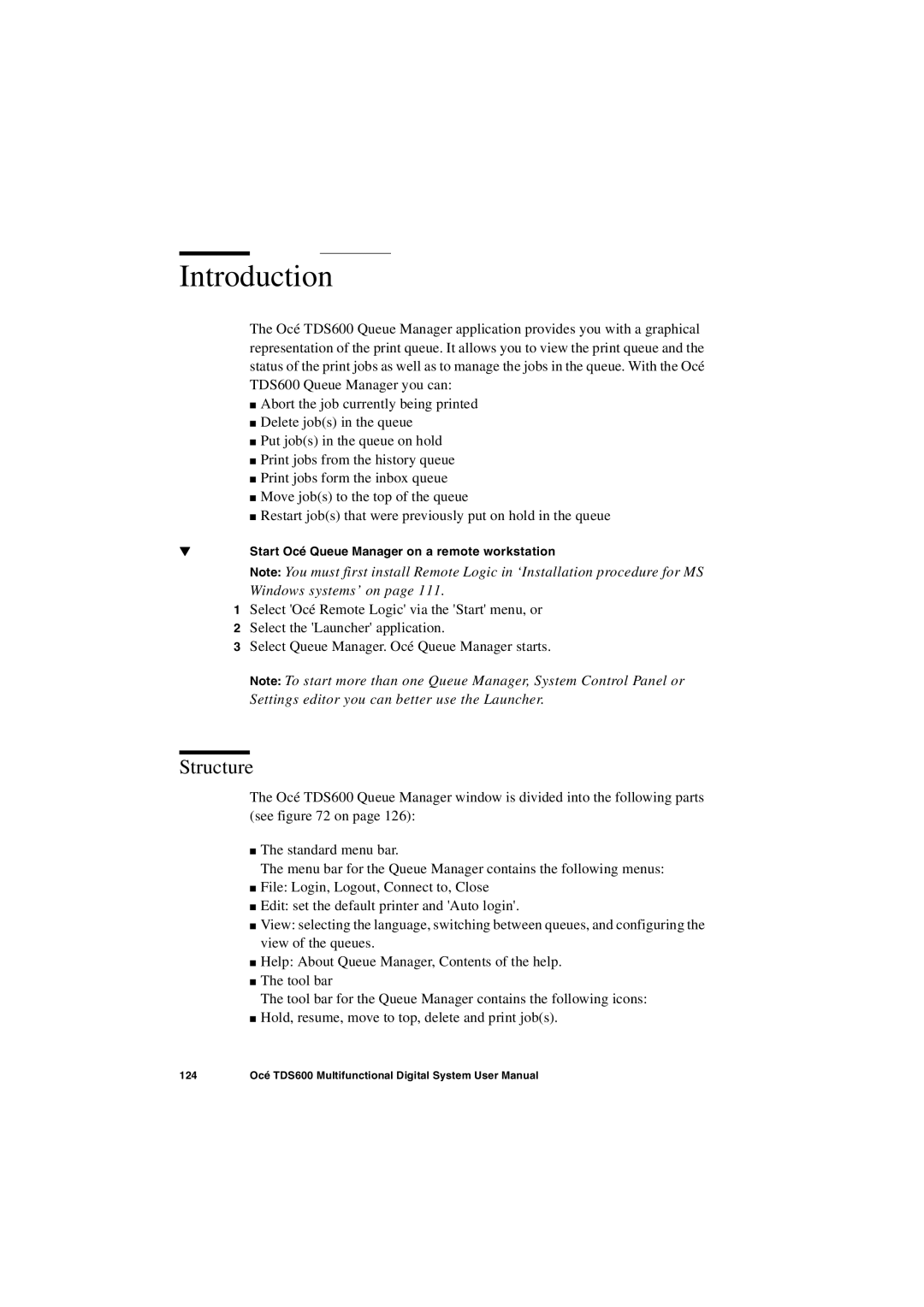Introduction
The Océ TDS600 Queue Manager application provides you with a graphical representation of the print queue. It allows you to view the print queue and the status of the print jobs as well as to manage the jobs in the queue. With the Océ TDS600 Queue Manager you can:
■Abort the job currently being printed
■Delete job(s) in the queue
■Put job(s) in the queue on hold
■Print jobs from the history queue
■Print jobs form the inbox queue
■Move job(s) to the top of the queue
■Restart job(s) that were previously put on hold in the queue
▼Start Océ Queue Manager on a remote workstation
Note: You must first install Remote Logic in ‘Installation procedure for MS
Windows systems’ on page 111.
1Select 'Océ Remote Logic' via the 'Start' menu, or
2Select the 'Launcher' application.
3Select Queue Manager. Océ Queue Manager starts.
Note: To start more than one Queue Manager, System Control Panel or Settings editor you can better use the Launcher.
Structure
The Océ TDS600 Queue Manager window is divided into the following parts (see figure 72 on page 126):
■The standard menu bar.
The menu bar for the Queue Manager contains the following menus:
■File: Login, Logout, Connect to, Close
■Edit: set the default printer and 'Auto login'.
■View: selecting the language, switching between queues, and configuring the view of the queues.
■Help: About Queue Manager, Contents of the help.
■The tool bar
The tool bar for the Queue Manager contains the following icons:
■Hold, resume, move to top, delete and print job(s).
124 | Océ TDS600 Multifunctional Digital System User Manual |