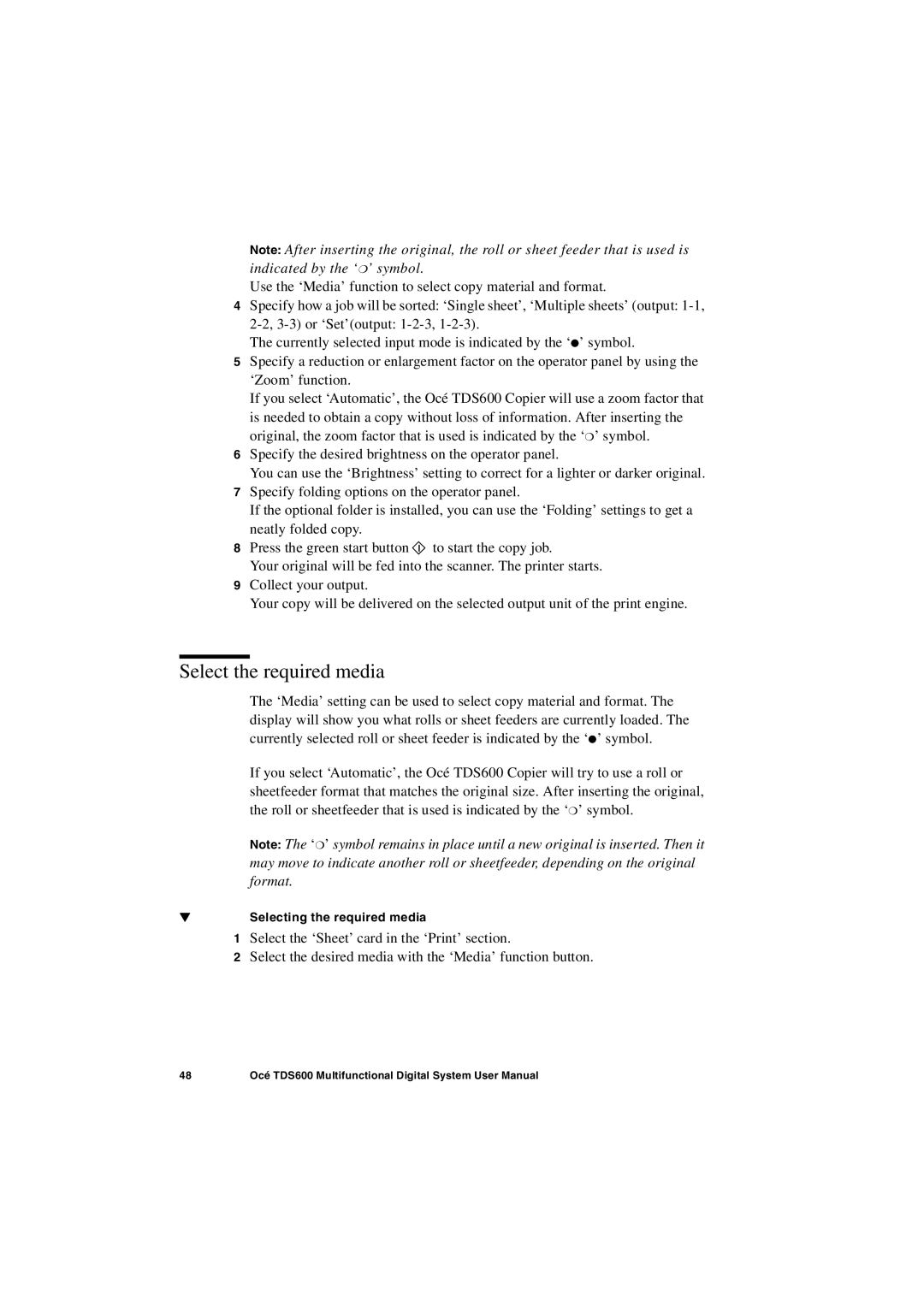Note: After inserting the original, the roll or sheet feeder that is used is indicated by the ‘❍’ symbol.
Use the ‘Media’ function to select copy material and format.
4Specify how a job will be sorted: ‘Single sheet’, ‘Multiple sheets’ (output:
The currently selected input mode is indicated by the ‘●’ symbol.
5Specify a reduction or enlargement factor on the operator panel by using the ‘Zoom’ function.
If you select ‘Automatic’, the Océ TDS600 Copier will use a zoom factor that is needed to obtain a copy without loss of information. After inserting the original, the zoom factor that is used is indicated by the ‘❍’ symbol.
6Specify the desired brightness on the operator panel.
You can use the ‘Brightness’ setting to correct for a lighter or darker original.
7Specify folding options on the operator panel.
If the optional folder is installed, you can use the ‘Folding’ settings to get a neatly folded copy.
8Press the green start button ![]() to start the copy job.
to start the copy job.
Your original will be fed into the scanner. The printer starts.
9Collect your output.
Your copy will be delivered on the selected output unit of the print engine.
Select the required media
The ‘Media’ setting can be used to select copy material and format. The display will show you what rolls or sheet feeders are currently loaded. The currently selected roll or sheet feeder is indicated by the ‘●’ symbol.
If you select ‘Automatic’, the Océ TDS600 Copier will try to use a roll or sheetfeeder format that matches the original size. After inserting the original, the roll or sheetfeeder that is used is indicated by the ‘❍’ symbol.
Note: The ‘❍’ symbol remains in place until a new original is inserted. Then it may move to indicate another roll or sheetfeeder, depending on the original format.
▼Selecting the required media
1Select the ‘Sheet’ card in the ‘Print’ section.
2Select the desired media with the ‘Media’ function button.
48 | Océ TDS600 Multifunctional Digital System User Manual |