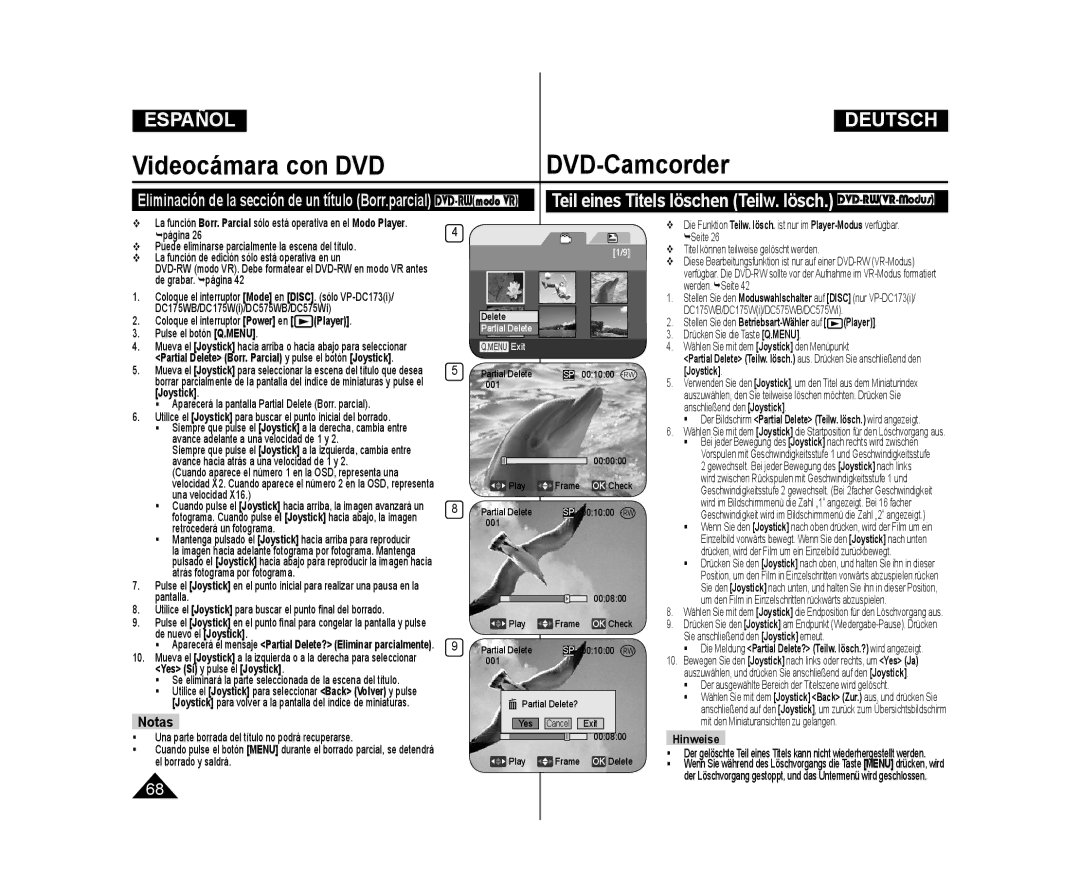Manual de instrucciones
Bedienungsanleitung
DC575WB/DC575Wi
Lithium-Ionen-Akku verwenden
OSD Presentación en pantalla en Modo M.Cam/Modo M.Player
Demo-Funktion verwenden Demo-Funktion
TV-Anzeige einstellen TV-Anzeige
Ajuste de la entrada/salida de AV
100
101
102
105
107
109
110
Notas referentes al giro de la pantalla LCD
Hinweise zum Drehen des Displays
Hinweise zu Display, Sucher und Objektiv
Notas relacionadas con la pantalla LCD, visor, objetiv
Hinweise zur Reinigung und Handhabung der Disks
Verwenden Sie zur Reinigung ein weiches Tuch
Servicio y piezas de repuesto
Notas referentes a la Videocámara con DVD
Hinweise zum DVD-Camcorder
Características
Leistungsmerkmale
Discos disponibles y características
Informationen zu Disk-Formaten und deren Funktionen
En caso de modo vídeo
En caso de modo VR
Bei Aufnahme im
Videomodus
Sólo puede editar en DVD-RW modo VR. página
Cómo utilizar la Videocámara con DVD
So verwenden Sie ganz einfach den DVD-Camcorder
Optionales Zubehör
Mit dem DVD-Camcorder geliefertes Zubehör
Accesorios incluidos con la Videocámara con DVD
Ansicht Vorderseite und linke Seite
Vistas frontal y lateral izquierda
Vista lateral izquierda Ansicht Linke Seite
página Sucher Moduswahlschalter Visor Interruptor Mode
Botón Photo Conector USB Taste Photo USB-Anschluss
DC175Wi/DC575WB DC575Wi página DC575Wi Seite
Palanca Zoom W/T Fokusregler Seite
Interruptor BATT. Release
Schalter BATT. Release
Sólo VP-DC173i/DC175WB/DC175Wi/ DC575WB/DC575Wi
Nur VP-DC173i/DC175WB/DC175Wi/ DC575WB/DC575Wi
Mando a distancia sólo VP-DC172W/DC173i
DC175WB/DC175Wi/DC575WB/DC575Wi
Fernbedienung nur VP-DC172W/DC173i/DC175WB
Display página /Saltar Parar Reproducir/Pausa
Handschlaufe und Objektivschutz verwenden
Utilización de la empuñadura y la tapa del objetivo
Tapa del objetivo
Objektivschutz
Instalación de la pila de litio Lithiumbatterie einsetzen
Cierre la tapa de la pila de litio
Precauciones referentes a la pila de litio
Entsorgung von Batterien und Akkus
Utilización de la batería de iones de litio
Lithium-Ionen-Akku verwenden
Carga de la batería de iones de litio
Lithium-Ionen-Akku aufladen
El tiempo de grabación continua disponible depende de
Tiempos de carga, grabación basándose en el tipo de batería
Handhabung des Akkus
Indicador de carga de la batería Akkuladestandanzeige
Gestión de la batería
Der Akku muss fest an den Camcorder angeschlossen sein
Mantenimiento de la batería
Hinweise zu Akkus
Conexión a una fuente de alimentación
Stromversorgung herstellen
Utilización de una fuente de alimentación doméstica
An Steckdose anschließen
Über die Betriebsmodi
Utilización del Joystick
Joystick verwenden
Información sobre los modos de funcionamiento
Uso de Q.MENU Quick-Menü verwenden Q.MENU
Im Quick-Menü stehen folgende Funktionen zur Verfügung
Bal. blanco y pulse el botón Joystick
Beispiel Weißabgleich einstellen
Bildschirmanzeigen im Cam-Modus/Player-Modus
Bildschirmanzeigen ein-/ausschalten
Ajuste inicial Ajuste del menú System Sistema
Ajuste inicial Ajuste del menú System Sistema
Steuerung durch Fernbedienung aktivieren Fernbedienung
Hinweis
Um das Menü zu verlassen, drücken Sie die Taste Menu
Signalton einstellen Signalton
Ajuste del sonido Beep Sonido pitido
Coloque el interruptor Power en Camera
Ajuste del sonido del obturador Sonido. obt
Foto-Klickton Verschl.-ger. einstellen
Nur VP-DC173i/DC175WB/DC175Wi/DC575WB/DC575Wi
Selección del idioma de OSD Language
Sprache der Bildschirmanzeige festlegen Language
Language y pulse el botón Joystick
Hinweis
Demo-Funktion verwenden Demo-Funktion
Visualización de la demostración Demostración
Para salir de la demostración, pulse el botón Joystick
Clock Set Beep Sound Language English
Voreinstellungen Menü ‘Display’ Anzeige verwenden
Brillo de LCD
Color de LCD LCD-Helligkeit
Color de LCD y pulse el botón Joystick
Visualización de la fecha y hora Fecha/Hora
Datum und Uhrzeit anzeigen Datum/Uhrzeit
Ajuste de la pantalla de TV Pantalla TV
TV-Anzeige einstellen TV-Anzeige
Drücken Sie die Taste Menu Das Menü wird angezeigt
LCD Bright LCD Colour Date/Time
Uso del Visor
Sucher verwenden
Uso de LCD Enhancer
LCD-Optimierung verwenden Taste LCD Enhancer
Técnicas diversas de grabación
Verschiedene Aufnahmetechniken
Inserción y extracción de discos
Disk einlegen und entnehmen
Inserción de un disco
Den Betriebsart-Wähler auf Camera, um Menüs
Al utilizar un nuevo disco Formateo de discos
Bei einer DVD-R/+R DL Die Formatierung beginnt automatisch
Selección del modo de grabación Modo Grab
Aufnahmemodus auswählen Aufn.modus
Aufnahmezeiten je nach Disktyp
Tiempos de grabación basados en el tipo de disco
Primera grabación Ihre erste Aufnahme
DVD-Camcorder Grundlegende Aufnahmefunktionen
Sugerencia
Tipp
Aufnahmen im EASY.Q-Modus
DVD-Camcorder Grundlegende Aufnahmefunktionen
Stellen Sie den Betriebsart-Wählerauf
Im EASY.Q-Betrieb nicht nutzbare Tasten
Die Zoomfunktion ist im Cam-Modusund M.Cam-Modus
Cam. página Verfügbar. Seite
Tiempo de uso de la batería se reduce
Optischen Zoom nur VP-DC171i/DC171Bi/DC171Wi
Ein- und Ausblenden Taste Fade
Utilización de aparición y desaparición gradual Fade
Aufnahme starten
Aufnahme beenden
Gegenlichtausgleich verwenden BLC
Utilización de Colour Nite
Aufnahmen mit langer Belichtungszeit Colour Nite
Desactive el modo 196 Pan para utilizar esta función
página
Vorsicht
Color N.1/13
Rauschunterdrückung verwenden Rauschunt
DVD-Camcorder Weiterführende Aufnahmefunktionen
Corte de ruido del viento Antiviento
Menüpunkt Record Aufnehmen aus
Velocidades del obturador recomendadas al grabar
Enfoque autom. / Enfoque manual
Fokus automatisch oder manuell einstellen AF/MF
Belichtungsprogramme verwenden Belicht.prog
Ajustes de Program EA Belichtungsprogramm einstellen
Camera Aufnahme aus. Drücken Sie
Ajuste de balance de blanco Bal. blanco
Weißabgleich einstellen Weißabgleich
Ajuste del balance de blanco personal
Benutzerdefinierte Einstellung für den Weißabgleich
Aparece el icono de BB personal
Set White Balance Ajustar BB parpadeará
Aplicación de efectos digitales Efecto digital
Digitale Effekte verwenden Digitaler Effekt
Relief2 und Pastell2
Selección del efecto digital Digitalen Effekt auswählen
Espejo, Relieve2, o Pastel2
Breitbildmodus einstellen 169 Breit
Ajuste del modo 169 Wide 169 Pan
Off Aus
Off
Camera Cámara y pulse el botón Joystick
DIS en Off
Digitalen Zoom verwenden Digitaler Zoom
Se combina con el zoom óptico
Acercamiento sobre el objeto
Digitalen Zoom wählen
¿Qué es el índice de miniaturas?
Was ist der Miniaturindex?
Ajuste del volumen DVD-RW/+RW/-R/+R DL
Reproducción de escenas del título DVD-RW/+RW/-R/+R DL
Reproducir/Pausa
Saltar reproducción adelante/atrás
Wiedergabe/Pause
Überspringen vorwärts/rückwärts
Bildsuchlauf vorwärts/rückwärts
Búsqueda de imágenes Adelante/Atrás
Reproducción en cámara lenta hacia delante
Eliminación de un título Supr. DVD -RW/+RW
Die Meldung Partial Delete? Teilw. lösch.? wird angezeigt
Teil eines Titels löschen Teilw. lösch. DVD-RWVR-Modus
Stellen Sie den Betriebsart-Wähler auf Player
Se creará una nueva lista de reproducción
Diese Funktion ist nur im Player-Modusverfügbar. Seite
Zu markieren
Miniaturindex angezeigt
Volumen El sonido se oirá a través del altavoz Incorporado
Werden. Seite
Legen Sie die Disk ein, deren Inhalt Sie anzeigen wollen
De la pantalla del índice de miniaturas y
Wiedergabeliste löschen Lösch. DVD-RWVR-Modus
Mode en Disc
Power en Player
Añadir?
Aparecerá el mensaje Now adding... Añadiendo
Mode en Disc
Power en Player
Want to move? Wirklich
¿Desea mover?
Escena-Supr. DVD-RWmodo VR
Eliminación de escenas de la lista de reproducción
Execute Ejecutar y pulse el botón Joystick Den Joystick
Den Joystick Borrando Die Meldung Delete? Löschen? wird
De reproducción
La pantalla del índice de miniaturas y mueva el
Formato de índice de miniaturas
Borrar parcialmente y pulse el botón Joystick
Yes Sí y pulse el Joystick
Información de disco Inf. de disco DVD-RW/+RW/-R/+R DL
Disc Finalise
Disc Format Disc Info Move OK Select Menu Exit Disc lnfo
Rename Back
Disc Name
Disc Format
Move OK Select Menu Exit Disc lnfo
Disc
Disc format? All files will be deleted
Advertencia
Achtung
Reproducción en un PC con unidad de DVD
Wiedergabe auf einem PC mit DVD-Laufwerk
Para reproducir un disco Disk wiedergeben
Eine im VR-Modus aufgenommene DVD-RW wiedergeben
Vibraciones. Esto podría causar averías.
Diese Funktion ist nur im Cam-Modusverfügbar. Seite
Die Funktionen Formatieren und Fixieren sind beim
Akkuladezustand Oder
AV-Eingang/Ausgang einstellen AV E/A
AV In/Out AV E/A aus. Drücken Sie
Para seleccionar Out Sal. o AV
Entr. AV, y pulse el botón Joystick
Visualización de grabaciones en el TV
Aufnahmen mit einem Fernsehgerät wiedergeben
Reproducción en un monitor de TV
Wiedergabe mit einem Fernsehgerät
Stellen Sie den Betriebsart-Wähler auf Player
Mode en DISC. sólo
Anschluss an ein Fernsehgerät ohne AV-Eingang
Copia de un disco en una cinta
Eine Disk auf Kassette kopieren
Defina AV In/Out Ent/Sal VCR AV en Out Salida antes
Defina TV Display Pantalla TV en Off en el Menú
Hinweise Notas
Nachvertonung verwenden
Utilización de Voice Plus
Para grabar desde un aparato de vídeo
Para grabar desde un TV
Für Aufnahme vom Videorekorder
Für Aufnahme vom Fernsehgerät
Expulsión de una tarjeta de memoria
Funciones de la tarjeta de memoria
Inserción de una tarjeta de memoria
Ordner- und Dateistruktur auf der Speicherkarte
Bildformat
Bildqualität auswählen
Bildqualität einstellen Fotoqualität
Selección de la calidad fotográfica
Coloque el interruptor Mode en Card
Fotogröße einstellen nur VP-DC575WB/DC575Wi
Stellen Sie den Moduswahlschalter auf Card
Aparece el icono de la opción seleccionada
Ajuste del número de archivo No arch
Dateinummerierung einstellen Datei-Nr
Der Ton kann bei der Aufzeichnung von Einzelbildern nicht
Memoria Aufgenommen werden
Colocada en bloqueo
Speicherkarte gespeichert
Diashow anzeigen Visionado en presentación
fil e! Nº arch
Einzelbild anzeigen
Protect Schützen, und drücken Sie
Arch
Memory Speicher, und drücken Sie
Einzelbilder und Videoclips löschen Lösch
No es posible borrar la imagen protegida
Geschützte Bilder können nicht gelöscht werden
Delete? Yes No
Supresión de todas las imágenes de una vez
Alle gespeicherten Bilder löschen
Aparece el mensaje Delete all?
¿Suprimir todo?
Formato de la tarjeta de memoria Formatear
Speicherkarte formatieren Formatieren
Atención
Achtung
Mode en Card
Puede grabar secuencias en el Modo M.Cam. página
Dabei kann auch der Ton aufgezeichnet werden
Der
Aparece No file! Nº arch
Puede controlar la reproducción utilizando los Joystick
Es posible que, durante la reproducción de las
El Joystick
Bilder für den Druck markieren Druckmark
Eliminación de la marca de impresión
Druckmarkierung entfernen
Para eliminar todas las marcas de impresión, seleccione
Todos arch
Conexión a una impresora Conexión USB
Bilder ausdrucken über PictBridge
Impresión de imágenes Uso de PictBridge
Cancelación de la impresión Druckvorgang abbrechen
Ajuste del número de copias Anzahl der Abzüge einstellen
Impresión de imágenes
Bilder drucken
Utilización de la interfaz USB USB-Schnittstelle verwenden
Übertragung digitaler Bilder über eine USB-Verbindung
Velocidad de la conexión USB según el sistema
Requisitos del sistema Systemanforderungen
USB Streaming requiere Video Codec, DV Driver y DirectX
Selección del dispositivo USB Conexión USB
USB-Gerät auswählen USB-Verbind
Para seleccionar USB Connect Conexión
USB Connect USB-Verbind., und
Installation von DV Driver und DirectX
Klicken Sie auf dem Setup-Bildschirm auf DV Driver
Pasos preliminares
Instalación del controlador DV Driver y DirectX
Instalación de aplicaciones Photo Express
Instalación de la aplicación Quick Time
Zum Bearbeiten von Fotos benutzen Sie Photo Express
Video Codec
Conexión a un PC
An einen PC anschließen
Desconexión del cable USB USB-Kabel entfernen
Conecte un extremo del cable USB al terminal USB
Utilización de la función PC Camera
PC-Kamerafunktion verwenden
Utilización de la función USB Streaming
Utilización de la función de disco extraíble
USB-Streaming-Funktion verwenden
Configure y ejecute Windows Movie Maker
Den DVD-Camcorder im Ausland verwenden
Fuentes de alimentación
Sistemas de color
Stromnetz
Resolución de problemas
Fehlerbehebung
Fehleranzeigen in den Modi Cam-Modus/Player-Modus
So können Sie unnötigen Zeit- und Kostenaufwand vermeiden
¿Qué puedo hacer?
¿Cuándo se produce la condensación?
Was ist mit Kondensation gemeint?
Wie gehe ich vor?
Symptom Erklärung/Abhilfe
Síntoma Explicación/Solución
Start/Stop no se
Joystick no se
Camera steht
Player steht
Symptom Erklärung/Abhilfe
Síntoma Explicación/Solución
Ajuste de opciones de menú Menüoptionen einstellen
Página
miniSD es una marca comercial de SD Card Association
Reconocimientos de marcas comerciales
Marken anderer Hersteller
Descripción del tipo de disco Disktyp-Beschreibung
Debe formatear un nuevo disco antes de grabarlo
No podemos garantizar que pueda reproducir en todos
Dass die Disk wiederverwendet werden kann.
Especificaciones Technische Daten
86,88
79,99
105
103
En caso necesario puede ponerse en contacto con
El Centro de Atención al Cliente de Samsung Telf 10 11
Nota Informativa
Deutschland
Schweiz
Österreich
Samsung Electronics Austria GmbH Tel -SAMSUNG
Contacte con Samsung World Wide
Kontakt zu Samsung
Compatibilidad RoHS
Richtlinie zur Elektromagnetischen Verträglichkeit EMV