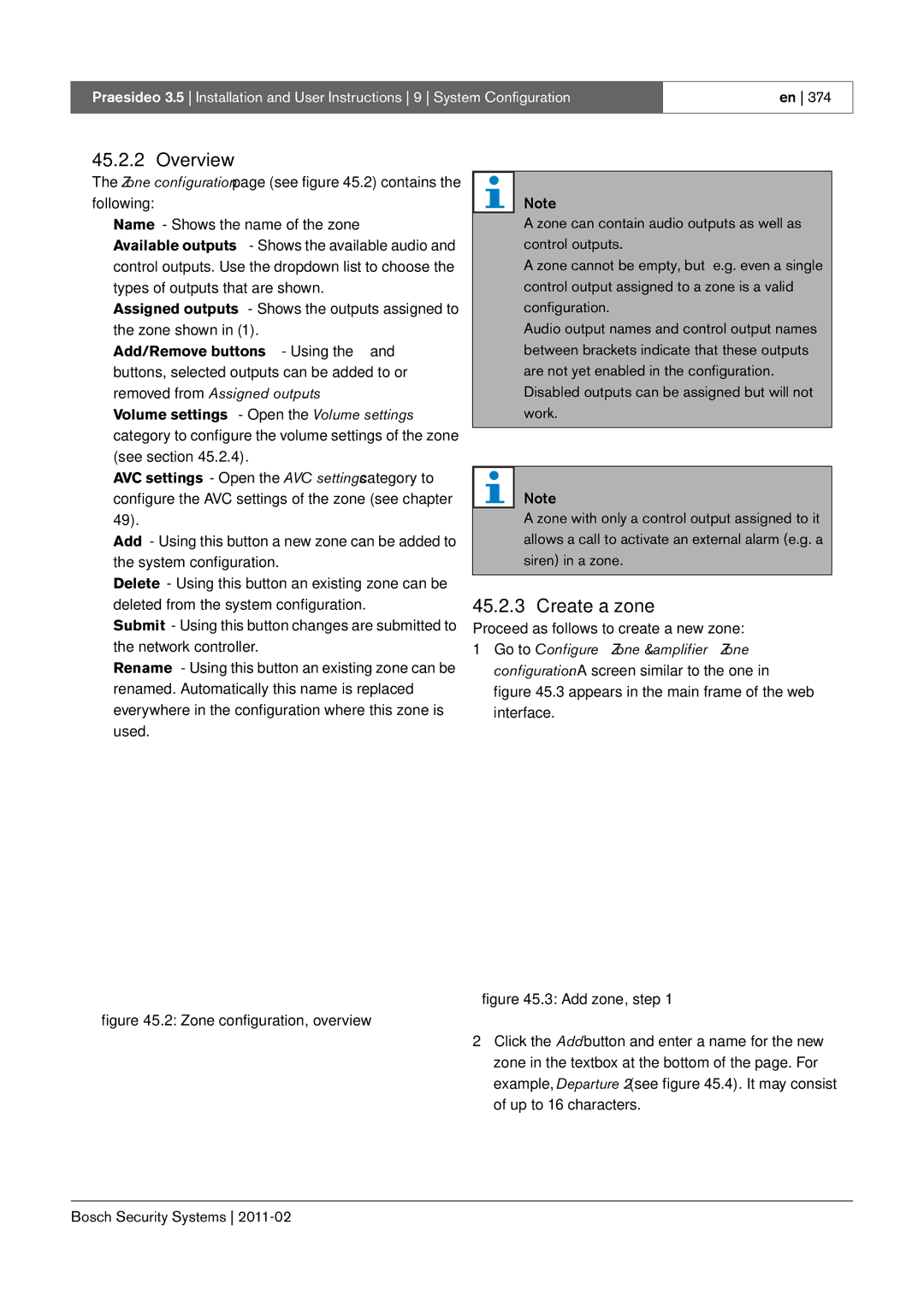Praesideo
Bosch Security Systems
FCC Requirements Class a
Important Safeguards
Disclaimer
Praesideo 3.5 Installation and User Instructions
Table of Contents
114
110
111
116
12.5
12.4
194
195
21.2
240
21.1
241
31.3
31.1
31.2
296
40.3
40.1
40.2
40.4
401
47.3
386
48.1
57.3
57.1
57.2
57.4
Emergency Sound Systems
List of authorized end-users Name Bosch Security Systems
EN60849 1998 compliancy checklist
Battery back-up / UPS back-up
EN60849 4.2 Responsible person
EN60849 4.4 Safety requirements
EN60849 4.3.2 Operational priorities
EN60849 5.3 Automatic fault monitoring
EN60849 5.2 Automatic status indication
Praesideo 3.5 Installation and User Instructions EN60849
EN60849 5.4 Monitoring of software controlled equipment
EN60849 5.5 Interface with emergency detection system
EN60849 5.6 Secondary power supply
EN60849 5.7 Climate and environmental conditions
EN60849 5.8 Marking and symbols for marking
EN60849 5.10 Connectors
EN60849 5.9 Electrical matching values
EN60849 6. Installation requirements
EN60849 7.2 Records to be kept
EN60849 7.3 Maintenance EN60849 7.3.1 General
EN60849 7.3.2 Maintenance instructions
Intentionally left blank
EN54-16 2008 compliancy checklist
Clause / Requirement General requirements 4.1 General
Compliance Signature Praesideo is compliant See Clauses 6 to
Praesideo 3.5 Installation and User Instructions EN54-16
Any kind of system information may be displayed during
Praesideo 3.5 Installation and User Instructions EN54-16
CIE
Clause / Requirement
Vacie may have provision for transmitting a signal that
Praesideo 3.5 Installation and User Instructions EN54-16
Praesideo 3.5 Installation and User Instructions EN54-16
Defective input or output for fault allocation. When an
Indicates no fault when open energized and indicates a
Praesideo 3.5 Installation and User Instructions EN54-16
Indication of the voice alarm zones in fault condition
Praesideo 3.5 Installation and User Instructions EN54-16
Praesideo system operates as an autonomous system
Compliance Signature
Becomes active. This assures that high priority
Praesideo 3.5 Installation and User Instructions EN54-16
Clause / Requirement Compliance Signature
Praesideo 3.5 Installation and User Instructions EN54-16
Clause / Requirement
Praesideo 3.5 Installation and User Instructions EN54-16
Praesideo 3.5 Installation and User Instructions EN54-16
Network controller is used to navigate through the menu, or
Sources with microphones
Vacie frequency response limits without microphones
Contains a switch-over relay to switch the loudspeaker load
Software documentation
Praesideo 3.5 Installation and User Instructions EN54-16
Monitoring of memory contents
Type number plate of each unit of the Praesideo system
EN54-16 2008 Vacie label
EN54-16 2008 products description
PRS-FINS
ISO7240-16 2007 compliancy checklist
Additional clauses
‘Emg x ISO8201 C’, with x being a sequential number
Each emergency loudspeaker zone shall be indicated
Containing one or more emergency loudspeaker zones
Praesideo 3.5 Installation and User Instructions ISO7240-16
Changed clauses
Being displayed, independently of other indications
ISO
Specimen shall be in the quiescent condition
Excluded clauses
Intentionally left blank
Praesideo on board of ships
Bosch Security Systems
Part 2 Introduction
Installation and User Instructions 2 Introduction
About this manual
System overview
External interfaces
Reduced installation costs
Evacuation compliance
High system flexibility
Calls
Call attributes
Types
Glossary
Part 3 Control Equipment
Intentionally left blank
PRS-NCO-B Network Controller
Rear view
Controls, connectors and indicators
Front view
12 13 14
Front and rear views of the network controller
Internal view
Internal view of the network controller
Connections
Connecting the mains
Connecting back-up power
Voltage selector and fuse
Connecting audio inputs
Connecting the network
Connecting a PC
Audio input types
Right and left cinch connectors carry the same mono signal
Connecting audio outputs
Connecting control inputs
Pin Socket Definition Description
Connecting control outputs
Connecting RS232 port
Installation
Compact flash card
Using the configuration menu
Overview
Navigate through the menu
Example
To jump back from a submenu to an item of the main Menu
To jump back from the main menu to the status Screens
Turn to move the cursor to the second part of the IP address
Start-up
Configuration and operation
Faults menu
Status screens
Main menu
Group a or B line fault
11 Faults event table
Fault
Fault input
Supply
Pilot tone calibration
Line supervision master mismatch
Redundant supply
Set date and time
Setup TCP/IP
Set monitoring options
View MAC address
View version information
Technical Data
Audio line inputs
Audio microphone inputs only input 1 and input
Audio outputs
Control inputs
Control outputs
Headphones
Connector rear side
13 RS232 interface
LBB4402/00 Audio Expander
Controls & connectors
Network Redundancy Switching Audio outputs Control outputs
Display + Control Audio inputs Control inputs
Front and rear views of the audio expander
See .3 for details about the audio input sockets
See .4 for details about the audio output sockets
Control outputs
Structure of the audio expander front panel menu
To jump to a sub-menu
To navigate through a sub-menu
To jump back from a sub-menu to an item of the main menu
Fault status
2A Serial Number 0.0030C
Monitoring submenu
Version information menu items
2B HW Version
Per system bus connector Data signal interface
Audio microphone inputs only input 1 and input
11 Maximum switching power
LBB4404/00 CobraNet Interface
Display + Control CobraNet
Connecting the CobraNet Network
Controls and connectors Connections
Connecting the Praesideo Network
Rear view
Front and rear views of the CobraNet interface
Connecting control inputs
CobraNet Configuration
Structure of the CobraNet interface front panel menu
Menu item screen elements
Cobranet Interf
Fault status severity high to low
CobraNet Fault Internal
2A Serial Number C.0.0030C
Technical data
Intentionally left blank
Part 4 Amplifiers
Bosch Security Systems
Audio Inputs Spare Amplifier
Power Amplifiers
Number of inputs, spare amplifier
Back-up
Controls, connectors and indicators
PRS-xPxxx, LBB4428/00
115 100 T6.3A H IEC 60127 or UL 230 220
Ground connection
Voltage selector and fuse PRS-xPxxx
Voltage range and fuse LBB4428/00
Connecting the amplifier channels
Number of amplifier channels
Power Amplifier 100
Loudspeaker lines
5.3 50 V output
Spare amplifiers
Connecting a spare amplifier
Main
Audio
Number of audio inputs
Type Audio inputs PRS-1P500 PRS-2P250 PRS-4P125 LBB4428/00
11 Supervised control input
13 Connecting power amplifier to ground
48V
Fan control
16 Installation
18 Structure of the power amplifier front panel menu
Option value
19 Menu item screen elements
Power Amp 4x125W
Status screen
2A Serial Number 0.0025B
6 and further
10 Version information menu items
All units in the system
Plastic optical fiber Network power consumption
Power supply
Back-up power
Power consumption
Power consumption PRS-1P500
Audio microphone inputs
Loudspeaker outputs and spare inputs
20 Output power derating
Derating
21 Maximum switching power
Bypass Audio Input + Loopthrough Control Inputs
LED Indicators Supervision
PRS-16MCI Multi Channel Interface
Controls, connections and indicators
Front and rear views of the multi channel interface
Basic amplifier interface connections
Connectors
Connecting to the basic amplifier
Connecting the multi channel interface by-pass
Jumper location
10kΩ
Supervised control inputs 1 to
Connecting the ground
Fail safe
Status LEDs
Multi channel interface and basic amplifier co-operation
Front panel LED indication
Network LED
Multi channel interface power supply
Audio Bypass
Basic amplifier connections
Block diagram of a basic power amplifier
Basic Amplifiers
Front
Rear
Front and rear views of the basic amplifier
Connecting to the mains
Connecting to the multi channel interface
+ + + + + +
Top view of the basic amplifier output boards
Pilot
Spare Pilot
Spare amplifier channel
11 Spare amplifier and loudspeaker Connections
Connecting the local audio input
15 Connecting back-up supply
X652
Mains LED status
Battery LED status
Operation
Channel LED status
MCI connection
Power consumption PRS-4B125
Power consumption PRS-1B500
Power consumption PRS-2B250
Twisted pair, shielded Input signal level
19 Maximum switching power
Single loudspeaker line supervision
Supervision-master
Supervision-slave
Installation
Supervision-master installation
Supervision-slave PCB dimensions
LBC 3018/00 Columns LBC 3210/00
Technical data supervision-master
Loudspeakers that have provision for a supervision-slave
Technical data supervision-slave
Loudspeaker line characteristics
Power Amplifiers
Multiple loudspeaker line supervision
X11
Supervision control board
Loudspeaker supervision board
EOL supervision board
Component side LBB4443/00
PRS-1P500, PRS-2P250, PRS-4P125 Power Amplifier
LC1-WM06E LC1-UM06E LC1-UM12E LC1-UM24E
Addressing
X10 Lsp Out Lsp Out +
Technical data supervision control board
S701S700
Technical data loudspeaker supervision board
Technical data EOL supervision board
13 LBB4446/00 Brackets
=50±0.1= 4x10= = 40= ±0.17x =16= =60=
14 LBC1256/00 Evac Connection Adapter
Lsp Lsp +
Intentionally left blank
Part 5 Call Stations
Installation and User Instructions 5 Call Stations
15 LBB4430/00 Call Station Basic
Keypad Network Processor
Connecting a headset
2K2 Microphone Headphone
Front and rear views
System status LED right
Power/Fault LED left
Call status LED center
Loudspeaker
Physical data
Microphone
Headset
Call station or
16 LBB4432/00 Call Station Keypad
Top view
Previous keypad
Configuration
Bottom view
Installation
Physical dimensions
Routing selector LED indications
Bottom view
PRS-CSNKP Numeric Keypad
Compatibility
Next keypad
Bottom view without lid
Keys
Keys
Display
Prompts
Technical data
18 LBB4433/00 Call Station Kit
Headset
X80 X11 X142 X70 X143
18.2 Controls, connectors
Indicators
Back-up supply
X4 connector details
X4 technical data
X11 connector details
X11 technical data
X70 connector details
Mic+ Not connected PTT input contact
X80 technical data
X80 connector details
Pin Signal PTT input contact
Control input/outputs
62V
10 k Ω PTT Input Contact
100 mA Max Output X,
11 X143 connector details
X142 connector details
10 X142 technical data
External speaker
130
118 +
Dimensions H x W x D 130 x 118 x 20 mm Weight 120 g
19 LBB4434/00 Call Station Keypad Kit
19.2 Controls, connectors
X800 X810
X800 connector details
X810 connector details
100 mA
X810 technical data
150 Ω Output X, OUT
ID selector S9
X5 and X6 connector details
Keypad interface X5
10 Tyco AMP 169111-1 pliers
Technical data
PRS-CSR Remote Call Station
Controls, connectors and indicators
Connecting a power supply
Connecting control inputs
Red An emergency announcement is being made. Normal
External power supply
Call station interface
DB at -42 dBV/Pa and 1 kHz tolerance ± 3 dB Output power
PRS-CSRK Remote Call Station Kit
X107 X501 X908
X300 X511 X301 Bosch Security Systems
X2 technical data
Power supply/input contacts
X2 connector details
X301 connector details
X501 connector details
X501 technical data
Microphone X300
LBB9082 connection diagram X301 technical data
X107 connector details
X107 technical data
10 Externally powered LED
100 mA Max
11 X1 connector details
X511 connector details
10 X511 technical data
Installation
Connector RJ45 Cable type
Electromagnetic compatibility
PRS-CSI Call Station Interface
Fault Power Control Inputs External back-up Power 18 56
Network Redundancy Switching Cat.5
Exterior
Exterior
Connecting the network and remote call stations
Interior
Concept
Connecting a ground
Dimensions H x W x D 27 x 243 x 80 mm Weight
Status LED indications
1000 m Bosch Security Systems
Fault Power
PRS-CRF Call Stacker
Controls and indicators
Audio
24 LBB4436/00 Key Covers
Key cover
Part 6 Installation Accessories
Intentionally left blank
POF main
Controls and connectors
PRS-NSP Network Splitter
Exterior of the network splitter
Numbering in .4 differs from the numbering in .2 and figure
Connecting the main branch and creating tap-offs
Tap-off
Installation
Connector Kycon KPP4-P Input voltage 48 VDC
Controls, connectors Indicators
PRS-FIN, PRS-FINNA, PRS-FINS Fiber Interface
PRS-FIN, PRS-FINS PRS-FINNA
Tx Rx
Connecting POF and GOF cables
GOF 50m
Pin Description Transmitter Receiver
Kycon KPP-4P connector details
Control inputs connector Control inputs connector details
Control inputs technical data
10 Installation
26.3.5Operation
GOF connector
E1 E2 O1 O2
Pin Signal Wire +48VDC Copper
27 LBB4416/xx Network Cables
Data Optical fiber Bosch Security Systems
±0.1
Wiring
Custom-made cables
28 LBB4417/00 Network Connectors
Connector
29 LBB4418 Cable-connector Tool Kit
Toolkit contents
Toolkit supplier
Connector components
Connector assembly drawing
Preparation
Cable-connector installation
Cable types
= Red B = Brown
= Red
Stripping copper wires
Crimping bush
= Brown
Installing socket contacts
11 Stripping a copper wire
Stripping fibers
14 Crimping a socket contact
18 Cutting a fiber
Do not forget to remove the piece of sheath From the tool
Installing the ferrules
21 Inserting a ferrule
Assembling the connector
Data Optical fiber
29 Wiring diagram applied to type a optical network cables
30 Wiring diagram applied to type B optical network cables
AB R
35 Installing the front housing
30 LBB4419/00 Cable Couplers
Cable coupler
Part 7 System Hardware Installation
Intentionally left blank
System bus
Both system connectors are identical
Cabling
Data
Maximum distance
Dust caps
System may not contain more than 63 nodes
Maximum cable length
Nodes
Coiling
Bending and coiling
Bending
=110 mm
Redundant cabling
Architecture
Basic system
Network Controller Background music
Tap-offs
Spare amplifiers
Network Controller Praesideo
Switch Ethernet backbone
CobraNet
CobraNet Interface Ethernet
IP Addresses
Connecting an alarm buzzer
Failsafe
Rules
Connecting an alarm buzzer to the network controller
Battery capacity calculation
Power Consumption
Power consumption
Power consumption
Power sources
Cooling capacity
Change battery
Preventive maintenance
Clean air inlets
Intentionally left blank
Part 8 Software
Praesideo 3.5 Installation and User Instructions 8 Software
PRS-SW Praesideo Software DVD
Contents
Installation on PC
Mandatory packages
SVG viewer
Establishing connection
Praesideo core software
Upgrade system software
Correct communication
Upgrade firmware
Praesideo web interface home
Web interface start
Clear logging events
10 Clear logging
Release notes Manuals
Recommended packages
Adobe reader
Optional packages
Optional software packages
Troubleshooting
Security settings
Intentionally left blank
Part 9 System Configuration
Bosch Security Systems
Overview
Configuration software
Starting and logging on
Configure section
Off-line configuration
Submitting
Saving
Allowed characters
Enabled items
Downloading configuration
Unique names
Diagnose section
Upgrade section
Configuration printing utility
User management Add Delete
User management
Accounts
Only Administrators can create new accounts
Add a user
Delete a user
Delete user, step
System definition
Serial numbers
Type no Description
Network controller
Serial number ranges addressable units
Remote Call Station Call Station Interface
Power amplifier
Add a power amplifier
42.4.2Delete a power amplifier
Delete power amplifier, step
Call station
Audio expander
Delete a fiber interface
Fiber interface CobraNet interface
Add a fiber interface
Add a CobraNet interface
Delete a TCP/IP device
42.9 TCP/IP device
Add a TCP/IP device
Multi Channel Interface
Call Stacker
Equipment configuration
Procedure
General
Mains power
Back-up power
Supervision Off
Audio inputs
Pilot tone On, Off
Output
Level 18 to 12 dB
Pilot tone level To -18 dB
Supervision On, Off
Act on contact Break
Make
Actions
Time
Mains power fault grace
Default
2 h
Fault alarm buzzer
Switch output
Volume override output
Fault alarm indicator
Configure power amplifier, step
11 Configure power amplifier, step General configuration
Microphone Input gain To 7 dB mic
To 47554 ms PRS-2P250
Delay To 95108 ms PRS-1P500
PRS-SVSET Single PRS-SVCO Multiple Configure supervision
Pilot tone
Line and loudspeaker supervision
Adding supervision devices
17 Add supervision device, step
Supervision devices and spare amplifiers
20 Configure call station, step
Emergency
General LBB4430/00
Class Normal
Clear selection after call Yes
General LBB4433/00
For 32 to 223 or Emergency for 32 to 255. When Class is
Power is failing, a fault event is generated
Emergency the call station can make fail-safe calls
Remote call station
Back-up power Off
General PRS-CSR and PRS-CSRK
Call station interface
Checkbox
Microphone audio input can be enabled and disabled using
Unique name for the microphone audio input.
Off Input gain To 7 dB
Numeric keypad
Access Control
Access time-out
Sets a part of the behavior of the control input
Control inputs LBB4433
Act on contact Make
Various Sets the action of the control input See chapter
Keypad
Key
29 Configure audio expander, step
31 Configure fiber interface step
Fiber interface
35 Configure CobraNet interface step
39 Configure multi channel interface, step
41 Configure multi channel interface, step
Audio Outputs Spare Outputs
Back-up power On, Off
17 Audio outputs configuration
Mains power On, Off
Lsp connection Output a and B in same
Amplifier channel
18 Spare outputs configuration
Interconnection On, Off
Selection
43 Control inputs for multi channel interface
Recorded messages
System wide settings
System wide settings Recorded messages System settings
Register a recorded message
Creating a message set
Message sets
Unregister a recorded message
High efficiency alarm tones
Transfer a message set
System settings
11 System settings
Bosch Security Systems
Zone configuration
Zone & amplifier
Zone configuration, overview
Create a zone
Volume settings
Volume settings
Delete a zone
Rename a zone
Add a zone group
Zone Grouping
Sparing
Delete a zone group
11 Sparing, step
BGM Channels
Each BGM channel must have a unique audio input
Rename a BGM Channel
Add a BGM channel
Delete a BGM Channel
Call macro
Call characteristics
Call characteristics Call macro
Create a call macro
Add call macro, step
Delete a call macro
Momentary behaviors
Action programming
Behavior
Single shot behaviors
Toggle behaviors
Actions
47.3.5
47.3.3
47.3.4
47.3.6
This action can also be assigned to control inputs
Press-to-talk PTT
Call activation key
Start
Stop
Recorded message
Call macro
Tones
For information about available tones, see appendix a
Recall
Cancel selection
Zone selection
BGM source
Cancel last
Cancel all
BGM volume control
BGM on/off
Local BGM volume control
Local BGM source
Fault input
Local BGM on/off
Acknowledge/Reset
Indicator test
Back-up power mode
Synchronize time
Volume override output
Switch trigger
Switch output
Zone active output
System fault
Zone status
Zone priority status
38 Zone status key
Audio processing
Audio processing parameters
Bosch Security Systems
AVC calibration
AVC calibration button
Connection
Automatic volume control
Sensing microphones
AVC settings
AVC calibration running
Number of nodes
Diagnose installation
Cable length margin
Optical network
Loudspeaker supervision
Device information
Check configuration
Check configuration
Intentionally left blank
Part 10 Events
Praesideo 3.5 Installation and User Instructions 10 Events
Introduction General events
Fault events
Overview
Call events
Resetting fault events
General events list
Emergency state acknowledge
Emergency state reset
Network connections set to half optical power Originator
Emergency state active
User login failed
Network connections reset to full optical power Originator
User login
System restarted
Call change
Call timeout
Call events list
Call end
Fault events list
Amplifier overheat amplifier channel muted Originator
Back-up power supply failure
Backup power supply failure remote call station Originator
Cobranet interface fault or Cobranet network fault
Configuration file version mismatch
Control input line failure control input
Flash card data error
Incompatible hardware version
Invalid Firmware version
Line input failure
Loudspeaker line failure
Network power supply failure remote call station Originator
Pilot tone calibration failure
Processor reset
Redundant supply
SCB failure / Supervision Control Board failure Originator
Part 11 Optional Software
Intentionally left blank
CobraNet Discovery
Manually assigning an IP address
Network adapter configuration
IP address assignments
Snmp columns
MAC Address
IP Address
Firmware Update dialog
Menus
IP address range
Options dialog
Network adapter
Database location
Column Chooser dialog
CobraNet Control and Configuration
Report functions
CobraNet Configuration dialog
Transmitter Configuration
Receiver Configuration
Receiver configuration dialog
Advanced Configuration
Advanced configuration dialog
55.11.2DiscoOptions dialog fields
DiscoOptions
55.11.1General usage
Logging Server
Requirements
Start
Logging Server icon correct operation
Status messages
Main window
Opening the main window
Stop
Database has reached its critical size. Recommended action
Add a system
Disable event logging for a system
Connections
Overview
Logging expiration
Delete a system
Expiration periods
Database file
Database
Recent events
Flush events
56.7.5.1 Overview
Password in the Viewer/Network controller
Security
Block. Otherwise, the Logging Server cannot
Logging viewer setup
Logging Viewer
Configuration
Logging viewer
View
Menu bar
File
System
Logging Server and Viewer are OK
Logging status button
Blocks
Logging Server and Logging Viewer operate correctly
PC Call Server setup program
PC Call Server
Firewall
PC Call Server Configuration Client
PCCstConfig Login
Workflow
Configure Network Controllers…
File
Get Configuration
Configure Interconnections…
Configure PC Call Station Zone Groups
Configure Predefined Calls…
Configure Layout Images…
Configure Layouts…
Configure BGM Channels…
Configure PC Call Station Client Users…
Configure PC Telephone Interface Client…
15 Selection of predefined calls
Configure PC Telephone Interface Client Users…
Configure SIP Users…
Enter License Key…
Configure Time Synchronisation…
Change Configuration Password…
Customization
About
25 PCCstImages.png
For emergency call
Item list of PCCstImages
31A-C
For business call, selected for emergency call
45F-H
34A-C
34F-H
Licensing
Login name and password are configured
PC Call Station Client
Predefined call selection buttons
User Interface
Make a call
60.6.2.4Zone status icons
60.6.2.2Call activation buttons
60.6.2.3Call progress bar
10 Disconnected zone
60.6.3.3BGM zone status icons
Change BGM settings
60.6.3.2BGM volume buttons
20 No control of zone
PC Telephone Interface Client
Click Optional PC telephone interface
Voice response menu
Groups
Sound files
Want to make, followed by the hash or pound key
At the moment. Please try again later
To Hang up call
Voice response flow
Incoming call
Hang up call Make calls
Pstn configuration
Linksys SPA3102 configuration
Network configuration
Device initialization
Disconnect detection
Isdn telephones
Open Interface
Scope
Part 12 Appendices
Intentionally left blank
Chimes
Alarms
Tones
Repeating
Down to 900 Hz in 2.5 s and repeating. Signal duration 60 s
Silence. Continuously repeating
Down, then followed by 1 s
KHz in 0.25 s, followed by
Test tones
Silence period 4s Silence period of 4 s
Sweep 2 kHz to 1 kHz in 0.25 s
Kycon KPP-4P connector
Assembly
Product index
Table C.1 Product index
Table C.1 Product index
Intentionally left blank