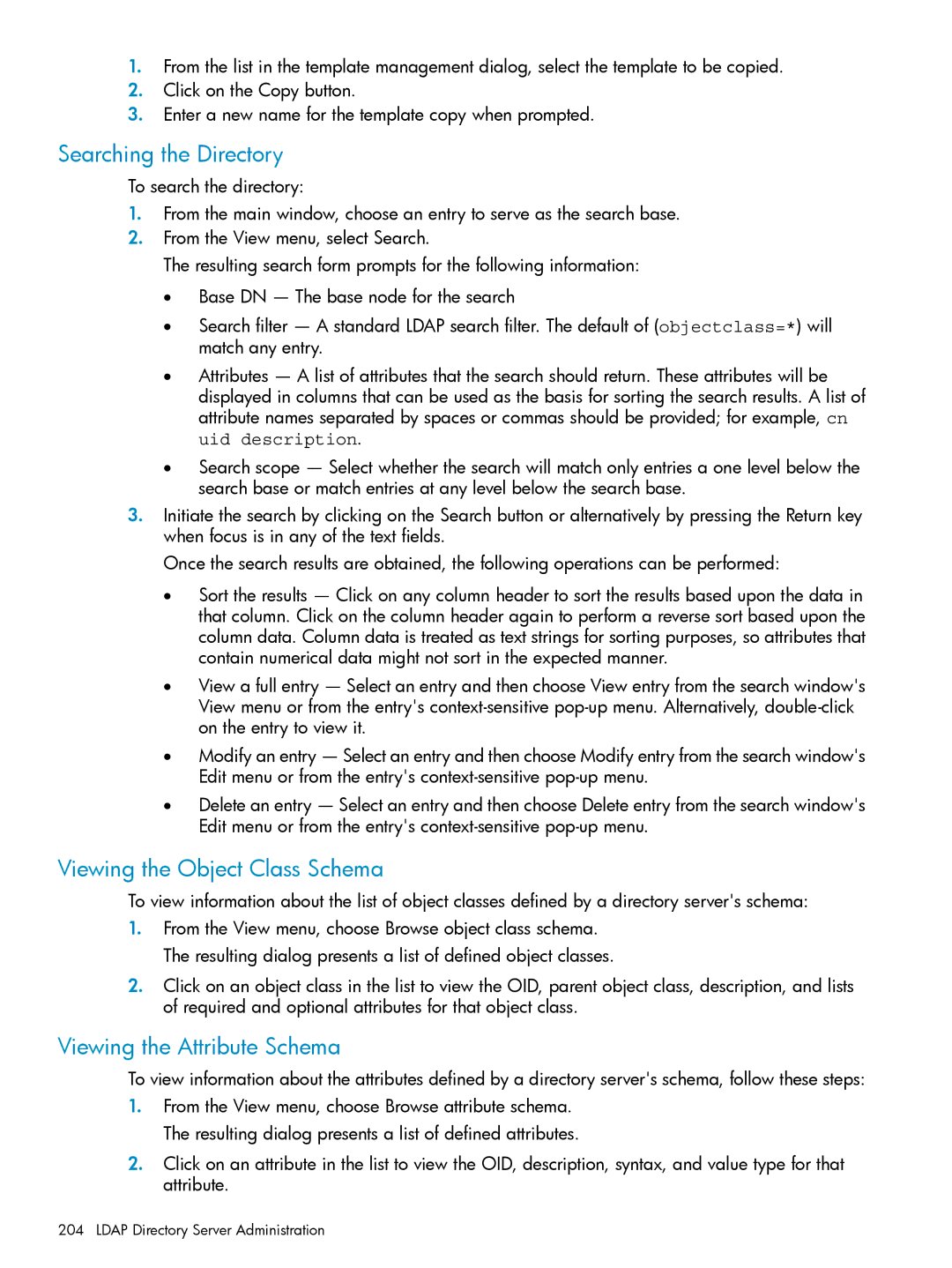1.From the list in the template management dialog, select the template to be copied.
2.Click on the Copy button.
3.Enter a new name for the template copy when prompted.
Searching the Directory
To search the directory:
1.From the main window, choose an entry to serve as the search base.
2.From the View menu, select Search.
The resulting search form prompts for the following information:
•Base DN — The base node for the search
•Search filter — A standard LDAP search filter. The default of (objectclass=*) will match any entry.
•Attributes — A list of attributes that the search should return. These attributes will be displayed in columns that can be used as the basis for sorting the search results. A list of attribute names separated by spaces or commas should be provided; for example, cn uid description.
•Search scope — Select whether the search will match only entries a one level below the search base or match entries at any level below the search base.
3.Initiate the search by clicking on the Search button or alternatively by pressing the Return key when focus is in any of the text fields.
Once the search results are obtained, the following operations can be performed:
•Sort the results — Click on any column header to sort the results based upon the data in that column. Click on the column header again to perform a reverse sort based upon the column data. Column data is treated as text strings for sorting purposes, so attributes that contain numerical data might not sort in the expected manner.
•View a full entry — Select an entry and then choose View entry from the search window's View menu or from the entry's
•Modify an entry — Select an entry and then choose Modify entry from the search window's Edit menu or from the entry's
•Delete an entry — Select an entry and then choose Delete entry from the search window's Edit menu or from the entry's
Viewing the Object Class Schema
To view information about the list of object classes defined by a directory server's schema:
1.From the View menu, choose Browse object class schema. The resulting dialog presents a list of defined object classes.
2.Click on an object class in the list to view the OID, parent object class, description, and lists of required and optional attributes for that object class.
Viewing the Attribute Schema
To view information about the attributes defined by a directory server's schema, follow these steps:
1.From the View menu, choose Browse attribute schema. The resulting dialog presents a list of defined attributes.
2.Click on an attribute in the list to view the OID, description, syntax, and value type for that attribute.