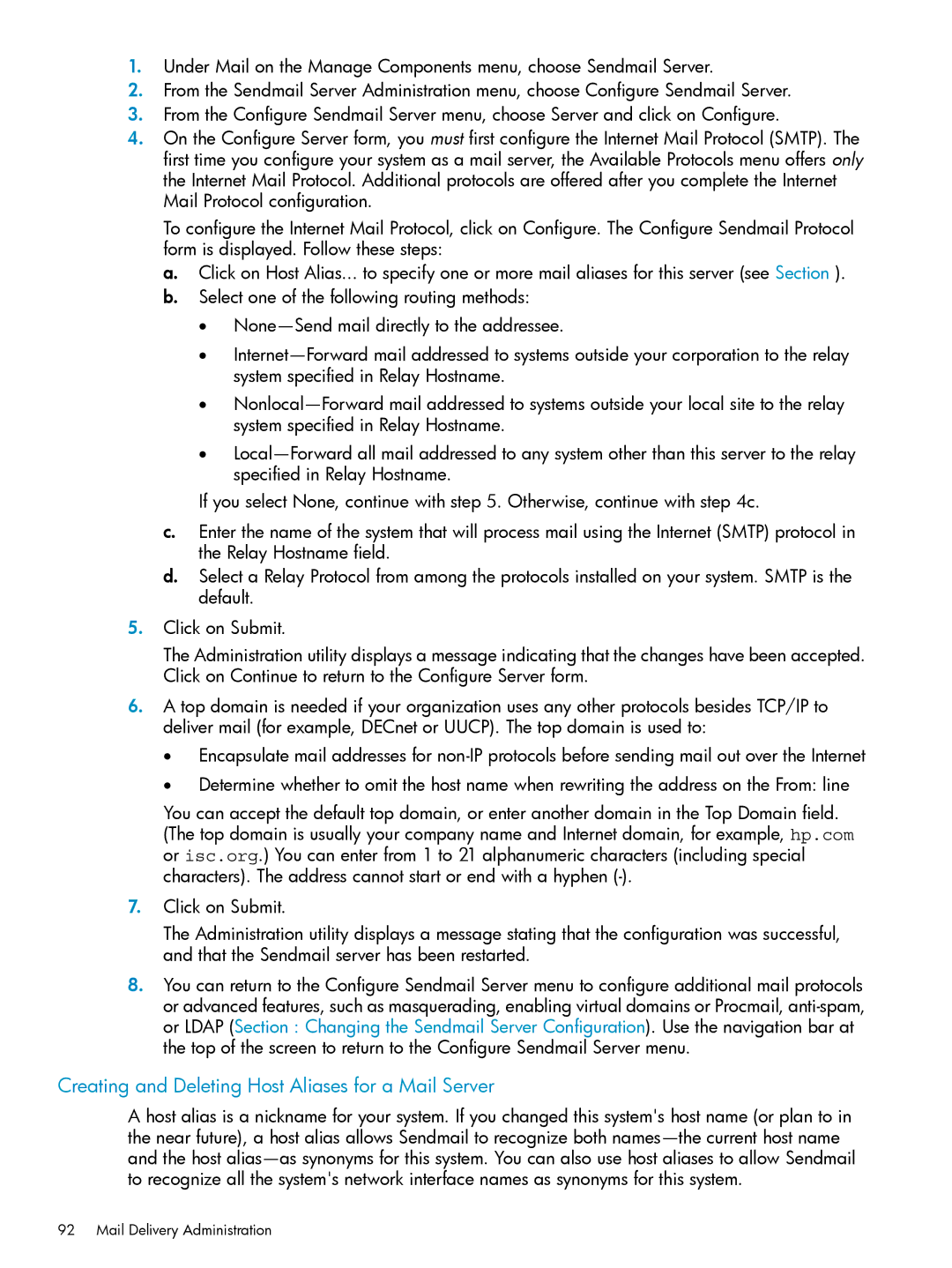1.Under Mail on the Manage Components menu, choose Sendmail Server.
2.From the Sendmail Server Administration menu, choose Configure Sendmail Server.
3.From the Configure Sendmail Server menu, choose Server and click on Configure.
4.On the Configure Server form, you must first configure the Internet Mail Protocol (SMTP). The first time you configure your system as a mail server, the Available Protocols menu offers only the Internet Mail Protocol. Additional protocols are offered after you complete the Internet Mail Protocol configuration.
To configure the Internet Mail Protocol, click on Configure. The Configure Sendmail Protocol form is displayed. Follow these steps:
a.Click on Host Alias... to specify one or more mail aliases for this server (see Section ).
b.Select one of the following routing methods:
•
•
•
•
If you select None, continue with step 5. Otherwise, continue with step 4c.
c.Enter the name of the system that will process mail using the Internet (SMTP) protocol in the Relay Hostname field.
d.Select a Relay Protocol from among the protocols installed on your system. SMTP is the default.
5.Click on Submit.
The Administration utility displays a message indicating that the changes have been accepted. Click on Continue to return to the Configure Server form.
6.A top domain is needed if your organization uses any other protocols besides TCP/IP to deliver mail (for example, DECnet or UUCP). The top domain is used to:
• Encapsulate mail addresses for
• Determine whether to omit the host name when rewriting the address on the From: line
You can accept the default top domain, or enter another domain in the Top Domain field. (The top domain is usually your company name and Internet domain, for example, hp.com or isc.org.) You can enter from 1 to 21 alphanumeric characters (including special characters). The address cannot start or end with a hyphen
7.Click on Submit.
The Administration utility displays a message stating that the configuration was successful, and that the Sendmail server has been restarted.
8.You can return to the Configure Sendmail Server menu to configure additional mail protocols or advanced features, such as masquerading, enabling virtual domains or Procmail,
Creating and Deleting Host Aliases for a Mail Server
A host alias is a nickname for your system. If you changed this system's host name (or plan to in the near future), a host alias allows Sendmail to recognize both