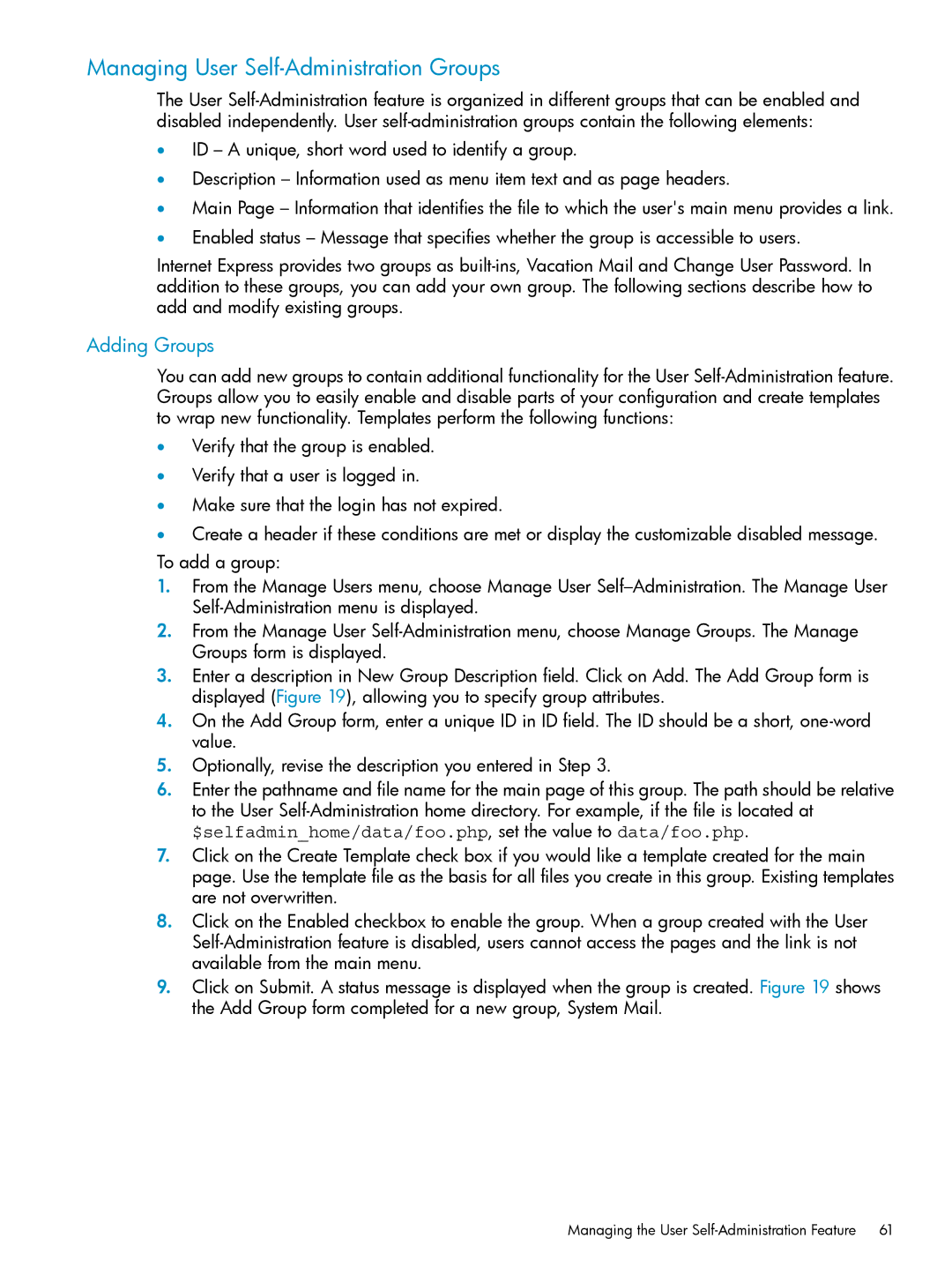Managing User Self-Administration Groups
The User
•ID – A unique, short word used to identify a group.
•Description – Information used as menu item text and as page headers.
•Main Page – Information that identifies the file to which the user's main menu provides a link.
•Enabled status – Message that specifies whether the group is accessible to users.
Internet Express provides two groups as
Adding Groups
You can add new groups to contain additional functionality for the User
•Verify that the group is enabled.
•Verify that a user is logged in.
•Make sure that the login has not expired.
•Create a header if these conditions are met or display the customizable disabled message.
To add a group:
1.From the Manage Users menu, choose Manage User
2.From the Manage User
3.Enter a description in New Group Description field. Click on Add. The Add Group form is displayed (Figure 19), allowing you to specify group attributes.
4.On the Add Group form, enter a unique ID in ID field. The ID should be a short,
5.Optionally, revise the description you entered in Step 3.
6.Enter the pathname and file name for the main page of this group. The path should be relative to the User
7.Click on the Create Template check box if you would like a template created for the main page. Use the template file as the basis for all files you create in this group. Existing templates are not overwritten.
8.Click on the Enabled checkbox to enable the group. When a group created with the User
9.Click on Submit. A status message is displayed when the group is created. Figure 19 shows the Add Group form completed for a new group, System Mail.