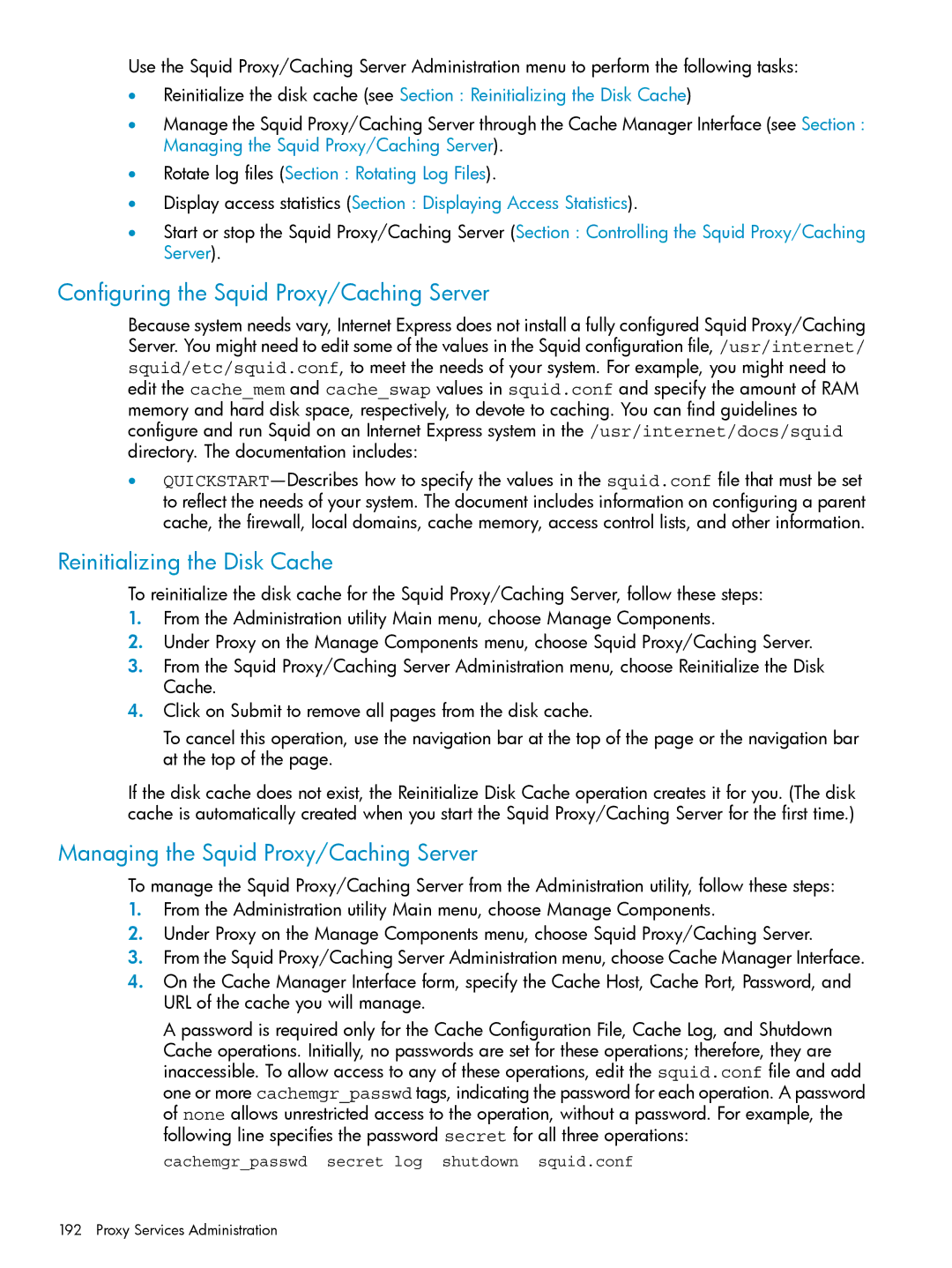Use the Squid Proxy/Caching Server Administration menu to perform the following tasks:
•Reinitialize the disk cache (see Section : Reinitializing the Disk Cache)
•Manage the Squid Proxy/Caching Server through the Cache Manager Interface (see Section : Managing the Squid Proxy/Caching Server).
•Rotate log files (Section : Rotating Log Files).
•Display access statistics (Section : Displaying Access Statistics).
•Start or stop the Squid Proxy/Caching Server (Section : Controlling the Squid Proxy/Caching Server).
Configuring the Squid Proxy/Caching Server
Because system needs vary, Internet Express does not install a fully configured Squid Proxy/Caching Server. You might need to edit some of the values in the Squid configuration file, /usr/internet/ squid/etc/squid.conf, to meet the needs of your system. For example, you might need to edit the cache_mem and cache_swap values in squid.conf and specify the amount of RAM memory and hard disk space, respectively, to devote to caching. You can find guidelines to configure and run Squid on an Internet Express system in the /usr/internet/docs/squid directory. The documentation includes:
•
Reinitializing the Disk Cache
To reinitialize the disk cache for the Squid Proxy/Caching Server, follow these steps:
1.From the Administration utility Main menu, choose Manage Components.
2.Under Proxy on the Manage Components menu, choose Squid Proxy/Caching Server.
3.From the Squid Proxy/Caching Server Administration menu, choose Reinitialize the Disk Cache.
4.Click on Submit to remove all pages from the disk cache.
To cancel this operation, use the navigation bar at the top of the page or the navigation bar at the top of the page.
If the disk cache does not exist, the Reinitialize Disk Cache operation creates it for you. (The disk cache is automatically created when you start the Squid Proxy/Caching Server for the first time.)
Managing the Squid Proxy/Caching Server
To manage the Squid Proxy/Caching Server from the Administration utility, follow these steps:
1.From the Administration utility Main menu, choose Manage Components.
2.Under Proxy on the Manage Components menu, choose Squid Proxy/Caching Server.
3.From the Squid Proxy/Caching Server Administration menu, choose Cache Manager Interface.
4.On the Cache Manager Interface form, specify the Cache Host, Cache Port, Password, and URL of the cache you will manage.
A password is required only for the Cache Configuration File, Cache Log, and Shutdown Cache operations. Initially, no passwords are set for these operations; therefore, they are inaccessible. To allow access to any of these operations, edit the squid.conf file and add one or more cachemgr_passwd tags, indicating the password for each operation. A password of none allows unrestricted access to the operation, without a password. For example, the following line specifies the password secret for all three operations:
cachemgr_passwd secret log shutdown squid.conf