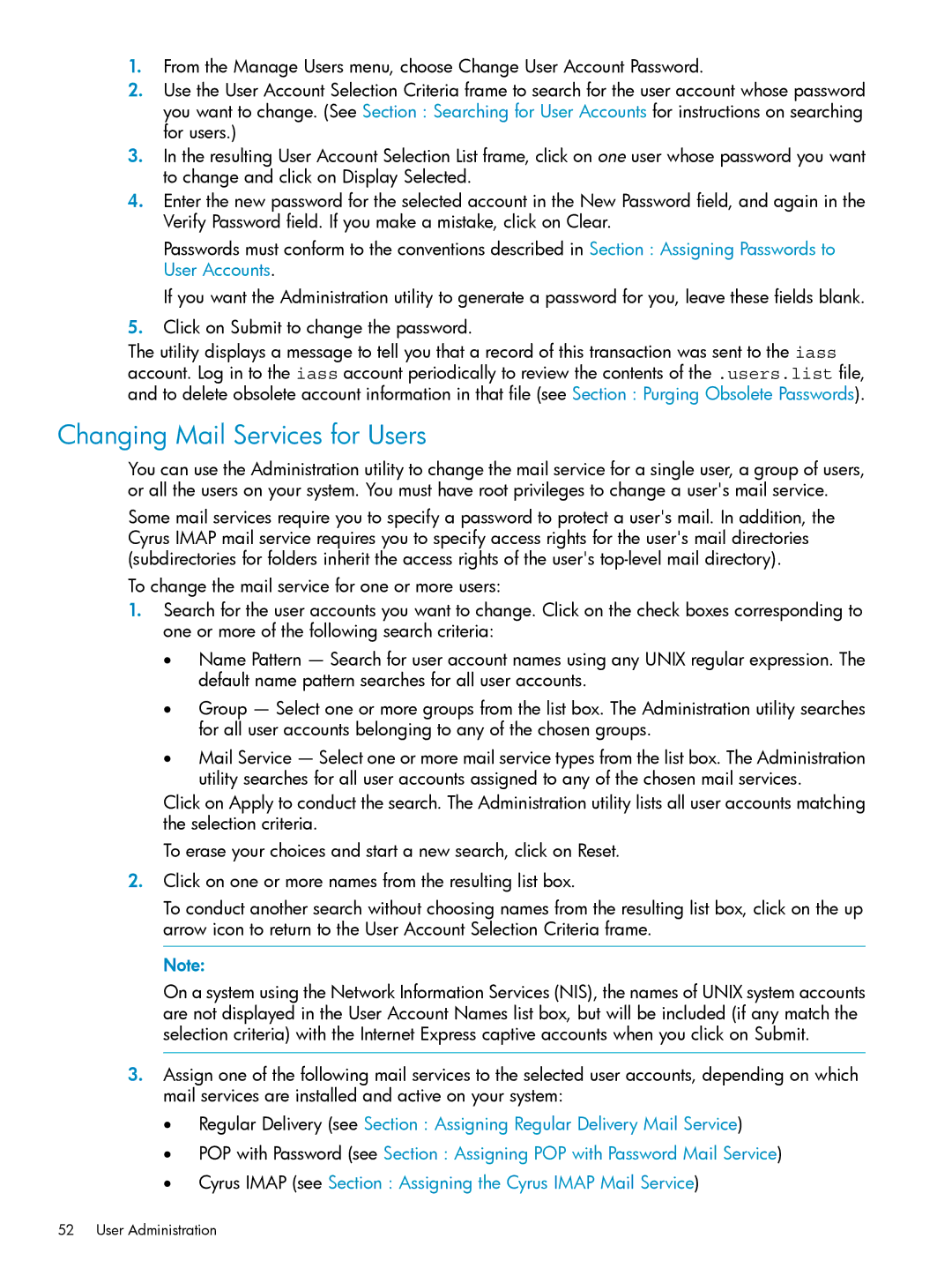1.From the Manage Users menu, choose Change User Account Password.
2.Use the User Account Selection Criteria frame to search for the user account whose password you want to change. (See Section : Searching for User Accounts for instructions on searching for users.)
3.In the resulting User Account Selection List frame, click on one user whose password you want to change and click on Display Selected.
4.Enter the new password for the selected account in the New Password field, and again in the Verify Password field. If you make a mistake, click on Clear.
Passwords must conform to the conventions described in Section : Assigning Passwords to User Accounts.
If you want the Administration utility to generate a password for you, leave these fields blank.
5.Click on Submit to change the password.
The utility displays a message to tell you that a record of this transaction was sent to the iass account. Log in to the iass account periodically to review the contents of the .users.list file, and to delete obsolete account information in that file (see Section : Purging Obsolete Passwords).
Changing Mail Services for Users
You can use the Administration utility to change the mail service for a single user, a group of users, or all the users on your system. You must have root privileges to change a user's mail service.
Some mail services require you to specify a password to protect a user's mail. In addition, the Cyrus IMAP mail service requires you to specify access rights for the user's mail directories (subdirectories for folders inherit the access rights of the user's
To change the mail service for one or more users:
1.Search for the user accounts you want to change. Click on the check boxes corresponding to one or more of the following search criteria:
•Name Pattern — Search for user account names using any UNIX regular expression. The default name pattern searches for all user accounts.
•Group — Select one or more groups from the list box. The Administration utility searches for all user accounts belonging to any of the chosen groups.
•Mail Service — Select one or more mail service types from the list box. The Administration utility searches for all user accounts assigned to any of the chosen mail services.
Click on Apply to conduct the search. The Administration utility lists all user accounts matching the selection criteria.
To erase your choices and start a new search, click on Reset.
2.Click on one or more names from the resulting list box.
To conduct another search without choosing names from the resulting list box, click on the up arrow icon to return to the User Account Selection Criteria frame.
Note:
On a system using the Network Information Services (NIS), the names of UNIX system accounts are not displayed in the User Account Names list box, but will be included (if any match the selection criteria) with the Internet Express captive accounts when you click on Submit.
3.Assign one of the following mail services to the selected user accounts, depending on which mail services are installed and active on your system:
•Regular Delivery (see Section : Assigning Regular Delivery Mail Service)
•POP with Password (see Section : Assigning POP with Password Mail Service)
•Cyrus IMAP (see Section : Assigning the Cyrus IMAP Mail Service)