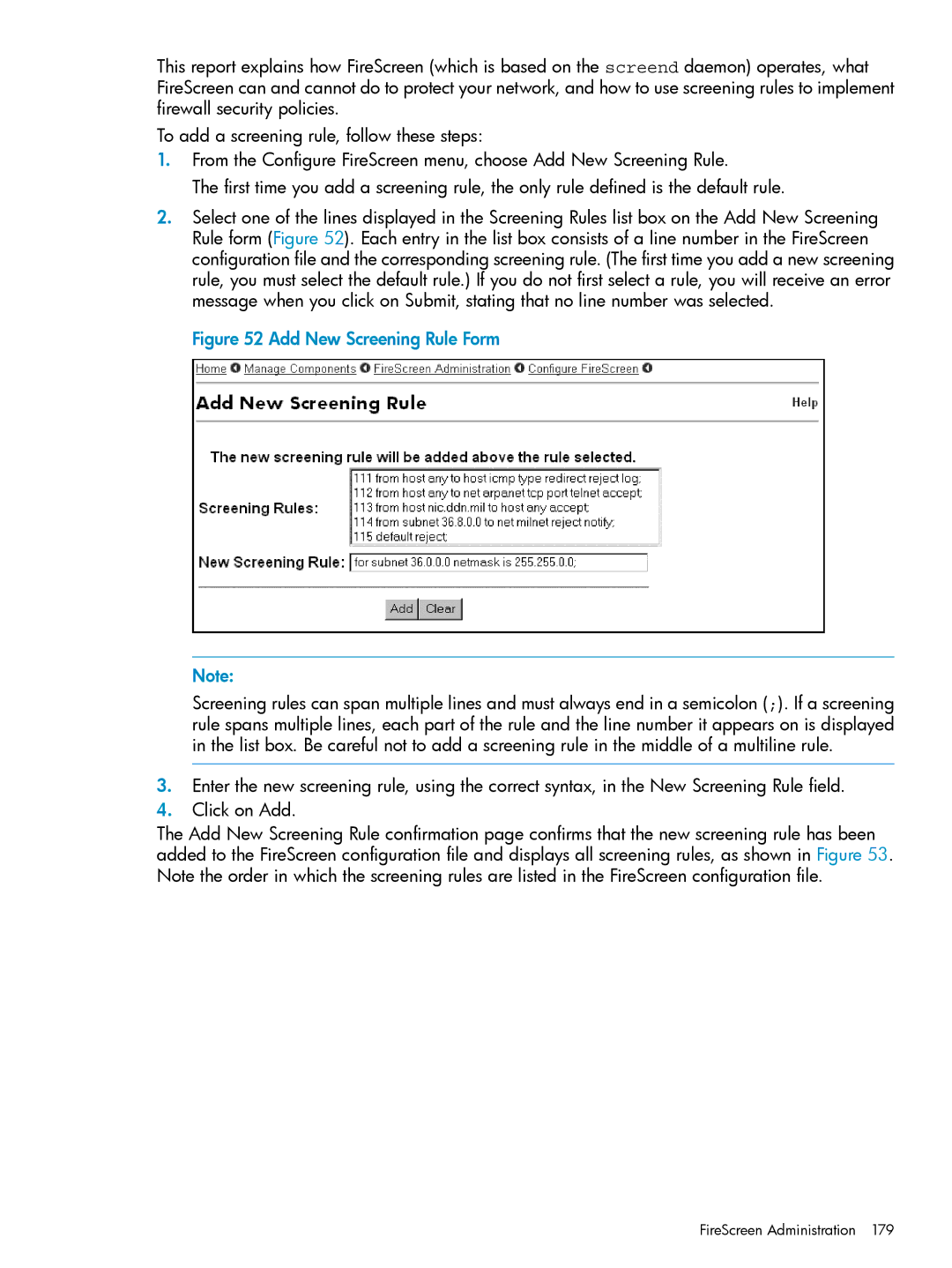This report explains how FireScreen (which is based on the screend daemon) operates, what FireScreen can and cannot do to protect your network, and how to use screening rules to implement firewall security policies.
To add a screening rule, follow these steps:
1.From the Configure FireScreen menu, choose Add New Screening Rule.
The first time you add a screening rule, the only rule defined is the default rule.
2.Select one of the lines displayed in the Screening Rules list box on the Add New Screening Rule form (Figure 52). Each entry in the list box consists of a line number in the FireScreen configuration file and the corresponding screening rule. (The first time you add a new screening rule, you must select the default rule.) If you do not first select a rule, you will receive an error message when you click on Submit, stating that no line number was selected.
Figure 52 Add New Screening Rule Form
Note:
Screening rules can span multiple lines and must always end in a semicolon (;). If a screening rule spans multiple lines, each part of the rule and the line number it appears on is displayed in the list box. Be careful not to add a screening rule in the middle of a multiline rule.
3.Enter the new screening rule, using the correct syntax, in the New Screening Rule field.
4.Click on Add.
The Add New Screening Rule confirmation page confirms that the new screening rule has been added to the FireScreen configuration file and displays all screening rules, as shown in Figure 53. Note the order in which the screening rules are listed in the FireScreen configuration file.