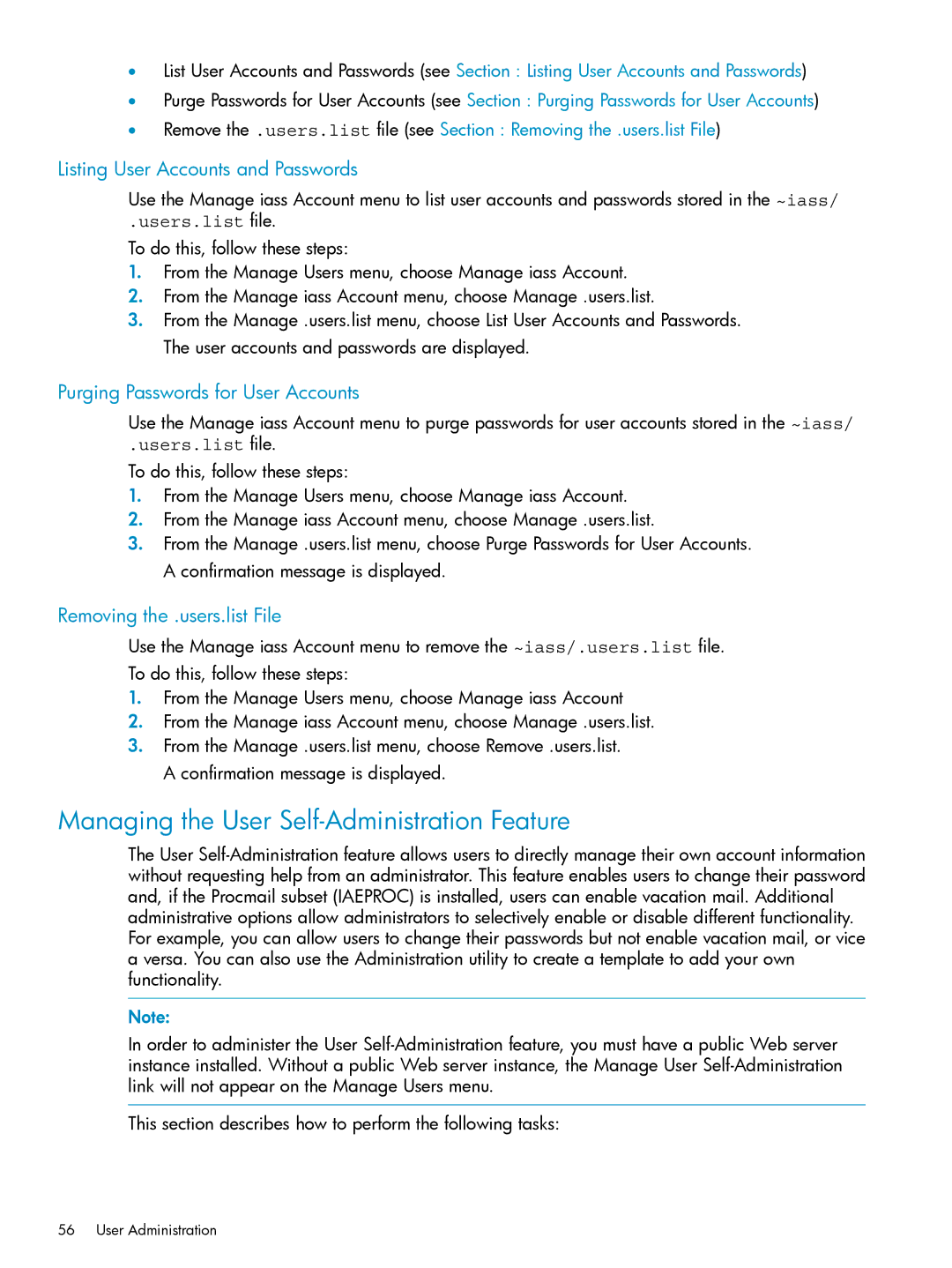•List User Accounts and Passwords (see Section : Listing User Accounts and Passwords)
•Purge Passwords for User Accounts (see Section : Purging Passwords for User Accounts)
•Remove the .users.list file (see Section : Removing the .users.list File)
Listing User Accounts and Passwords
Use the Manage iass Account menu to list user accounts and passwords stored in the ~iass/
.users.list file.
To do this, follow these steps:
1.From the Manage Users menu, choose Manage iass Account.
2.From the Manage iass Account menu, choose Manage .users.list.
3.From the Manage .users.list menu, choose List User Accounts and Passwords. The user accounts and passwords are displayed.
Purging Passwords for User Accounts
Use the Manage iass Account menu to purge passwords for user accounts stored in the ~iass/
.users.list file.
To do this, follow these steps:
1.From the Manage Users menu, choose Manage iass Account.
2.From the Manage iass Account menu, choose Manage .users.list.
3.From the Manage .users.list menu, choose Purge Passwords for User Accounts. A confirmation message is displayed.
Removing the .users.list File
Use the Manage iass Account menu to remove the ~iass/.users.list file.
To do this, follow these steps:
1.From the Manage Users menu, choose Manage iass Account
2.From the Manage iass Account menu, choose Manage .users.list.
3.From the Manage .users.list menu, choose Remove .users.list. A confirmation message is displayed.
Managing the User Self-Administration Feature
The User
Note:
In order to administer the User
This section describes how to perform the following tasks: