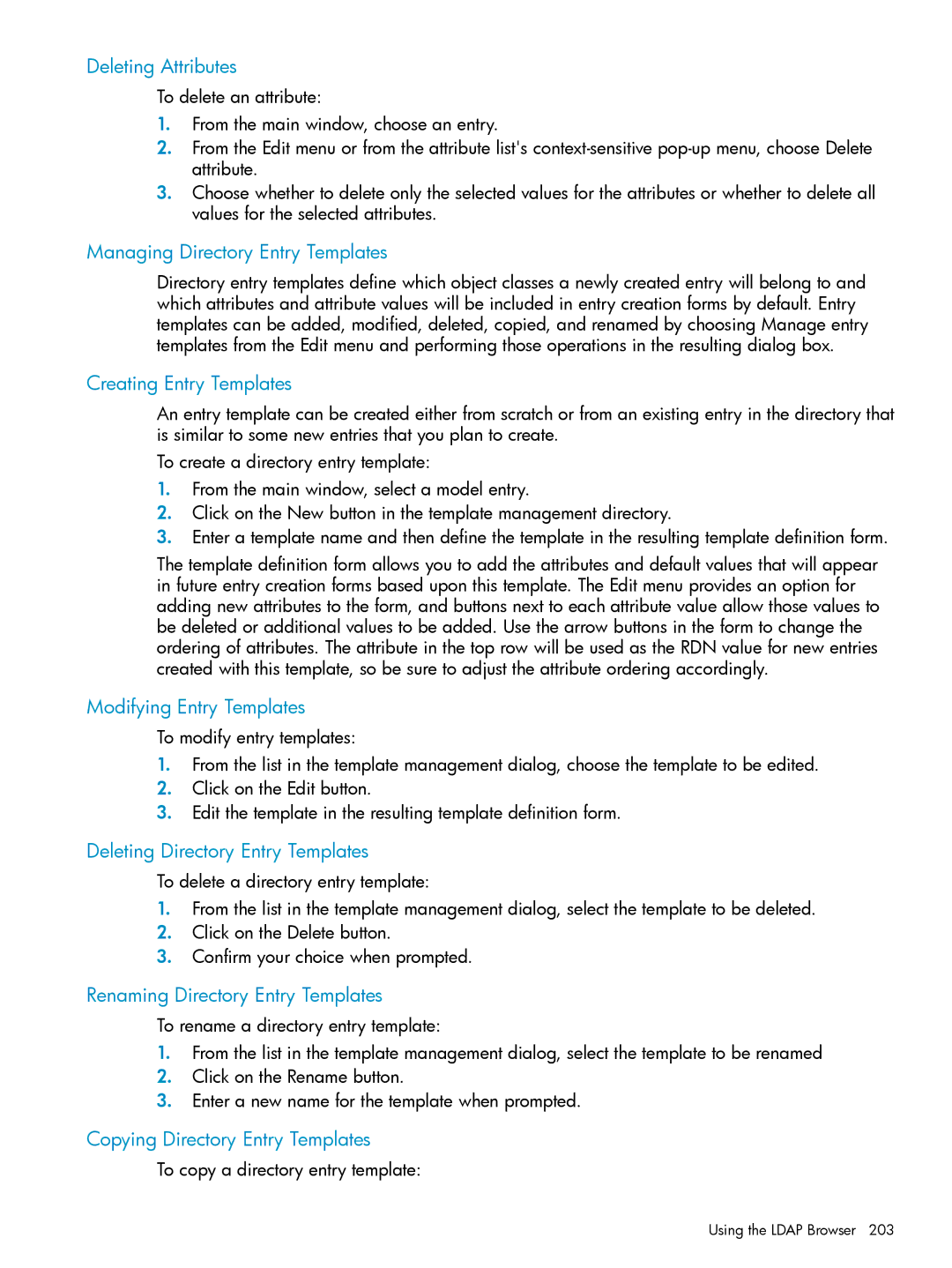Deleting Attributes
To delete an attribute:
1.From the main window, choose an entry.
2.From the Edit menu or from the attribute list's
3.Choose whether to delete only the selected values for the attributes or whether to delete all values for the selected attributes.
Managing Directory Entry Templates
Directory entry templates define which object classes a newly created entry will belong to and which attributes and attribute values will be included in entry creation forms by default. Entry templates can be added, modified, deleted, copied, and renamed by choosing Manage entry templates from the Edit menu and performing those operations in the resulting dialog box.
Creating Entry Templates
An entry template can be created either from scratch or from an existing entry in the directory that is similar to some new entries that you plan to create.
To create a directory entry template:
1.From the main window, select a model entry.
2.Click on the New button in the template management directory.
3.Enter a template name and then define the template in the resulting template definition form.
The template definition form allows you to add the attributes and default values that will appear in future entry creation forms based upon this template. The Edit menu provides an option for adding new attributes to the form, and buttons next to each attribute value allow those values to be deleted or additional values to be added. Use the arrow buttons in the form to change the ordering of attributes. The attribute in the top row will be used as the RDN value for new entries created with this template, so be sure to adjust the attribute ordering accordingly.
Modifying Entry Templates
To modify entry templates:
1.From the list in the template management dialog, choose the template to be edited.
2.Click on the Edit button.
3.Edit the template in the resulting template definition form.
Deleting Directory Entry Templates
To delete a directory entry template:
1.From the list in the template management dialog, select the template to be deleted.
2.Click on the Delete button.
3.Confirm your choice when prompted.
Renaming Directory Entry Templates
To rename a directory entry template:
1.From the list in the template management dialog, select the template to be renamed
2.Click on the Rename button.
3.Enter a new name for the template when prompted.
Copying Directory Entry Templates
To copy a directory entry template:
Using the LDAP Browser 203