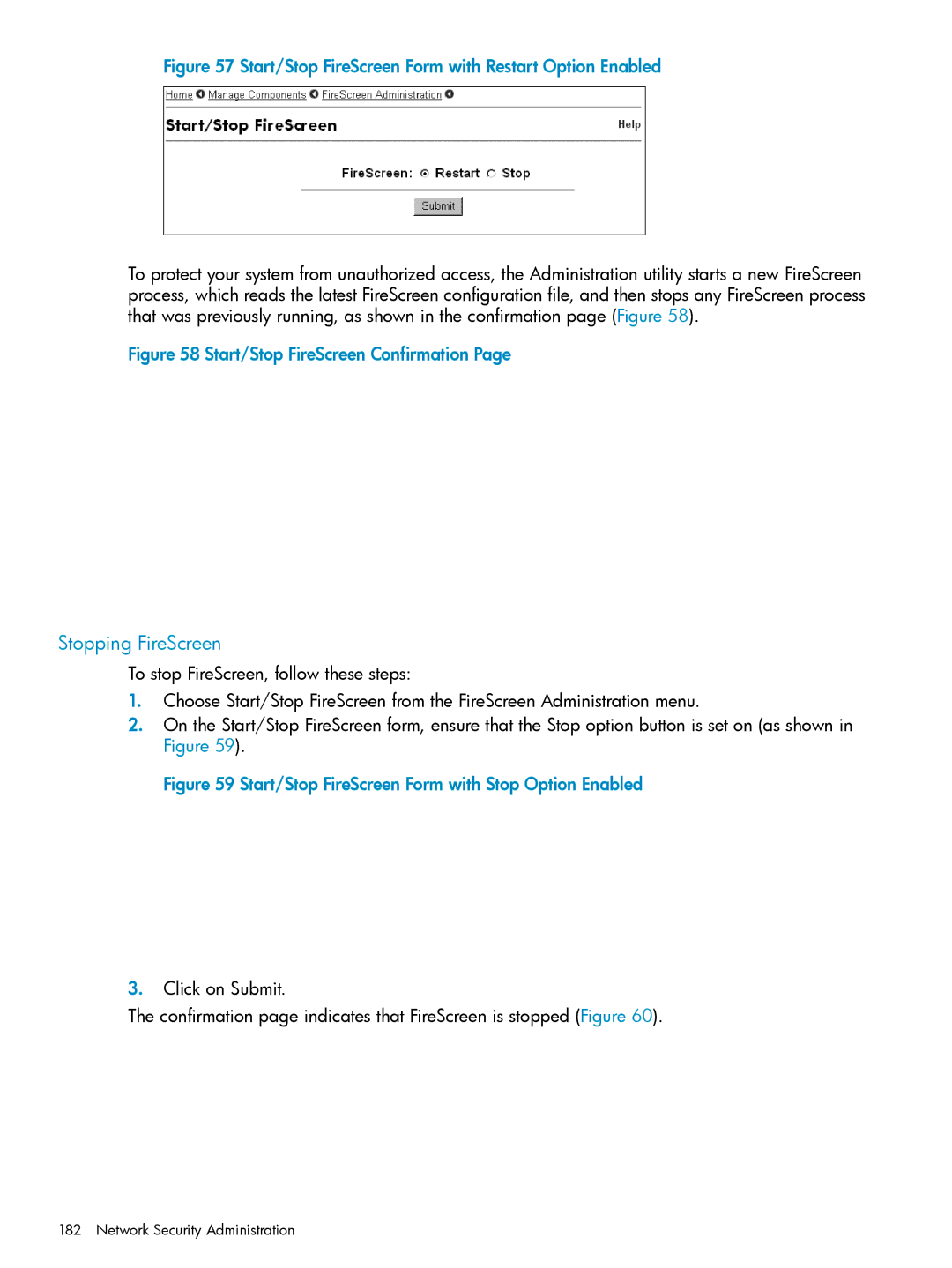Figure 57 Start/Stop FireScreen Form with Restart Option Enabled
To protect your system from unauthorized access, the Administration utility starts a new FireScreen process, which reads the latest FireScreen configuration file, and then stops any FireScreen process that was previously running, as shown in the confirmation page (Figure 58).
Figure 58 Start/Stop FireScreen Confirmation Page
Stopping FireScreen
To stop FireScreen, follow these steps:
1.Choose Start/Stop FireScreen from the FireScreen Administration menu.
2.On the Start/Stop FireScreen form, ensure that the Stop option button is set on (as shown in Figure 59).
Figure 59 Start/Stop FireScreen Form with Stop Option Enabled
3.Click on Submit.
The confirmation page indicates that FireScreen is stopped (Figure 60).
182 Network Security Administration