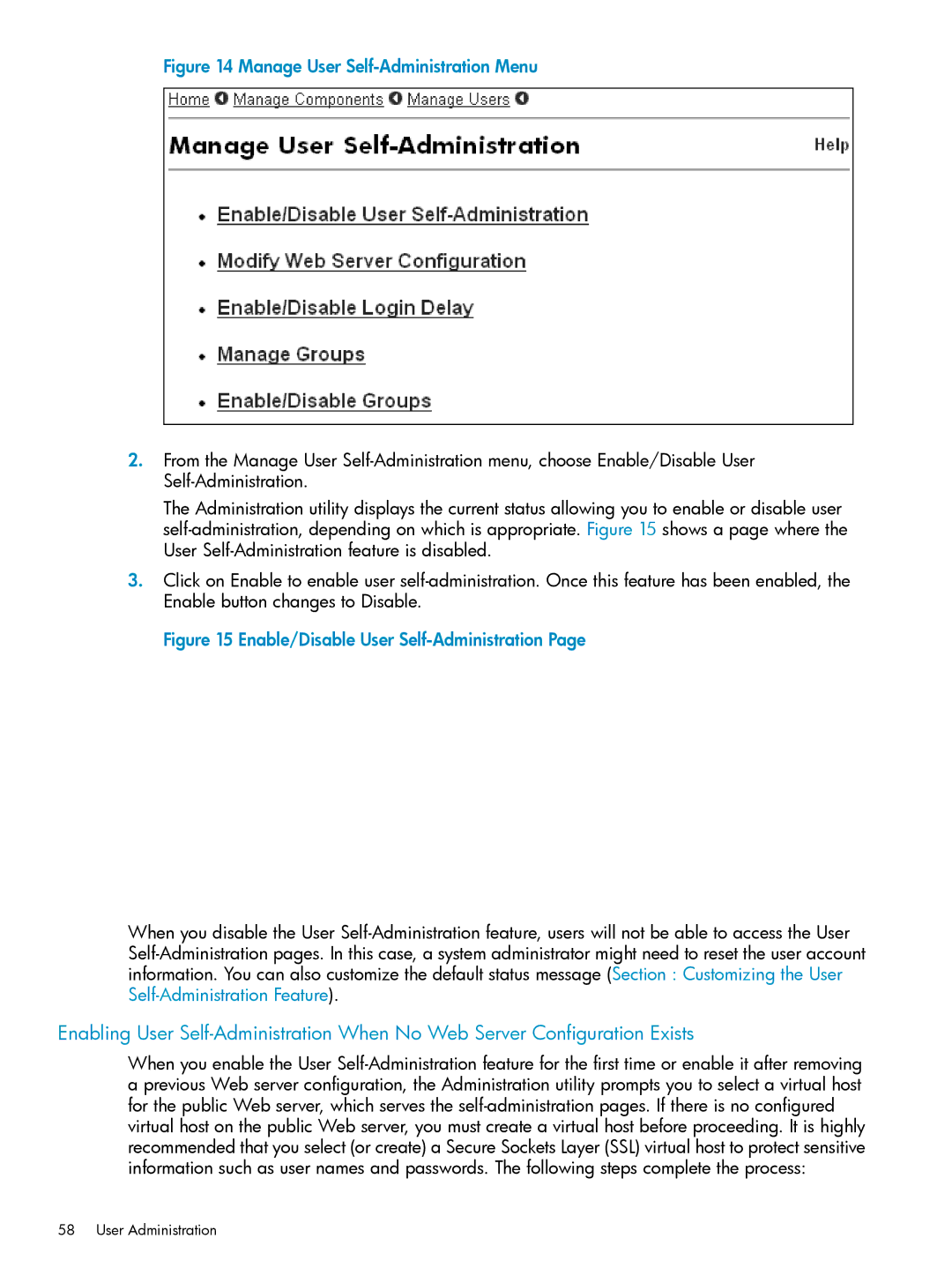Figure 14 Manage User Self-Administration Menu
2.From the Manage User
The Administration utility displays the current status allowing you to enable or disable user
3.Click on Enable to enable user
Figure 15 Enable/Disable User Self-Administration Page
When you disable the User
Enabling User
When you enable the User