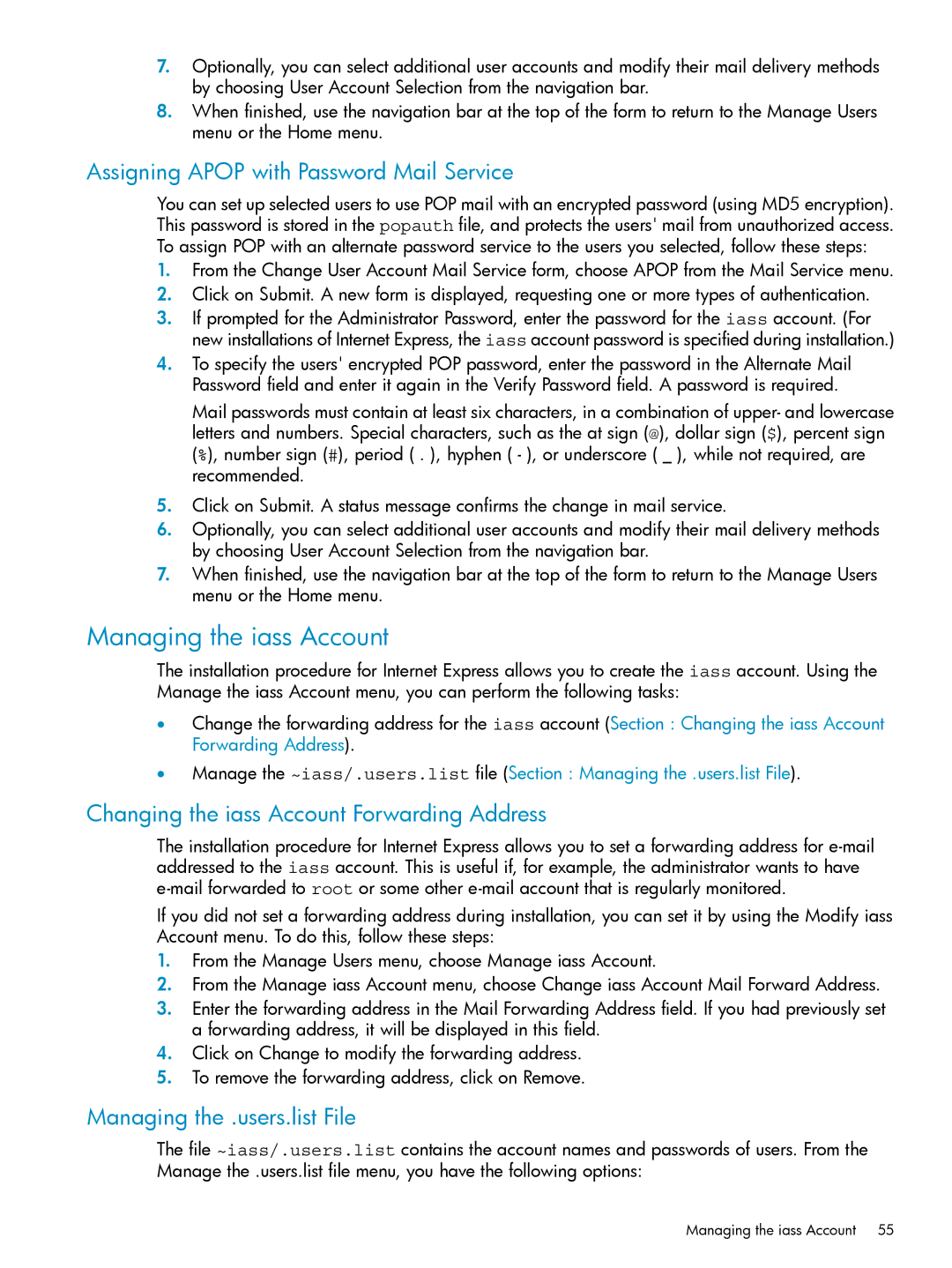7.Optionally, you can select additional user accounts and modify their mail delivery methods by choosing User Account Selection from the navigation bar.
8.When finished, use the navigation bar at the top of the form to return to the Manage Users menu or the Home menu.
Assigning APOP with Password Mail Service
You can set up selected users to use POP mail with an encrypted password (using MD5 encryption). This password is stored in the popauth file, and protects the users' mail from unauthorized access. To assign POP with an alternate password service to the users you selected, follow these steps:
1.From the Change User Account Mail Service form, choose APOP from the Mail Service menu.
2.Click on Submit. A new form is displayed, requesting one or more types of authentication.
3.If prompted for the Administrator Password, enter the password for the iass account. (For new installations of Internet Express, the iass account password is specified during installation.)
4.To specify the users' encrypted POP password, enter the password in the Alternate Mail Password field and enter it again in the Verify Password field. A password is required.
Mail passwords must contain at least six characters, in a combination of upper- and lowercase letters and numbers. Special characters, such as the at sign (@), dollar sign ($), percent sign (%), number sign (#), period ( . ), hyphen ( - ), or underscore ( _ ), while not required, are recommended.
5.Click on Submit. A status message confirms the change in mail service.
6.Optionally, you can select additional user accounts and modify their mail delivery methods by choosing User Account Selection from the navigation bar.
7.When finished, use the navigation bar at the top of the form to return to the Manage Users menu or the Home menu.
Managing the iass Account
The installation procedure for Internet Express allows you to create the iass account. Using the Manage the iass Account menu, you can perform the following tasks:
•Change the forwarding address for the iass account (Section : Changing the iass Account Forwarding Address).
•Manage the ~iass/.users.list file (Section : Managing the .users.list File).
Changing the iass Account Forwarding Address
The installation procedure for Internet Express allows you to set a forwarding address for
If you did not set a forwarding address during installation, you can set it by using the Modify iass Account menu. To do this, follow these steps:
1.From the Manage Users menu, choose Manage iass Account.
2.From the Manage iass Account menu, choose Change iass Account Mail Forward Address.
3.Enter the forwarding address in the Mail Forwarding Address field. If you had previously set a forwarding address, it will be displayed in this field.
4.Click on Change to modify the forwarding address.
5.To remove the forwarding address, click on Remove.
Managing the .users.list File
The file ~iass/.users.list contains the account names and passwords of users. From the Manage the .users.list file menu, you have the following options: