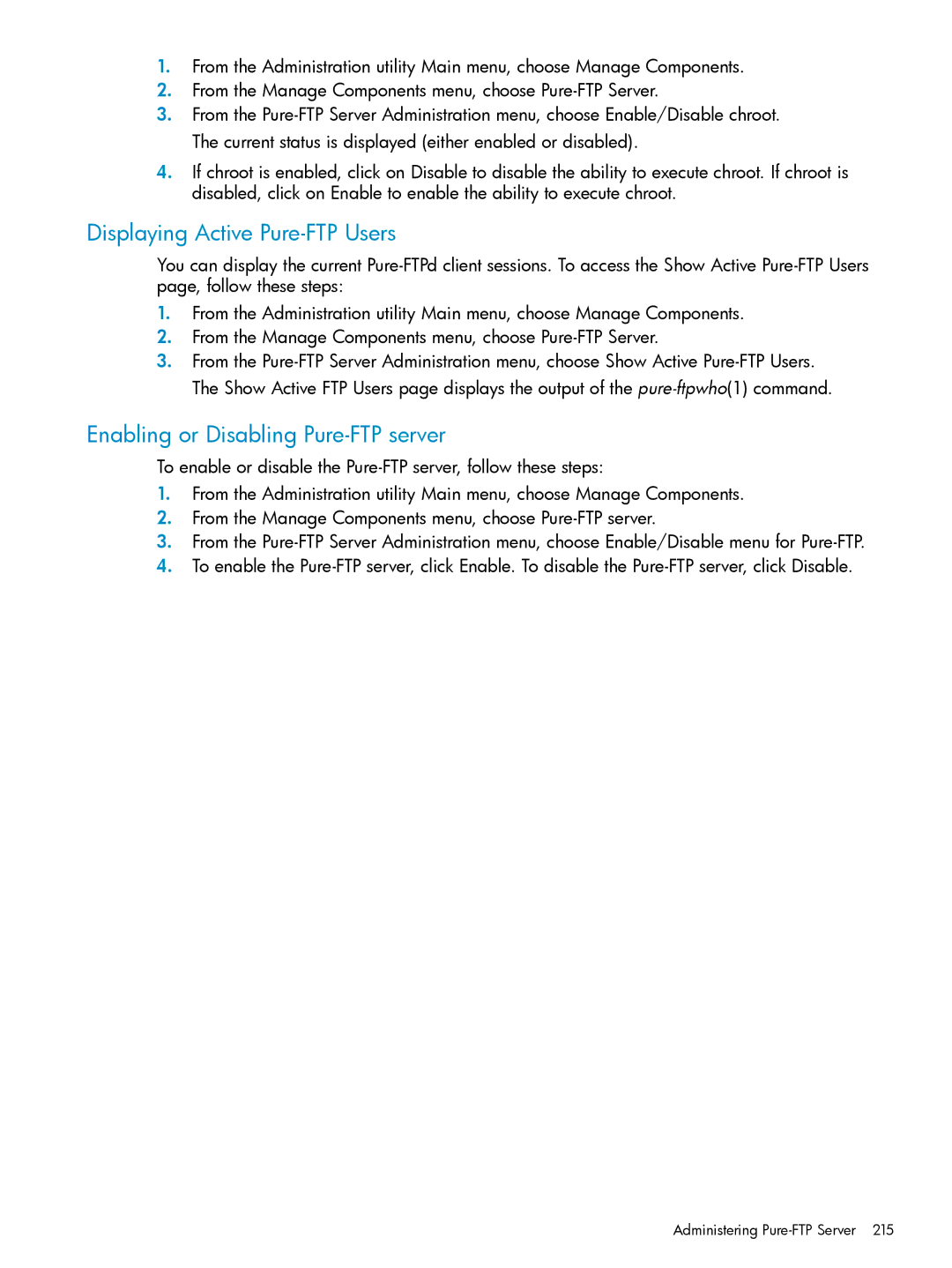1.From the Administration utility Main menu, choose Manage Components.
2.From the Manage Components menu, choose
3.From the
4.If chroot is enabled, click on Disable to disable the ability to execute chroot. If chroot is disabled, click on Enable to enable the ability to execute chroot.
Displaying Active Pure-FTP Users
You can display the current
1.From the Administration utility Main menu, choose Manage Components.
2.From the Manage Components menu, choose
3.From the
Enabling or Disabling Pure-FTP server
To enable or disable the
1.From the Administration utility Main menu, choose Manage Components.
2.From the Manage Components menu, choose
3.From the
4.To enable the