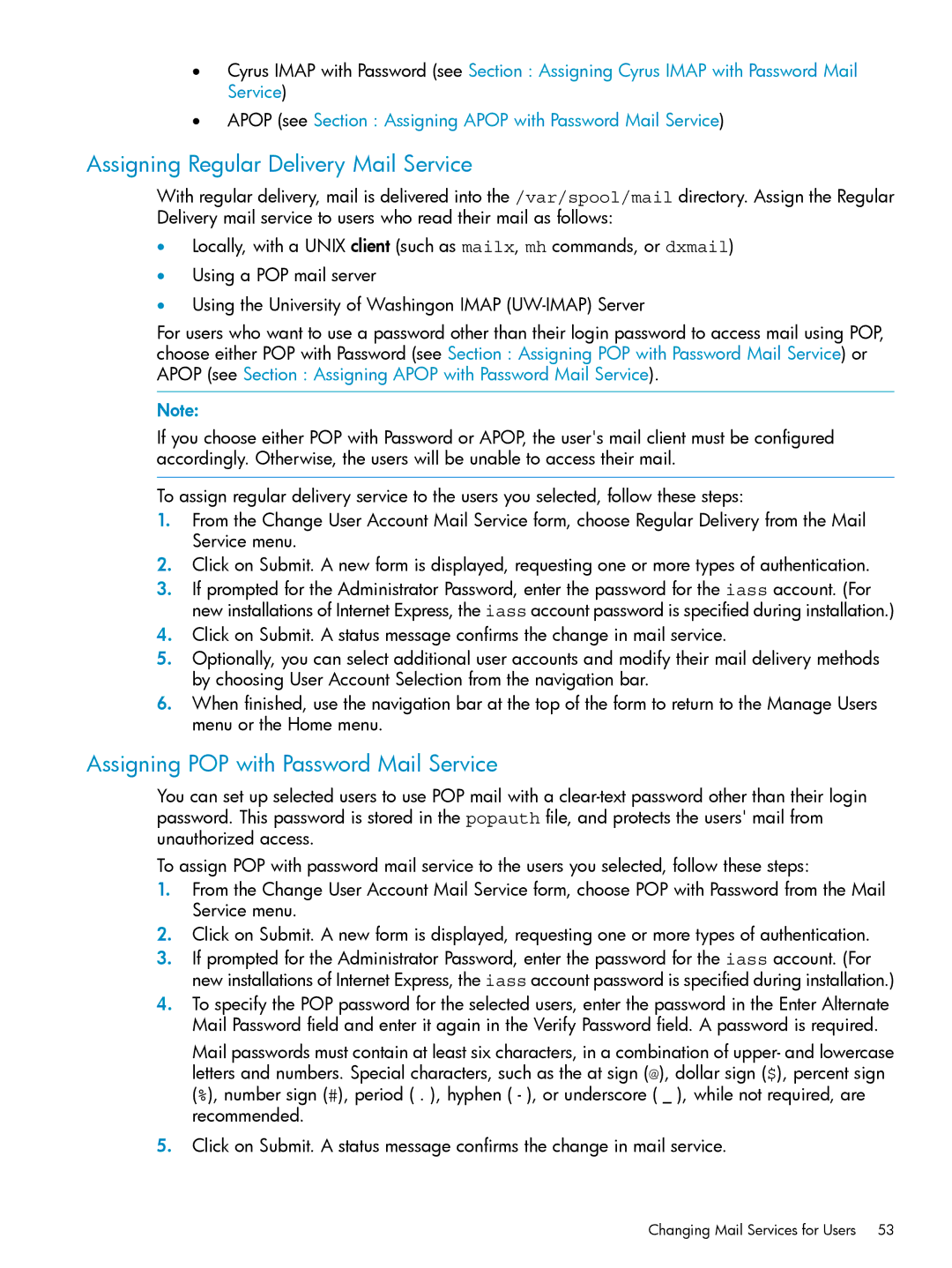•Cyrus IMAP with Password (see Section : Assigning Cyrus IMAP with Password Mail Service)
•APOP (see Section : Assigning APOP with Password Mail Service)
Assigning Regular Delivery Mail Service
With regular delivery, mail is delivered into the /var/spool/mail directory. Assign the Regular Delivery mail service to users who read their mail as follows:
•Locally, with a UNIX client (such as mailx, mh commands, or dxmail)
•Using a POP mail server
•Using the University of Washingon IMAP
For users who want to use a password other than their login password to access mail using POP, choose either POP with Password (see Section : Assigning POP with Password Mail Service) or APOP (see Section : Assigning APOP with Password Mail Service).
Note:
If you choose either POP with Password or APOP, the user's mail client must be configured accordingly. Otherwise, the users will be unable to access their mail.
To assign regular delivery service to the users you selected, follow these steps:
1.From the Change User Account Mail Service form, choose Regular Delivery from the Mail Service menu.
2.Click on Submit. A new form is displayed, requesting one or more types of authentication.
3.If prompted for the Administrator Password, enter the password for the iass account. (For new installations of Internet Express, the iass account password is specified during installation.)
4.Click on Submit. A status message confirms the change in mail service.
5.Optionally, you can select additional user accounts and modify their mail delivery methods by choosing User Account Selection from the navigation bar.
6.When finished, use the navigation bar at the top of the form to return to the Manage Users menu or the Home menu.
Assigning POP with Password Mail Service
You can set up selected users to use POP mail with a
To assign POP with password mail service to the users you selected, follow these steps:
1.From the Change User Account Mail Service form, choose POP with Password from the Mail Service menu.
2.Click on Submit. A new form is displayed, requesting one or more types of authentication.
3.If prompted for the Administrator Password, enter the password for the iass account. (For new installations of Internet Express, the iass account password is specified during installation.)
4.To specify the POP password for the selected users, enter the password in the Enter Alternate Mail Password field and enter it again in the Verify Password field. A password is required.
Mail passwords must contain at least six characters, in a combination of upper- and lowercase letters and numbers. Special characters, such as the at sign (@), dollar sign ($), percent sign (%), number sign (#), period ( . ), hyphen ( - ), or underscore ( _ ), while not required, are recommended.
5.Click on Submit. A status message confirms the change in mail service.