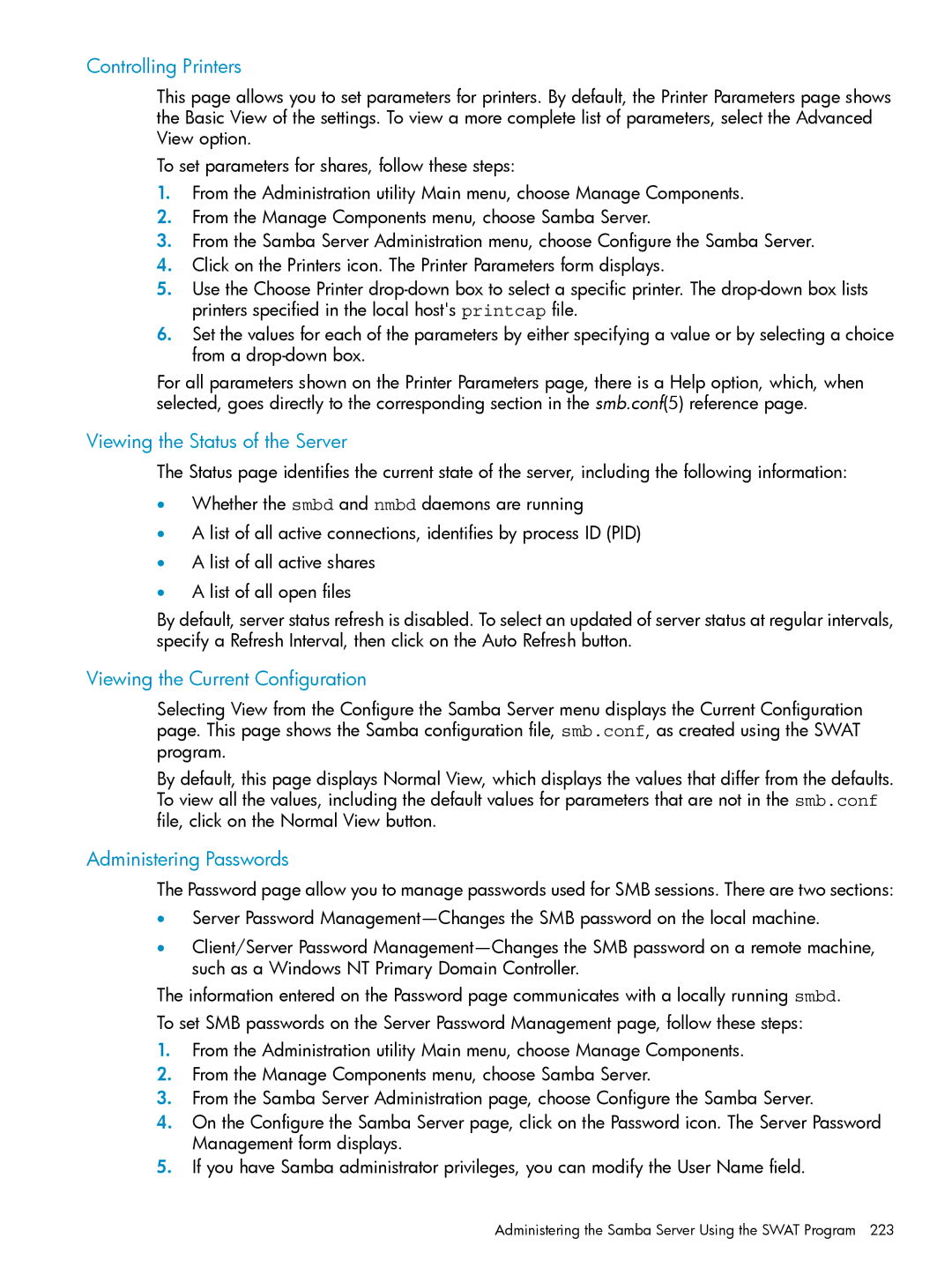Controlling Printers
This page allows you to set parameters for printers. By default, the Printer Parameters page shows the Basic View of the settings. To view a more complete list of parameters, select the Advanced View option.
To set parameters for shares, follow these steps:
1.From the Administration utility Main menu, choose Manage Components.
2.From the Manage Components menu, choose Samba Server.
3.From the Samba Server Administration menu, choose Configure the Samba Server.
4.Click on the Printers icon. The Printer Parameters form displays.
5.Use the Choose Printer
6.Set the values for each of the parameters by either specifying a value or by selecting a choice from a
For all parameters shown on the Printer Parameters page, there is a Help option, which, when selected, goes directly to the corresponding section in the smb.conf(5) reference page.
Viewing the Status of the Server
The Status page identifies the current state of the server, including the following information:
•Whether the smbd and nmbd daemons are running
•A list of all active connections, identifies by process ID (PID)
•A list of all active shares
•A list of all open files
By default, server status refresh is disabled. To select an updated of server status at regular intervals, specify a Refresh Interval, then click on the Auto Refresh button.
Viewing the Current Configuration
Selecting View from the Configure the Samba Server menu displays the Current Configuration page. This page shows the Samba configuration file, smb.conf, as created using the SWAT program.
By default, this page displays Normal View, which displays the values that differ from the defaults. To view all the values, including the default values for parameters that are not in the smb.conf file, click on the Normal View button.
Administering Passwords
The Password page allow you to manage passwords used for SMB sessions. There are two sections:
•Server Password
•Client/Server Password
The information entered on the Password page communicates with a locally running smbd.
To set SMB passwords on the Server Password Management page, follow these steps:
1.From the Administration utility Main menu, choose Manage Components.
2.From the Manage Components menu, choose Samba Server.
3.From the Samba Server Administration page, choose Configure the Samba Server.
4.On the Configure the Samba Server page, click on the Password icon. The Server Password Management form displays.
5.If you have Samba administrator privileges, you can modify the User Name field.