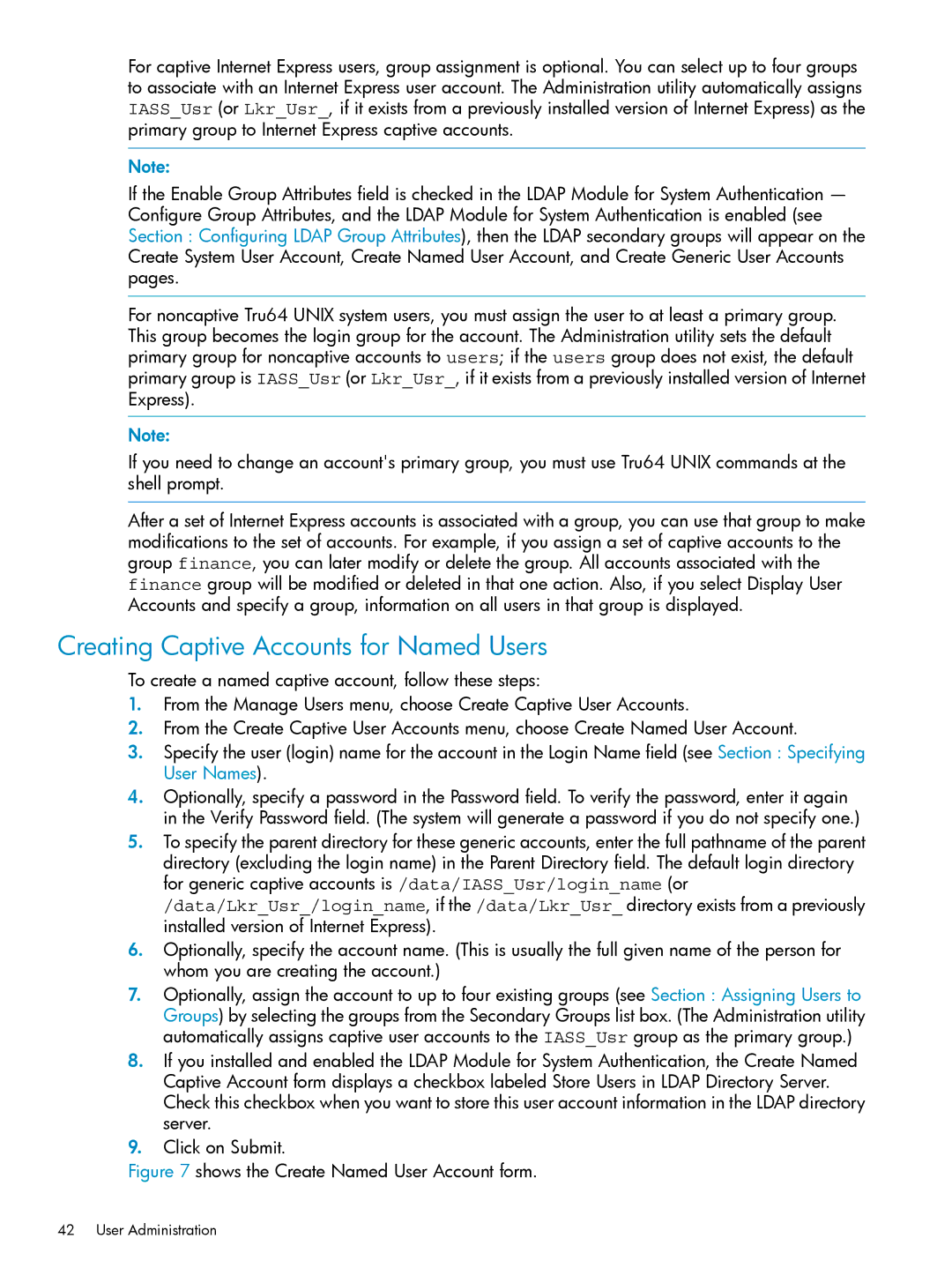For captive Internet Express users, group assignment is optional. You can select up to four groups to associate with an Internet Express user account. The Administration utility automatically assigns IASS_Usr (or Lkr_Usr_, if it exists from a previously installed version of Internet Express) as the primary group to Internet Express captive accounts.
Note:
If the Enable Group Attributes field is checked in the LDAP Module for System Authentication — Configure Group Attributes, and the LDAP Module for System Authentication is enabled (see Section : Configuring LDAP Group Attributes), then the LDAP secondary groups will appear on the Create System User Account, Create Named User Account, and Create Generic User Accounts pages.
For noncaptive Tru64 UNIX system users, you must assign the user to at least a primary group. This group becomes the login group for the account. The Administration utility sets the default primary group for noncaptive accounts to users; if the users group does not exist, the default primary group is IASS_Usr (or Lkr_Usr_, if it exists from a previously installed version of Internet Express).
Note:
If you need to change an account's primary group, you must use Tru64 UNIX commands at the shell prompt.
After a set of Internet Express accounts is associated with a group, you can use that group to make modifications to the set of accounts. For example, if you assign a set of captive accounts to the group finance, you can later modify or delete the group. All accounts associated with the finance group will be modified or deleted in that one action. Also, if you select Display User Accounts and specify a group, information on all users in that group is displayed.
Creating Captive Accounts for Named Users
To create a named captive account, follow these steps:
1.From the Manage Users menu, choose Create Captive User Accounts.
2.From the Create Captive User Accounts menu, choose Create Named User Account.
3.Specify the user (login) name for the account in the Login Name field (see Section : Specifying User Names).
4.Optionally, specify a password in the Password field. To verify the password, enter it again in the Verify Password field. (The system will generate a password if you do not specify one.)
5.To specify the parent directory for these generic accounts, enter the full pathname of the parent directory (excluding the login name) in the Parent Directory field. The default login directory for generic captive accounts is /data/IASS_Usr/login_name (or /data/Lkr_Usr_/login_name, if the /data/Lkr_Usr_ directory exists from a previously installed version of Internet Express).
6.Optionally, specify the account name. (This is usually the full given name of the person for whom you are creating the account.)
7.Optionally, assign the account to up to four existing groups (see Section : Assigning Users to Groups) by selecting the groups from the Secondary Groups list box. (The Administration utility automatically assigns captive user accounts to the IASS_Usr group as the primary group.)
8.If you installed and enabled the LDAP Module for System Authentication, the Create Named Captive Account form displays a checkbox labeled Store Users in LDAP Directory Server. Check this checkbox when you want to store this user account information in the LDAP directory server.
9.Click on Submit.