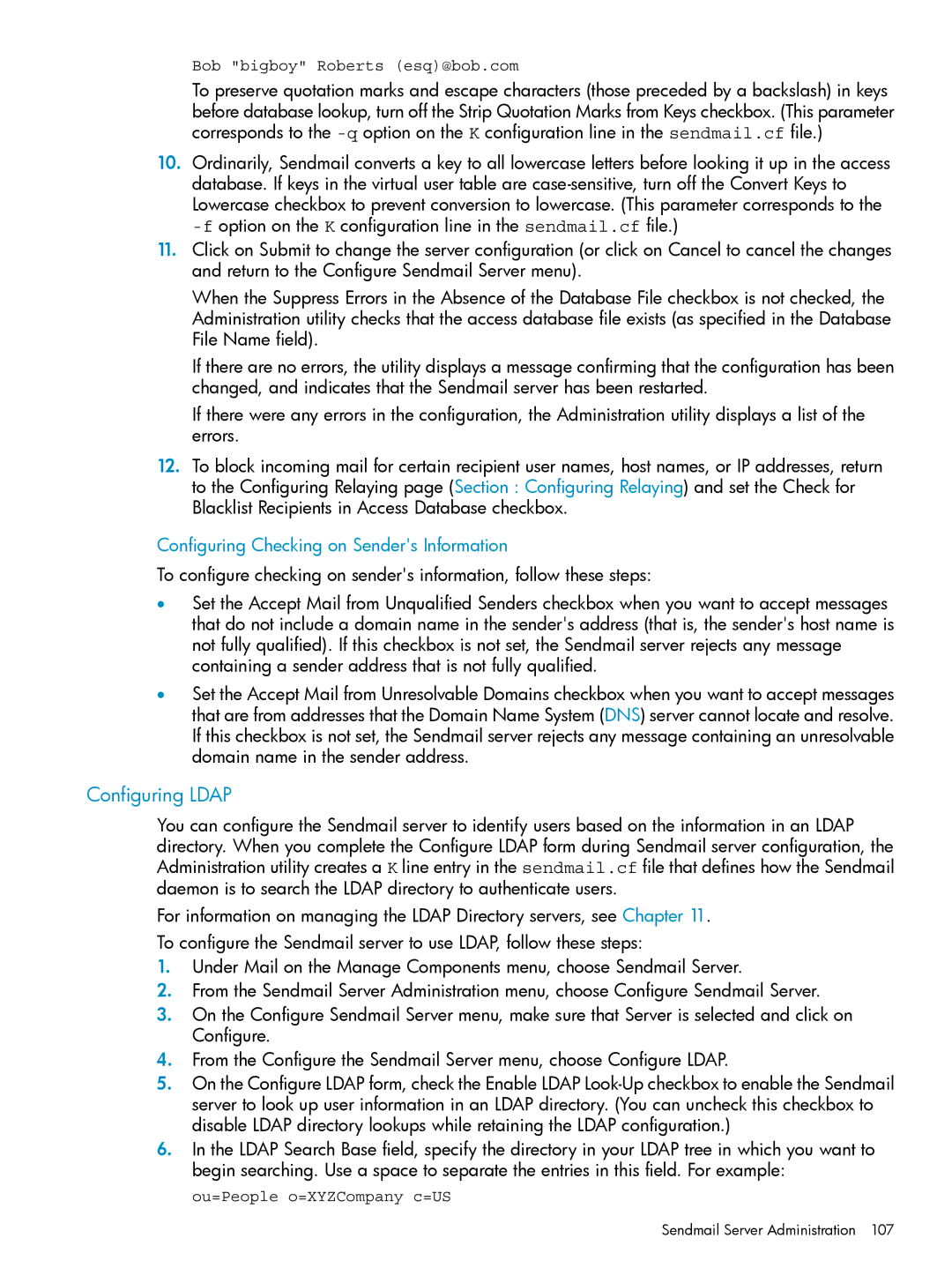Bob "bigboy" Roberts (esq)@bob.com
To preserve quotation marks and escape characters (those preceded by a backslash) in keys before database lookup, turn off the Strip Quotation Marks from Keys checkbox. (This parameter corresponds to the
10.Ordinarily, Sendmail converts a key to all lowercase letters before looking it up in the access database. If keys in the virtual user table are
11.Click on Submit to change the server configuration (or click on Cancel to cancel the changes and return to the Configure Sendmail Server menu).
When the Suppress Errors in the Absence of the Database File checkbox is not checked, the Administration utility checks that the access database file exists (as specified in the Database File Name field).
If there are no errors, the utility displays a message confirming that the configuration has been changed, and indicates that the Sendmail server has been restarted.
If there were any errors in the configuration, the Administration utility displays a list of the errors.
12.To block incoming mail for certain recipient user names, host names, or IP addresses, return to the Configuring Relaying page (Section : Configuring Relaying) and set the Check for Blacklist Recipients in Access Database checkbox.
Configuring Checking on Sender's Information
To configure checking on sender's information, follow these steps:
•Set the Accept Mail from Unqualified Senders checkbox when you want to accept messages that do not include a domain name in the sender's address (that is, the sender's host name is not fully qualified). If this checkbox is not set, the Sendmail server rejects any message containing a sender address that is not fully qualified.
•Set the Accept Mail from Unresolvable Domains checkbox when you want to accept messages that are from addresses that the Domain Name System (DNS) server cannot locate and resolve. If this checkbox is not set, the Sendmail server rejects any message containing an unresolvable domain name in the sender address.
Configuring LDAP
You can configure the Sendmail server to identify users based on the information in an LDAP directory. When you complete the Configure LDAP form during Sendmail server configuration, the Administration utility creates a K line entry in the sendmail.cf file that defines how the Sendmail daemon is to search the LDAP directory to authenticate users.
For information on managing the LDAP Directory servers, see Chapter 11.
To configure the Sendmail server to use LDAP, follow these steps:
1.Under Mail on the Manage Components menu, choose Sendmail Server.
2.From the Sendmail Server Administration menu, choose Configure Sendmail Server.
3.On the Configure Sendmail Server menu, make sure that Server is selected and click on Configure.
4.From the Configure the Sendmail Server menu, choose Configure LDAP.
5.On the Configure LDAP form, check the Enable LDAP
6.In the LDAP Search Base field, specify the directory in your LDAP tree in which you want to begin searching. Use a space to separate the entries in this field. For example:
ou=People o=XYZCompany c=US