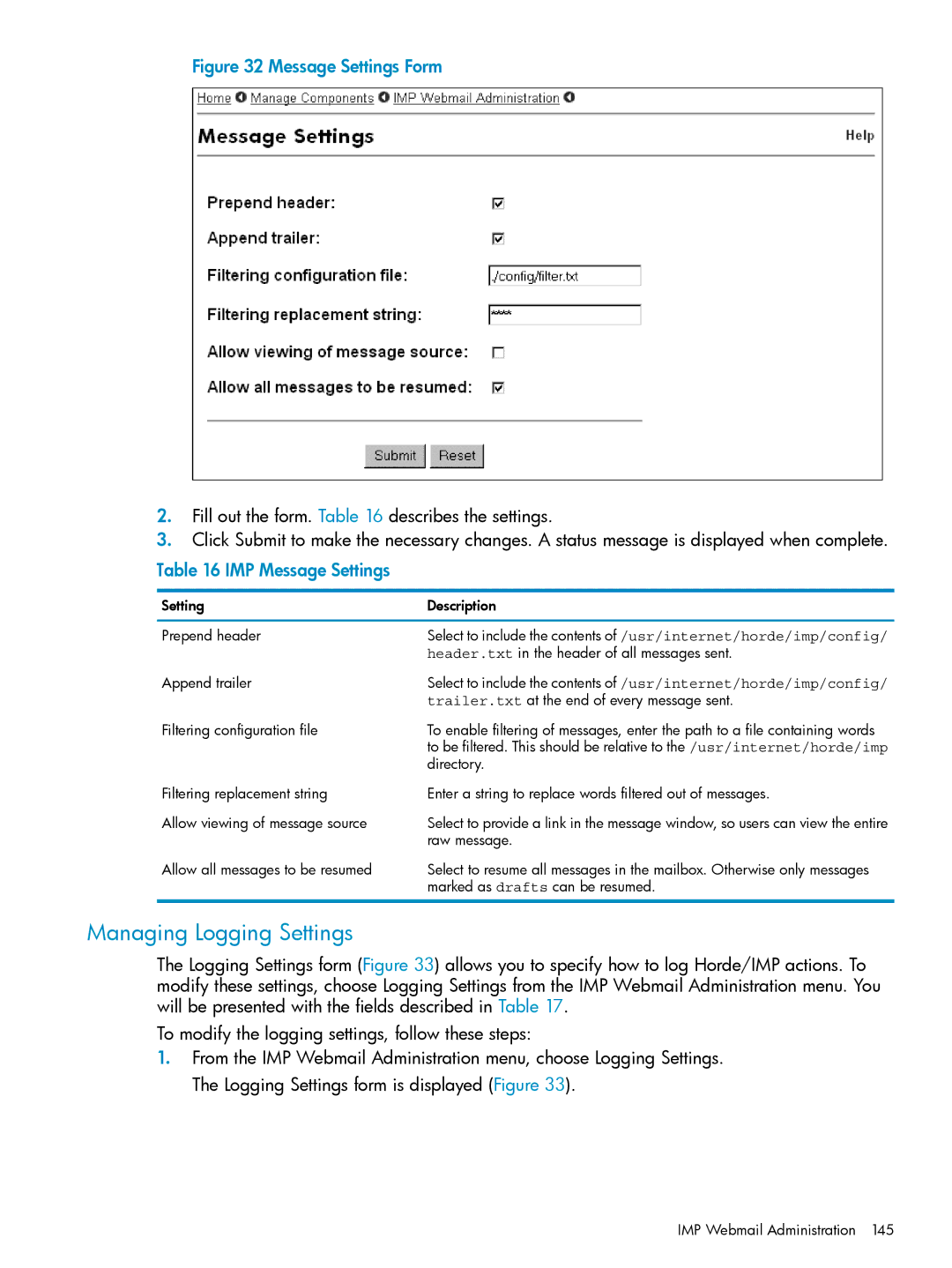Figure 32 Message Settings Form
2.Fill out the form. Table 16 describes the settings.
3.Click Submit to make the necessary changes. A status message is displayed when complete.
Table 16 IMP Message Settings
Setting | Description |
Prepend header | Select to include the contents of /usr/internet/horde/imp/config/ |
| header.txt in the header of all messages sent. |
Append trailer | Select to include the contents of /usr/internet/horde/imp/config/ |
| trailer.txt at the end of every message sent. |
Filtering configuration file | To enable filtering of messages, enter the path to a file containing words |
| to be filtered. This should be relative to the /usr/internet/horde/imp |
| directory. |
Filtering replacement string | Enter a string to replace words filtered out of messages. |
Allow viewing of message source | Select to provide a link in the message window, so users can view the entire |
| raw message. |
Allow all messages to be resumed | Select to resume all messages in the mailbox. Otherwise only messages |
| marked as drafts can be resumed. |
Managing Logging Settings
The Logging Settings form (Figure 33) allows you to specify how to log Horde/IMP actions. To modify these settings, choose Logging Settings from the IMP Webmail Administration menu. You will be presented with the fields described in Table 17.
To modify the logging settings, follow these steps:
1.From the IMP Webmail Administration menu, choose Logging Settings. The Logging Settings form is displayed (Figure 33).