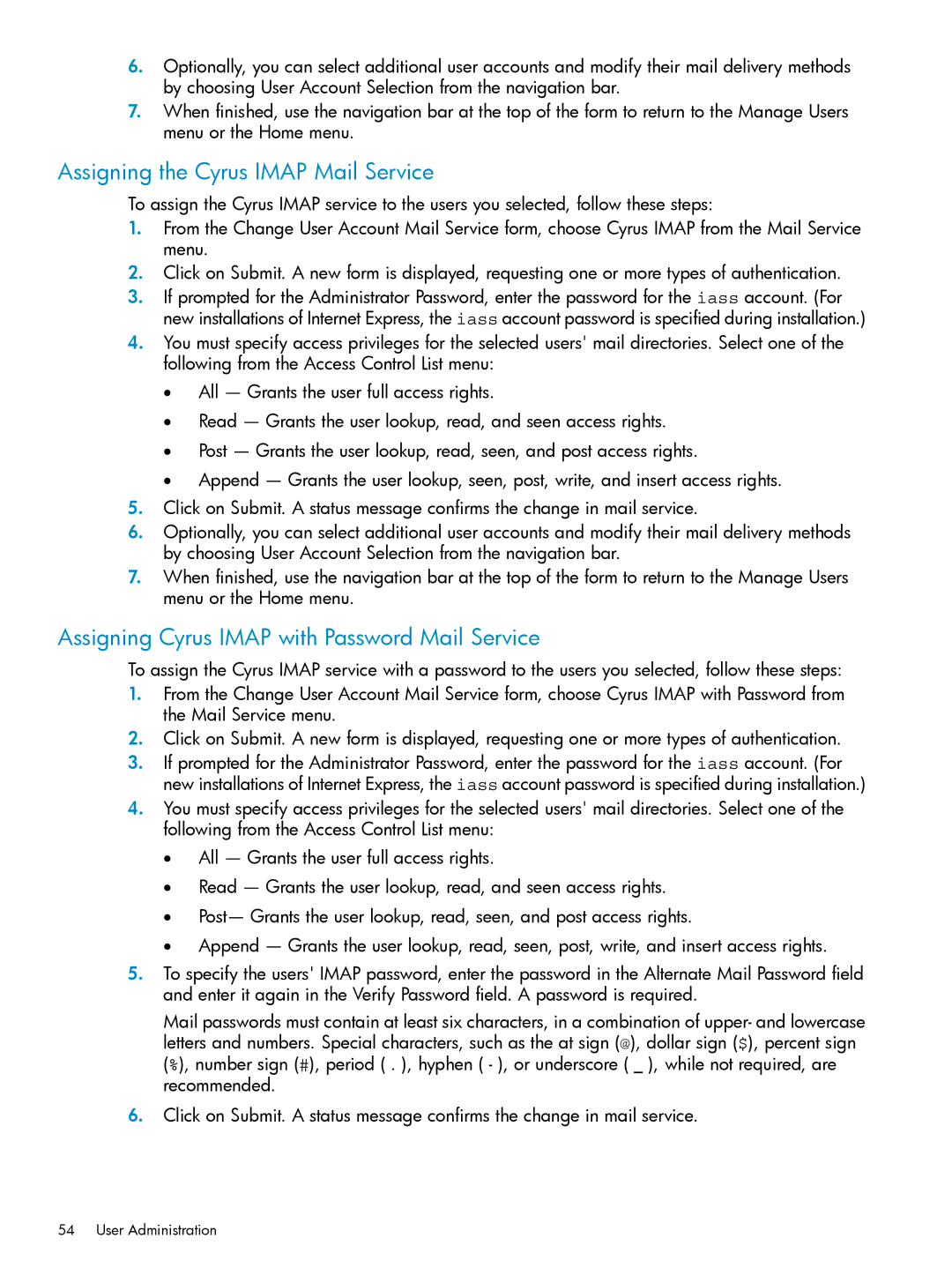6.Optionally, you can select additional user accounts and modify their mail delivery methods by choosing User Account Selection from the navigation bar.
7.When finished, use the navigation bar at the top of the form to return to the Manage Users menu or the Home menu.
Assigning the Cyrus IMAP Mail Service
To assign the Cyrus IMAP service to the users you selected, follow these steps:
1.From the Change User Account Mail Service form, choose Cyrus IMAP from the Mail Service menu.
2.Click on Submit. A new form is displayed, requesting one or more types of authentication.
3.If prompted for the Administrator Password, enter the password for the iass account. (For new installations of Internet Express, the iass account password is specified during installation.)
4.You must specify access privileges for the selected users' mail directories. Select one of the following from the Access Control List menu:
•All — Grants the user full access rights.
•Read — Grants the user lookup, read, and seen access rights.
•Post — Grants the user lookup, read, seen, and post access rights.
•Append — Grants the user lookup, seen, post, write, and insert access rights.
5.Click on Submit. A status message confirms the change in mail service.
6.Optionally, you can select additional user accounts and modify their mail delivery methods by choosing User Account Selection from the navigation bar.
7.When finished, use the navigation bar at the top of the form to return to the Manage Users menu or the Home menu.
Assigning Cyrus IMAP with Password Mail Service
To assign the Cyrus IMAP service with a password to the users you selected, follow these steps:
1.From the Change User Account Mail Service form, choose Cyrus IMAP with Password from the Mail Service menu.
2.Click on Submit. A new form is displayed, requesting one or more types of authentication.
3.If prompted for the Administrator Password, enter the password for the iass account. (For new installations of Internet Express, the iass account password is specified during installation.)
4.You must specify access privileges for the selected users' mail directories. Select one of the following from the Access Control List menu:
•All — Grants the user full access rights.
•Read — Grants the user lookup, read, and seen access rights.
•Post— Grants the user lookup, read, seen, and post access rights.
•Append — Grants the user lookup, read, seen, post, write, and insert access rights.
5.To specify the users' IMAP password, enter the password in the Alternate Mail Password field and enter it again in the Verify Password field. A password is required.
Mail passwords must contain at least six characters, in a combination of upper- and lowercase letters and numbers. Special characters, such as the at sign (@), dollar sign ($), percent sign (%), number sign (#), period ( . ), hyphen ( - ), or underscore ( _ ), while not required, are recommended.
6.Click on Submit. A status message confirms the change in mail service.