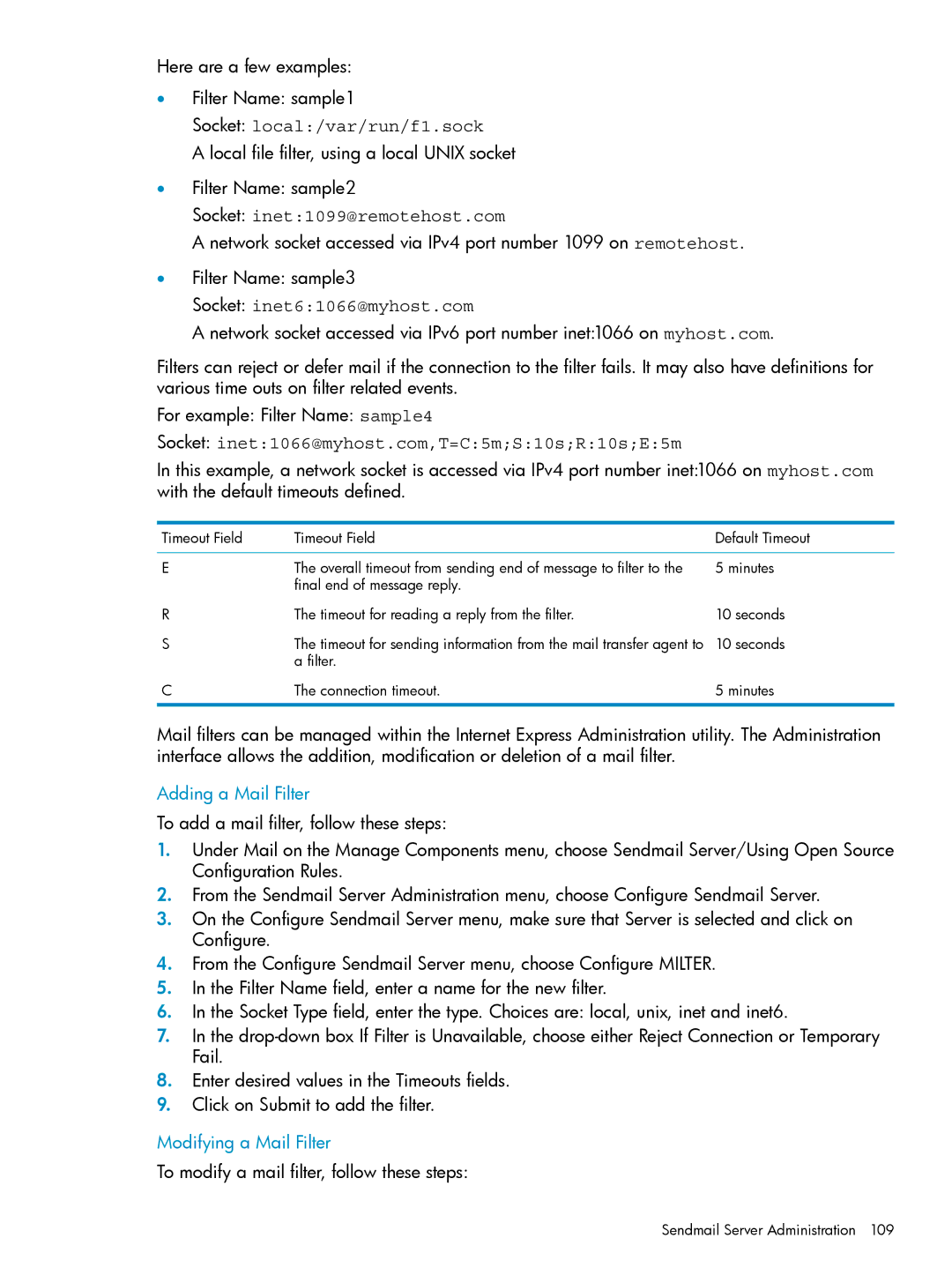Here are a few examples:
•Filter Name: sample1
Socket: local:/var/run/f1.sock
A local file filter, using a local UNIX socket
•Filter Name: sample2
Socket: inet:1099@remotehost.com
A network socket accessed via IPv4 port number 1099 on remotehost.
•Filter Name: sample3
Socket: inet6:1066@myhost.com
A network socket accessed via IPv6 port number inet:1066 on myhost.com.
Filters can reject or defer mail if the connection to the filter fails. It may also have definitions for various time outs on filter related events.
For example: Filter Name: sample4
Socket: inet:1066@myhost.com,T=C:5m;S:10s;R:10s;E:5m
In this example, a network socket is accessed via IPv4 port number inet:1066 on myhost.com with the default timeouts defined.
Timeout Field | Timeout Field | Default Timeout |
E | The overall timeout from sending end of message to filter to the | 5 minutes |
| final end of message reply. |
|
R | The timeout for reading a reply from the filter. | 10 seconds |
S | The timeout for sending information from the mail transfer agent to | 10 seconds |
| a filter. |
|
C | The connection timeout. | 5 minutes |
Mail filters can be managed within the Internet Express Administration utility. The Administration interface allows the addition, modification or deletion of a mail filter.
Adding a Mail Filter
To add a mail filter, follow these steps:
1.Under Mail on the Manage Components menu, choose Sendmail Server/Using Open Source Configuration Rules.
2.From the Sendmail Server Administration menu, choose Configure Sendmail Server.
3.On the Configure Sendmail Server menu, make sure that Server is selected and click on Configure.
4.From the Configure Sendmail Server menu, choose Configure MILTER.
5.In the Filter Name field, enter a name for the new filter.
6.In the Socket Type field, enter the type. Choices are: local, unix, inet and inet6.
7.In the
8.Enter desired values in the Timeouts fields.
9.Click on Submit to add the filter.
Modifying a Mail Filter
To modify a mail filter, follow these steps: