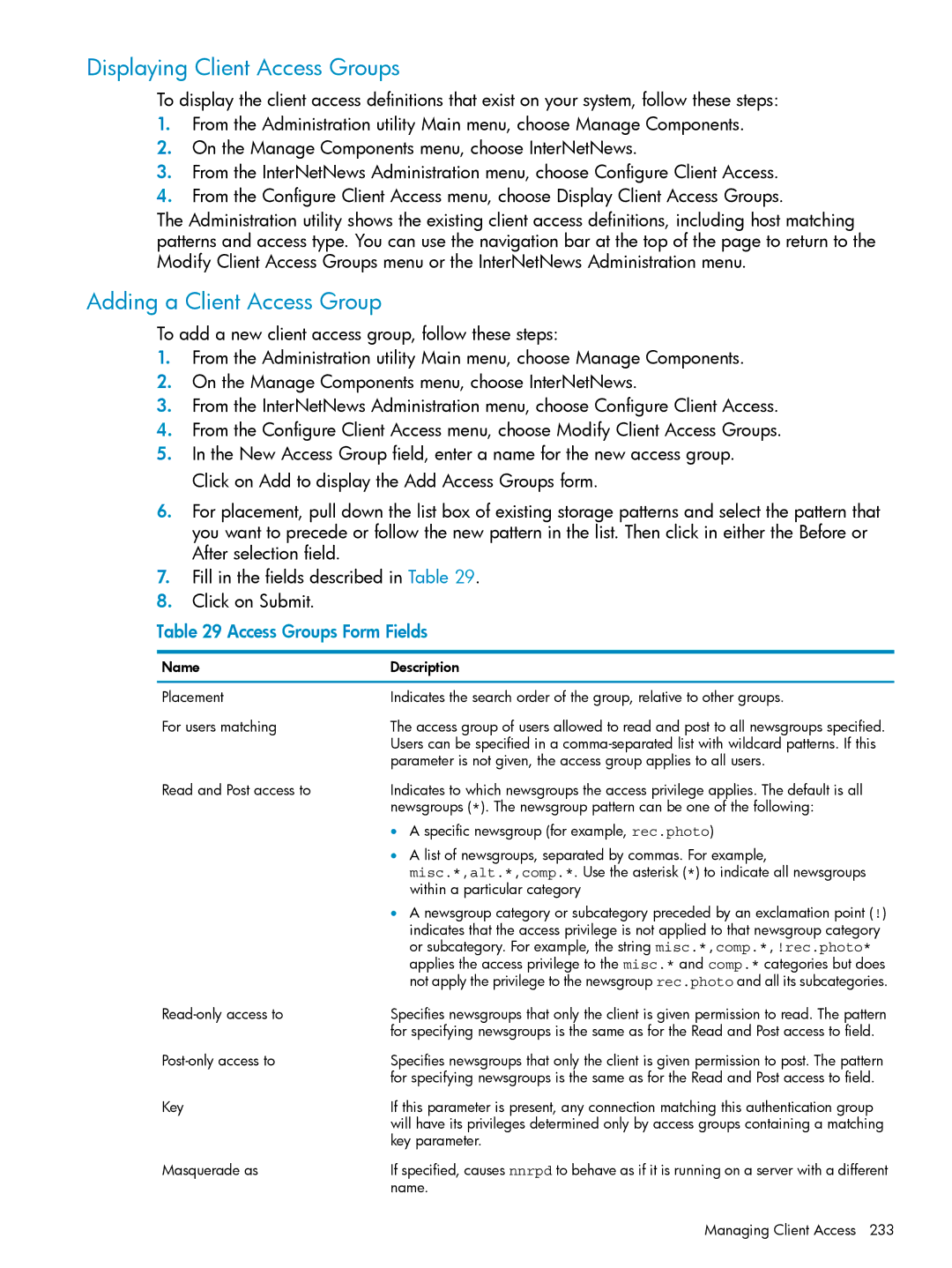Displaying Client Access Groups
To display the client access definitions that exist on your system, follow these steps:
1.From the Administration utility Main menu, choose Manage Components.
2.On the Manage Components menu, choose InterNetNews.
3.From the InterNetNews Administration menu, choose Configure Client Access.
4.From the Configure Client Access menu, choose Display Client Access Groups.
The Administration utility shows the existing client access definitions, including host matching patterns and access type. You can use the navigation bar at the top of the page to return to the Modify Client Access Groups menu or the InterNetNews Administration menu.
Adding a Client Access Group
To add a new client access group, follow these steps:
1.From the Administration utility Main menu, choose Manage Components.
2.On the Manage Components menu, choose InterNetNews.
3.From the InterNetNews Administration menu, choose Configure Client Access.
4.From the Configure Client Access menu, choose Modify Client Access Groups.
5.In the New Access Group field, enter a name for the new access group. Click on Add to display the Add Access Groups form.
6.For placement, pull down the list box of existing storage patterns and select the pattern that you want to precede or follow the new pattern in the list. Then click in either the Before or After selection field.
7.Fill in the fields described in Table 29.
8.Click on Submit.
Table 29 Access Groups Form Fields
Name | Description |
Placement | Indicates the search order of the group, relative to other groups. |
For users matching | The access group of users allowed to read and post to all newsgroups specified. |
| Users can be specified in a |
| parameter is not given, the access group applies to all users. |
Read and Post access to | Indicates to which newsgroups the access privilege applies. The default is all |
| newsgroups (*). The newsgroup pattern can be one of the following: |
| • A specific newsgroup (for example, rec.photo) |
| • A list of newsgroups, separated by commas. For example, |
| misc.*,alt.*,comp.*. Use the asterisk (*) to indicate all newsgroups |
| within a particular category |
| • A newsgroup category or subcategory preceded by an exclamation point (!) |
| indicates that the access privilege is not applied to that newsgroup category |
| or subcategory. For example, the string misc.*,comp.*,!rec.photo* |
| applies the access privilege to the misc.* and comp.* categories but does |
| not apply the privilege to the newsgroup rec.photo and all its subcategories. |
| Specifies newsgroups that only the client is given permission to read. The pattern |
| for specifying newsgroups is the same as for the Read and Post access to field. |
| Specifies newsgroups that only the client is given permission to post. The pattern |
| for specifying newsgroups is the same as for the Read and Post access to field. |
Key | If this parameter is present, any connection matching this authentication group |
| will have its privileges determined only by access groups containing a matching |
| key parameter. |
Masquerade as | If specified, causes nnrpd to behave as if it is running on a server with a different |
| name. |
Managing Client Access 233