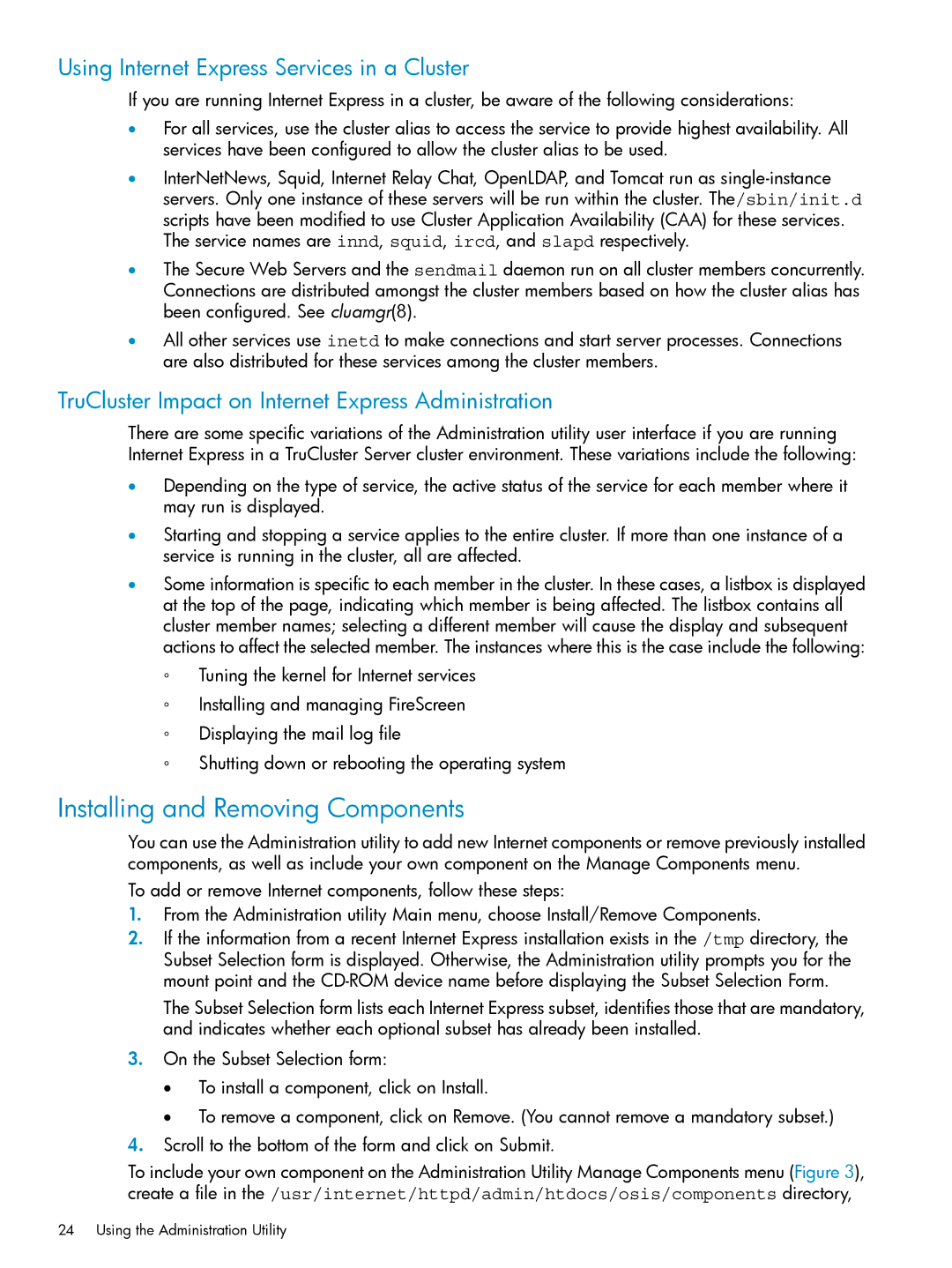Using Internet Express Services in a Cluster
If you are running Internet Express in a cluster, be aware of the following considerations:
•For all services, use the cluster alias to access the service to provide highest availability. All services have been configured to allow the cluster alias to be used.
•InterNetNews, Squid, Internet Relay Chat, OpenLDAP, and Tomcat run as
•The Secure Web Servers and the sendmail daemon run on all cluster members concurrently. Connections are distributed amongst the cluster members based on how the cluster alias has been configured. See cluamgr(8).
•All other services use inetd to make connections and start server processes. Connections are also distributed for these services among the cluster members.
TruCluster Impact on Internet Express Administration
There are some specific variations of the Administration utility user interface if you are running Internet Express in a TruCluster Server cluster environment. These variations include the following:
•Depending on the type of service, the active status of the service for each member where it may run is displayed.
•Starting and stopping a service applies to the entire cluster. If more than one instance of a service is running in the cluster, all are affected.
•Some information is specific to each member in the cluster. In these cases, a listbox is displayed at the top of the page, indicating which member is being affected. The listbox contains all cluster member names; selecting a different member will cause the display and subsequent actions to affect the selected member. The instances where this is the case include the following:
◦Tuning the kernel for Internet services
◦Installing and managing FireScreen
◦Displaying the mail log file
◦Shutting down or rebooting the operating system
Installing and Removing Components
You can use the Administration utility to add new Internet components or remove previously installed components, as well as include your own component on the Manage Components menu.
To add or remove Internet components, follow these steps:
1.From the Administration utility Main menu, choose Install/Remove Components.
2.If the information from a recent Internet Express installation exists in the /tmp directory, the Subset Selection form is displayed. Otherwise, the Administration utility prompts you for the mount point and the
The Subset Selection form lists each Internet Express subset, identifies those that are mandatory, and indicates whether each optional subset has already been installed.
3.On the Subset Selection form:
•To install a component, click on Install.
•To remove a component, click on Remove. (You cannot remove a mandatory subset.)
4.Scroll to the bottom of the form and click on Submit.
To include your own component on the Administration Utility Manage Components menu (Figure 3), create a file in the /usr/internet/httpd/admin/htdocs/osis/components directory,