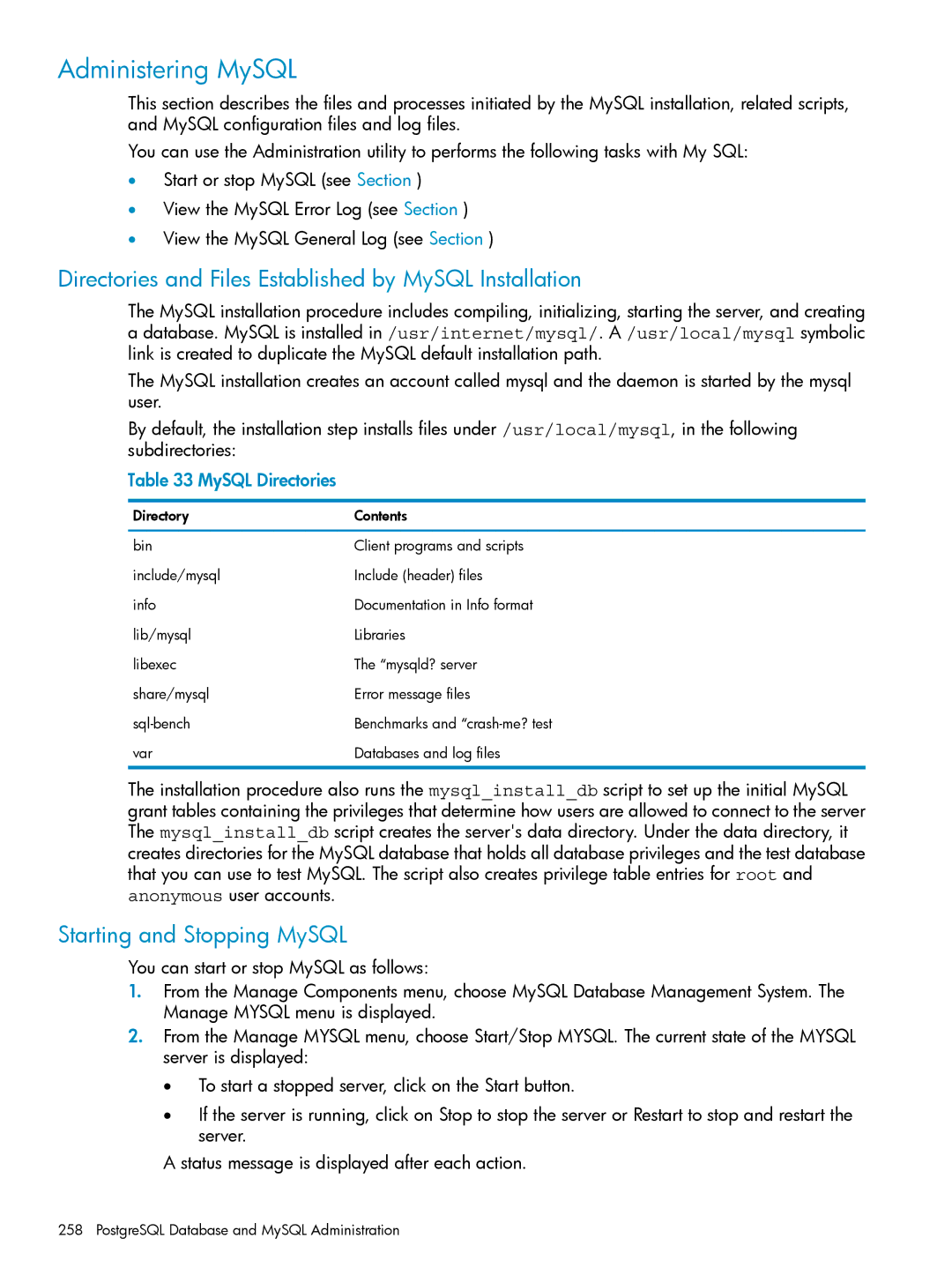Administering MySQL
This section describes the files and processes initiated by the MySQL installation, related scripts, and MySQL configuration files and log files.
You can use the Administration utility to performs the following tasks with My SQL:
•Start or stop MySQL (see Section )
•View the MySQL Error Log (see Section )
•View the MySQL General Log (see Section )
Directories and Files Established by MySQL Installation
The MySQL installation procedure includes compiling, initializing, starting the server, and creating a database. MySQL is installed in /usr/internet/mysql/. A /usr/local/mysql symbolic link is created to duplicate the MySQL default installation path.
The MySQL installation creates an account called mysql and the daemon is started by the mysql user.
By default, the installation step installs files under /usr/local/mysql, in the following subdirectories:
Table 33 MySQL Directories
Directory | Contents |
bin | Client programs and scripts |
include/mysql | Include (header) files |
info | Documentation in Info format |
lib/mysql | Libraries |
libexec | The “mysqld? server |
share/mysql | Error message files |
Benchmarks and | |
var | Databases and log files |
The installation procedure also runs the mysql_install_db script to set up the initial MySQL grant tables containing the privileges that determine how users are allowed to connect to the server The mysql_install_db script creates the server's data directory. Under the data directory, it creates directories for the MySQL database that holds all database privileges and the test database that you can use to test MySQL. The script also creates privilege table entries for root and anonymous user accounts.
Starting and Stopping MySQL
You can start or stop MySQL as follows:
1.From the Manage Components menu, choose MySQL Database Management System. The Manage MYSQL menu is displayed.
2.From the Manage MYSQL menu, choose Start/Stop MYSQL. The current state of the MYSQL server is displayed:
•To start a stopped server, click on the Start button.
•If the server is running, click on Stop to stop the server or Restart to stop and restart the server.
A status message is displayed after each action.