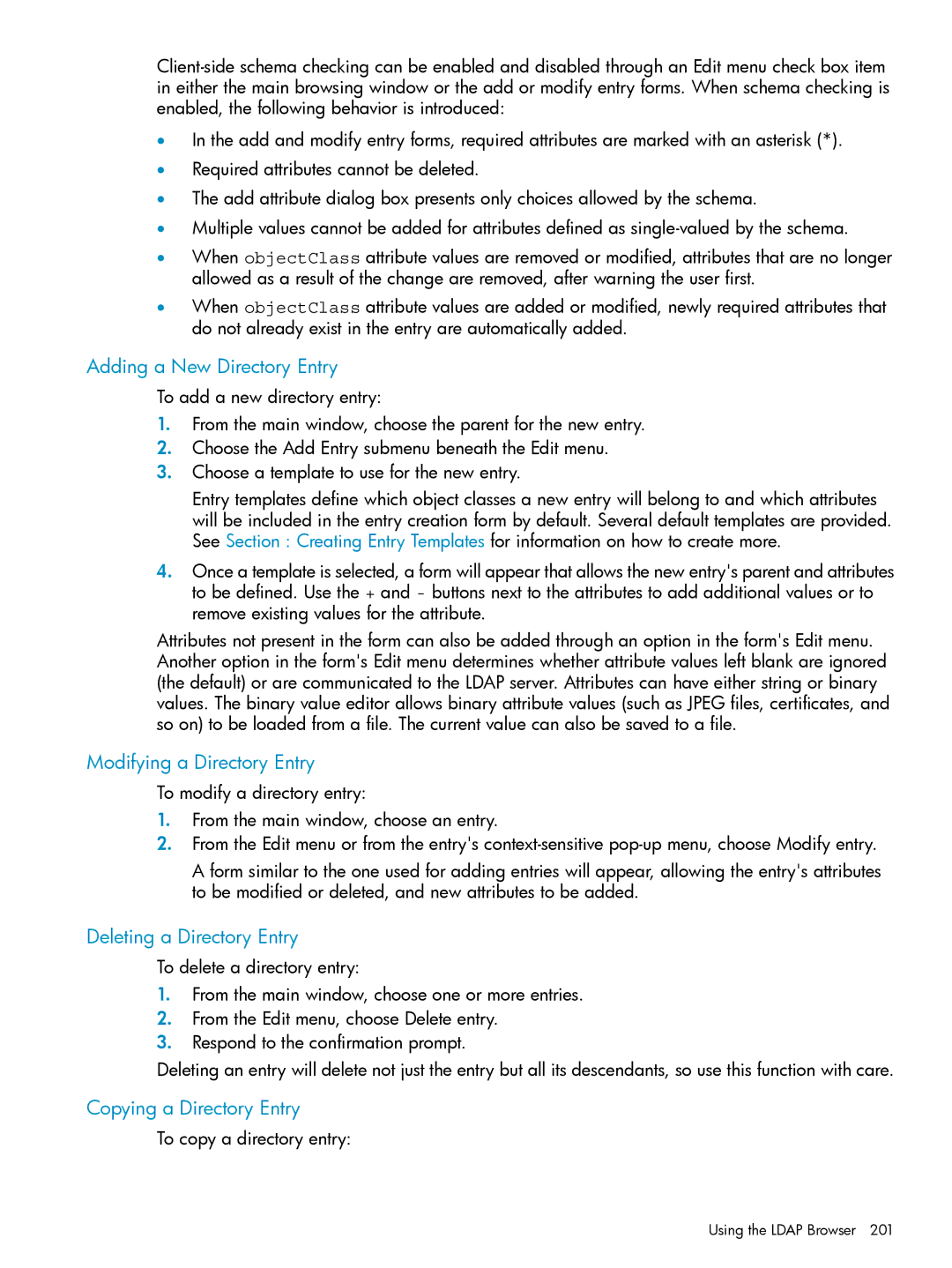•In the add and modify entry forms, required attributes are marked with an asterisk (*).
•Required attributes cannot be deleted.
•The add attribute dialog box presents only choices allowed by the schema.
•Multiple values cannot be added for attributes defined as
•When objectClass attribute values are removed or modified, attributes that are no longer allowed as a result of the change are removed, after warning the user first.
•When objectClass attribute values are added or modified, newly required attributes that do not already exist in the entry are automatically added.
Adding a New Directory Entry
To add a new directory entry:
1.From the main window, choose the parent for the new entry.
2.Choose the Add Entry submenu beneath the Edit menu.
3.Choose a template to use for the new entry.
Entry templates define which object classes a new entry will belong to and which attributes will be included in the entry creation form by default. Several default templates are provided. See Section : Creating Entry Templates for information on how to create more.
4.Once a template is selected, a form will appear that allows the new entry's parent and attributes to be defined. Use the + and - buttons next to the attributes to add additional values or to remove existing values for the attribute.
Attributes not present in the form can also be added through an option in the form's Edit menu. Another option in the form's Edit menu determines whether attribute values left blank are ignored (the default) or are communicated to the LDAP server. Attributes can have either string or binary values. The binary value editor allows binary attribute values (such as JPEG files, certificates, and so on) to be loaded from a file. The current value can also be saved to a file.
Modifying a Directory Entry
To modify a directory entry:
1.From the main window, choose an entry.
2.From the Edit menu or from the entry's
A form similar to the one used for adding entries will appear, allowing the entry's attributes to be modified or deleted, and new attributes to be added.
Deleting a Directory Entry
To delete a directory entry:
1.From the main window, choose one or more entries.
2.From the Edit menu, choose Delete entry.
3.Respond to the confirmation prompt.
Deleting an entry will delete not just the entry but all its descendants, so use this function with care.
Copying a Directory Entry
To copy a directory entry:
Using the LDAP Browser 201