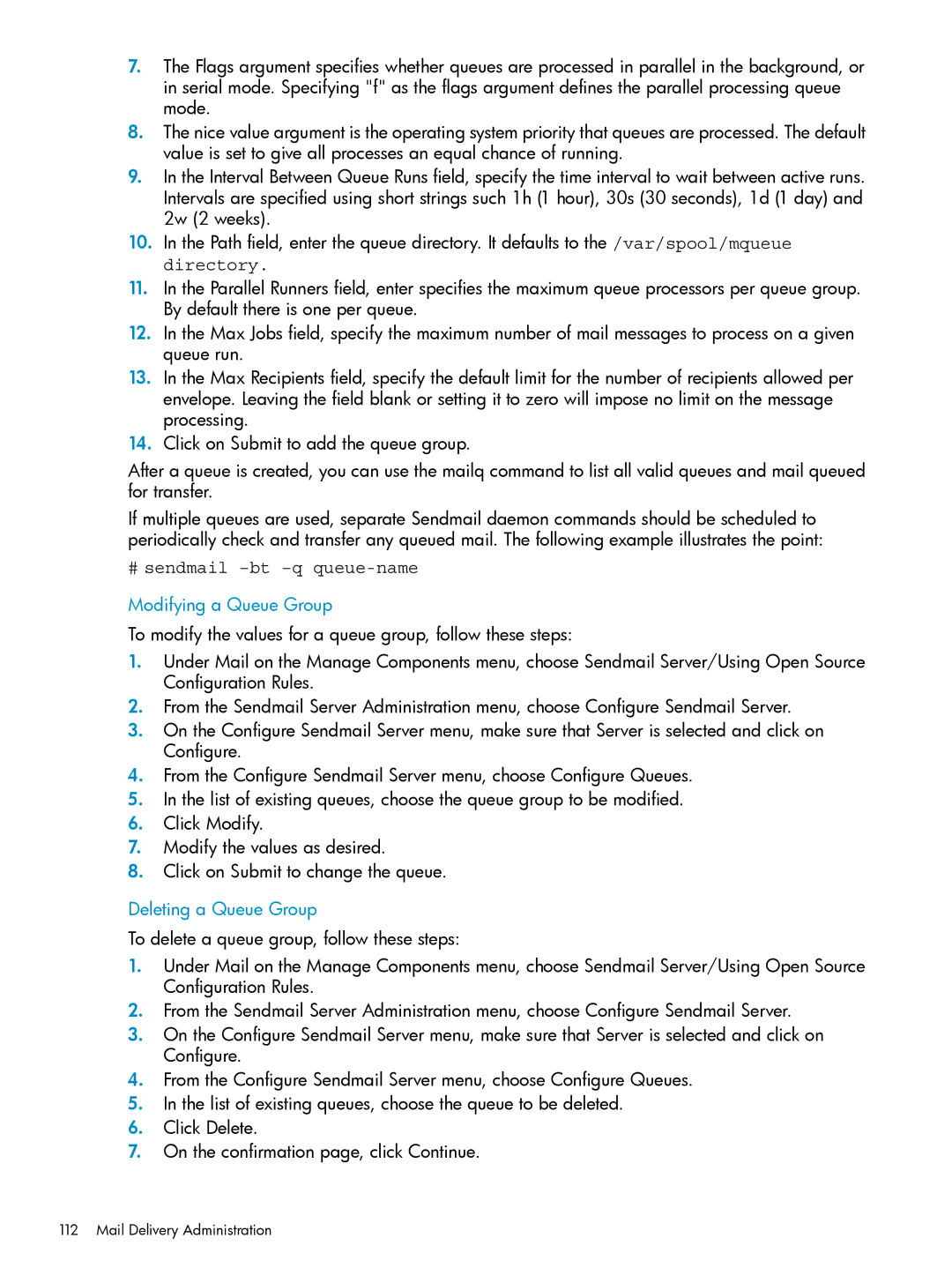7.The Flags argument specifies whether queues are processed in parallel in the background, or in serial mode. Specifying "f" as the flags argument defines the parallel processing queue mode.
8.The nice value argument is the operating system priority that queues are processed. The default value is set to give all processes an equal chance of running.
9.In the Interval Between Queue Runs field, specify the time interval to wait between active runs. Intervals are specified using short strings such 1h (1 hour), 30s (30 seconds), 1d (1 day) and 2w (2 weeks).
10.In the Path field, enter the queue directory. It defaults to the /var/spool/mqueue directory.
11.In the Parallel Runners field, enter specifies the maximum queue processors per queue group. By default there is one per queue.
12.In the Max Jobs field, specify the maximum number of mail messages to process on a given queue run.
13.In the Max Recipients field, specify the default limit for the number of recipients allowed per envelope. Leaving the field blank or setting it to zero will impose no limit on the message processing.
14.Click on Submit to add the queue group.
After a queue is created, you can use the mailq command to list all valid queues and mail queued for transfer.
If multiple queues are used, separate Sendmail daemon commands should be scheduled to periodically check and transfer any queued mail. The following example illustrates the point:
# sendmail –bt –q queue-name
Modifying a Queue Group
To modify the values for a queue group, follow these steps:
1.Under Mail on the Manage Components menu, choose Sendmail Server/Using Open Source Configuration Rules.
2.From the Sendmail Server Administration menu, choose Configure Sendmail Server.
3.On the Configure Sendmail Server menu, make sure that Server is selected and click on Configure.
4.From the Configure Sendmail Server menu, choose Configure Queues.
5.In the list of existing queues, choose the queue group to be modified.
6.Click Modify.
7.Modify the values as desired.
8.Click on Submit to change the queue.
Deleting a Queue Group
To delete a queue group, follow these steps:
1.Under Mail on the Manage Components menu, choose Sendmail Server/Using Open Source Configuration Rules.
2.From the Sendmail Server Administration menu, choose Configure Sendmail Server.
3.On the Configure Sendmail Server menu, make sure that Server is selected and click on Configure.
4.From the Configure Sendmail Server menu, choose Configure Queues.
5.In the list of existing queues, choose the queue to be deleted.
6.Click Delete.
7.On the confirmation page, click Continue.